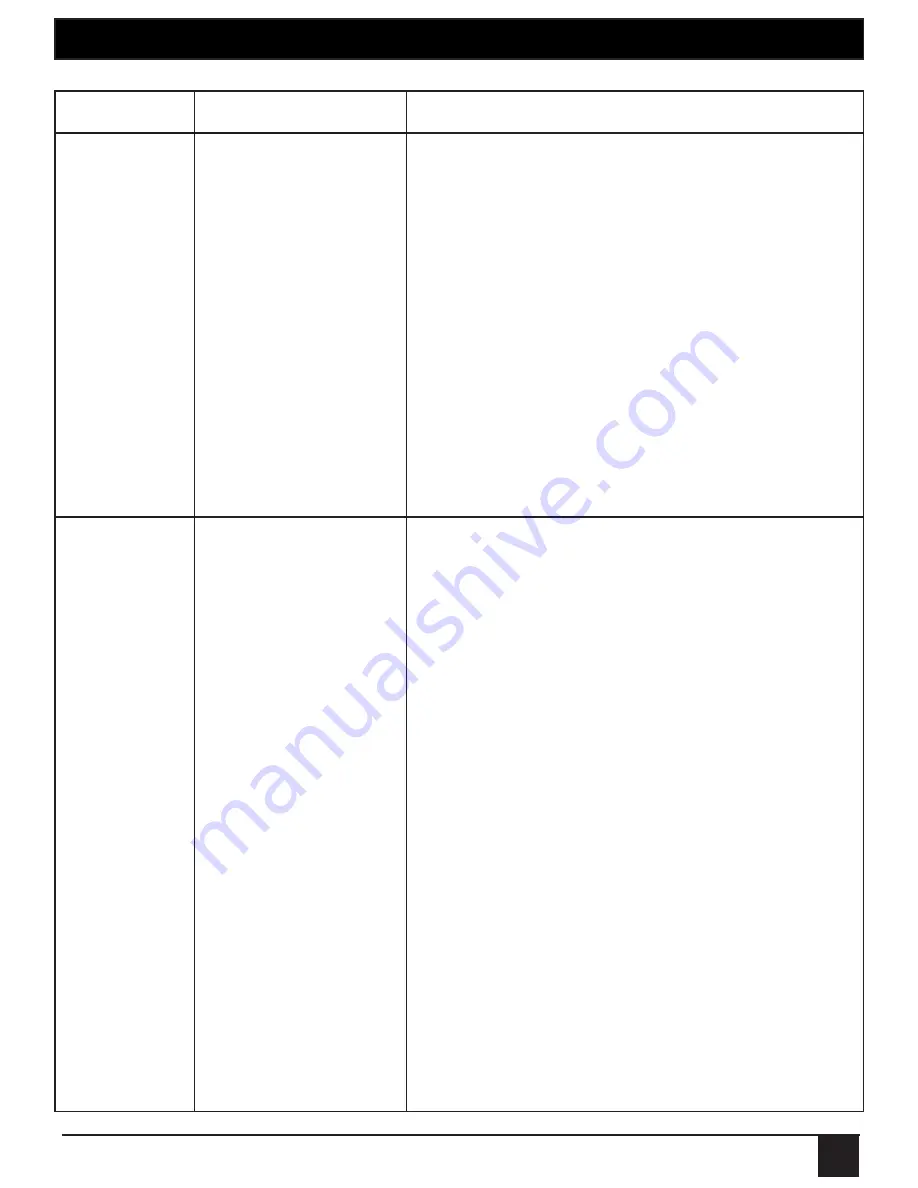
15
SYMPTOM
CAUSE
SOLUTION
Link LED on
Local Unit is
on, Host LED
on Local Unit
is off
• The Host
computer is not
powered on.
• The Local Unit is
not connected
to the computer
(when used with
the optional Local
Unit AC adapter)
• The computer
does not support
USB hubs.
• The Remote
Port USB 2.0 is
malfunctioning
1. Disconnect all USB devices from the
Remote Unit.
2. Disconnect the Local Unit from the
computer.
3. Disconnect the Remote Unit from the AC
power adapter.
4. Reconnect the Local Unit to the computer.
5. Reconnect the Remote Unit to the AC
power adapter.
6. In the Universal Serial Bus controllers
section of device Manager, check that the
Remote Port USB 2.0 is recognised as a
“Generic USB Hub”.
All LEDs
on both the
Local Unit
unit and
Remote Unit
unit are on
but the USB
device does
not operate
correctly or is
detected as
an “Unknown
Device” in
the operating
system.
• The USB device is
malfunctioning.
• The computer
does not
recognise the
USB device.
• The application
software for the
device is not
operating.
• The Remote Port
USB 2.0 -CAT5 is
malfunctioning.
1. Disconnect the Remote Port USB 2.0
-CAT5 from the computer.
2. Connect the USB device directly to the
USB port on the computer.
3. If the device does not operate properly,
consult the user documentation for the
device.
4. Update your system BIOS, chipset or
USB Host controller drivers from your
System/Mother board manufacturer’s
website.
5. If the device operates properly when
directly connected to the computer,
connect another device (of a different
type) to the Remote Port USB 2.0 -CAT5.
Connect the Remote Port USB 2.0 -CAT5
to the computer.
6. If the second device does not operate,
the Remote Port USB 2.0 -CAT5 may be
malfunctioning. Contact technical support
for assistance.
7. If the second device does operate
properly, the first device may not be
compatible with the Remote Port USB 2.0
-CAT5.
CHAPTER 4: Troubleshooting


















