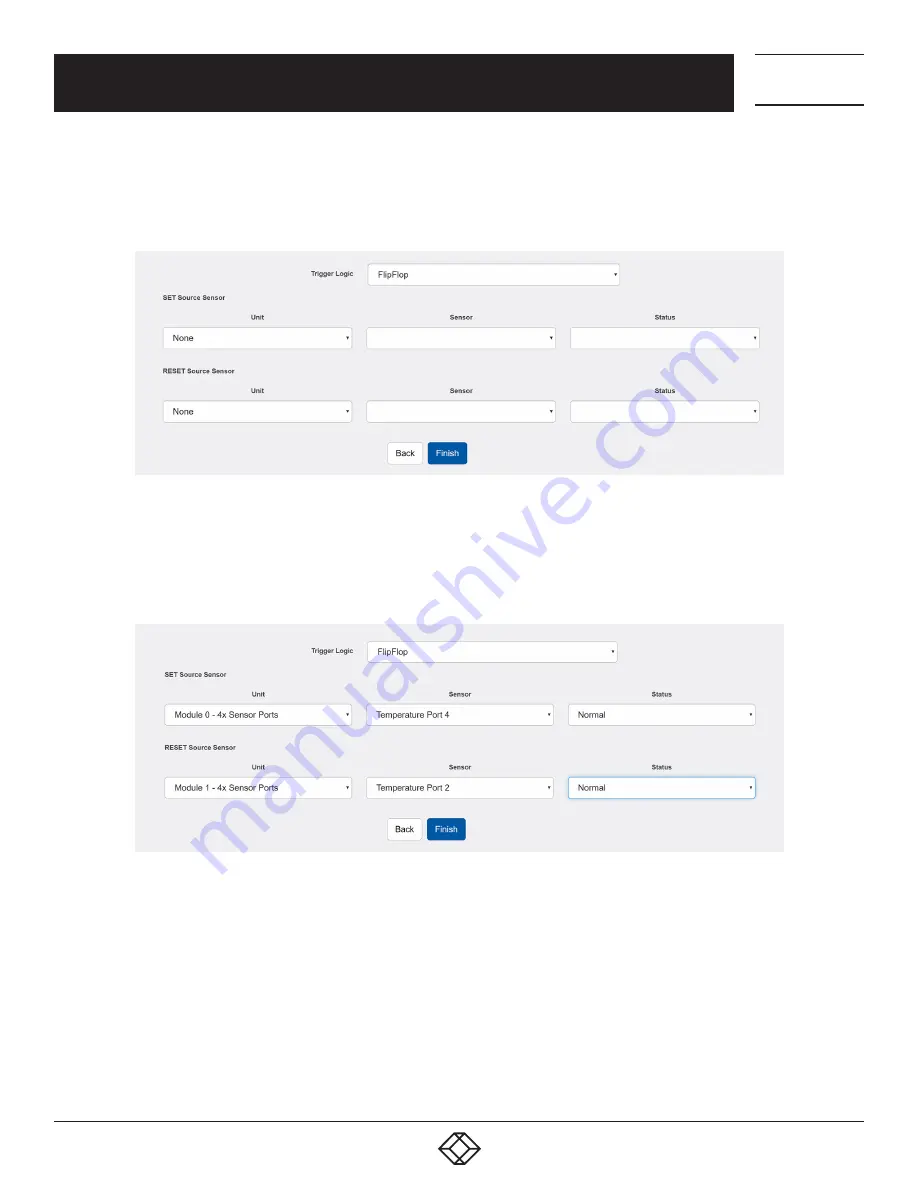
99
1.877.877.2269
BLACKBOX.COM
NEED HELP?
LEAVE THE TECH TO US
LIVE 24/7
TECHNICAL
SUPPORT
1.877.877.2269
CHAPTER 5: CONFIGURING THE BUILT-IN NOTIFICATIONS
The logic will ignore all other intermediate physical sensor statuses and only changes the virtual sensor’s state back if it
exactly matches the specified physical sensor status (RESET Source Sensor).
FIGURE 5-85. FLIPFLOP LOGIC SCREEN
Choose your unit, physical sensor, and the status you’d like the logic to monitor.
NOTE: If you connect an expansion board, you’ll be able to select sensors from the expansion board also.
FIGURE 5-86. FLIPFLOP LOGIC EXAMPLE
On this example picture, we’ve set the logic to change the virtual sensor to Critical if the Temperature sensor’s status
becomes High Critical, and only change it back to Normal when the Temperature sensor’s status also becomes Normal.












































