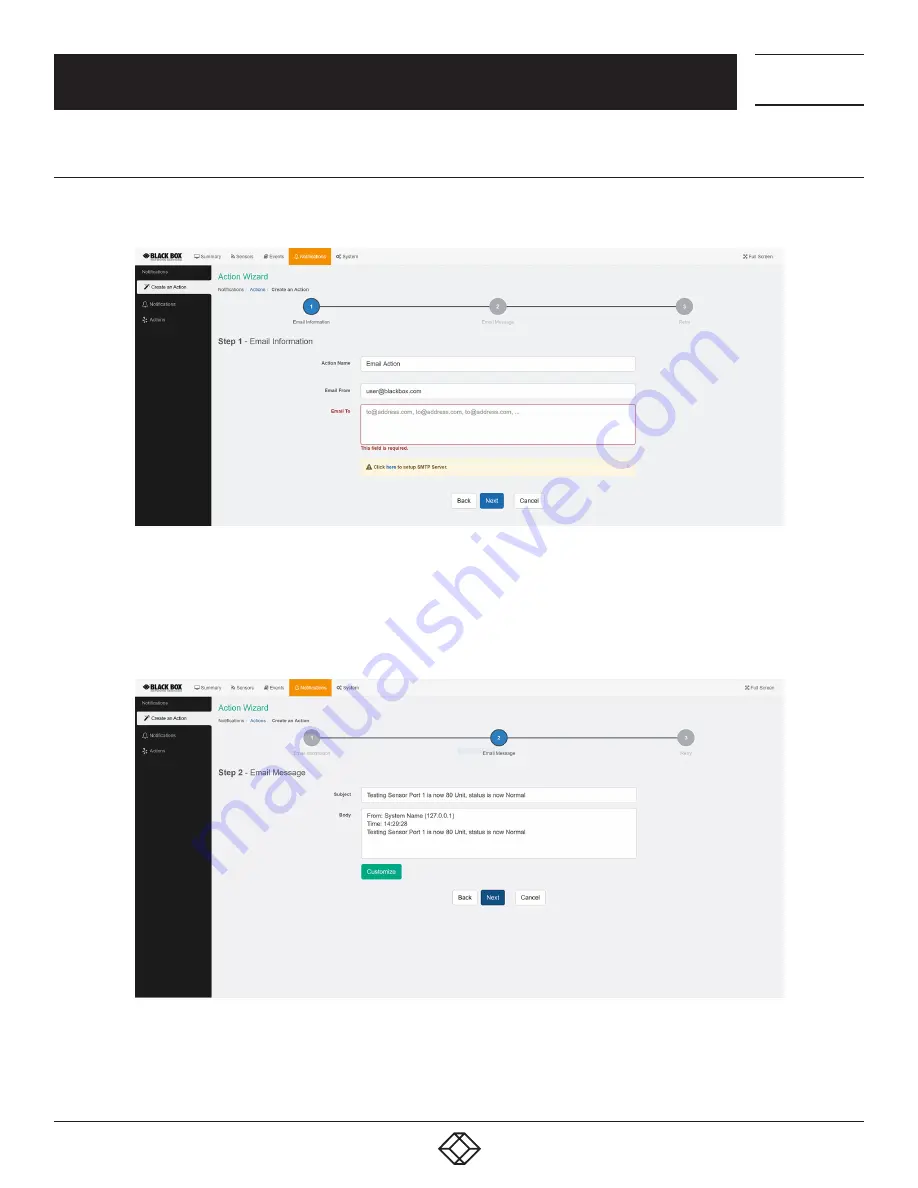
63
1.877.877.2269
BLACKBOX.COM
NEED HELP?
LEAVE THE TECH TO US
LIVE 24/7
TECHNICAL
SUPPORT
1.877.877.2269
CHAPTER 5: CONFIGURING THE BUILT-IN NOTIFICATIONS
5.2.4 EMAIL ACTION SETUP
You can use the Email Action to send a notification by email when a sensor reaches a certain threshold.
FIGURE 5-15. EMAIL INFORMATION
NOTE: The SMTP server settings needed to be configured on the unit before this action will work.
All email actions will use this SMTP server for sending emails.
Either click on the link on the notice, or go to the System/SMTP page for the configuration.
FIGURE 5-16. EMAIL MESSAGE
After clicking “Next,” you will get a page where you can input the email name and message. Press the “Customize”
button and the fields will re-write in a format that will allow for an automated email that will display the sensor
information.






























