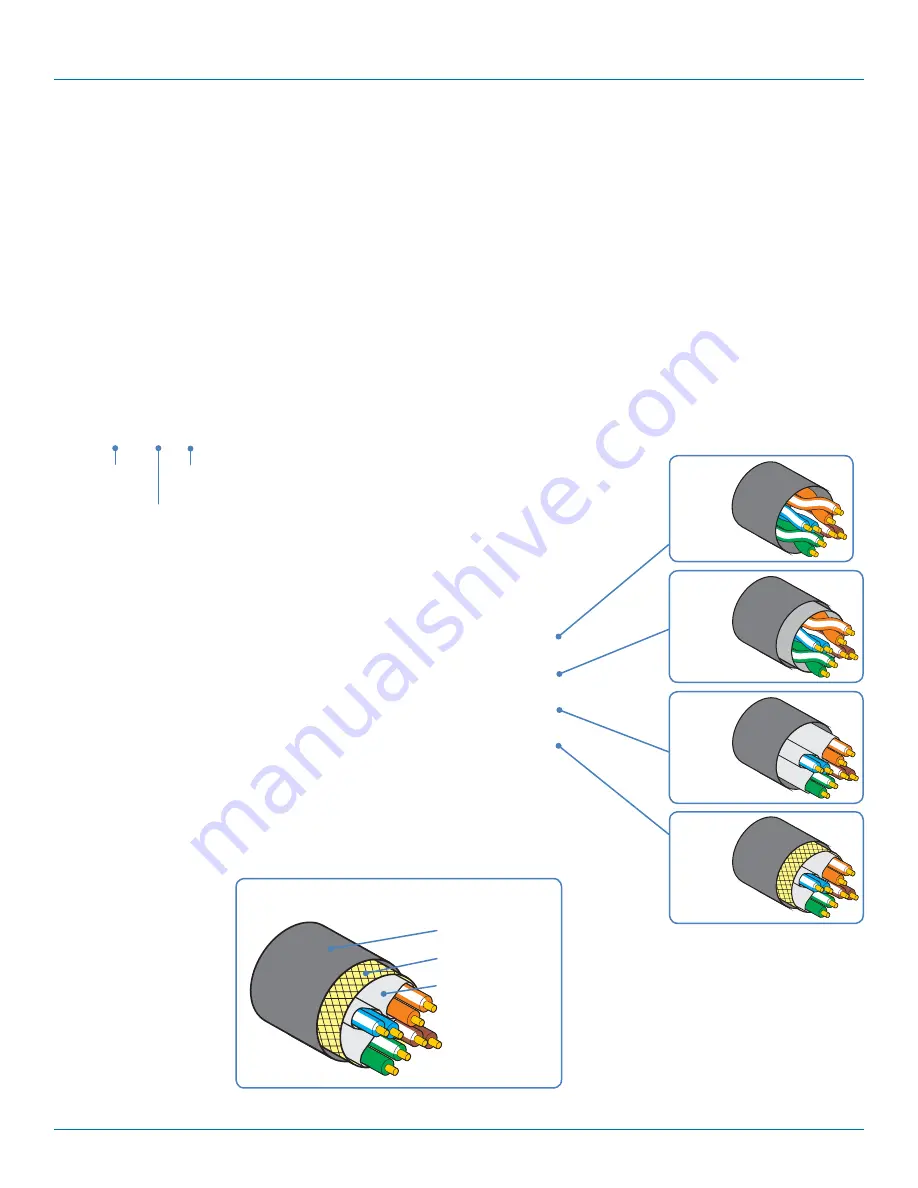
DCX Switch
877-877-2269 | blackbox.com
Page 54
Name
Overall Screening
Pair Shielding
U/UTP
û
û
F/UTP
ü
û
U/FTP
û
ü
S/FTP
ü
ü
or S/STP
or PiMF
U/UTP
F/UTP
U/FTP
S/FTP
S/STP
PiMF
Pair shielding
Overall screening
Outer sheath
General cable anatomy
Overall
screening
Pair
shielding
Twisted
Pair
Appendix C. Link cable interference protection
While the Category rating (e.g. CAT 5e, CAT 6a, CAT 7, etc.) determines the electrical performance of a cable, another vital part
of the overall cable specification is its protection from interference. As cabling distances and data rates increase, so too does the
susceptibility to interference, from both external and internal sources.
Proximity to other electromagnetic sources are the main external threat and these can be subdued using overall screening that
surrounds all four of the cable pairs. However, interference is also possible from neighbouring twisted pairs within the same cable
and this can be just as hazardous to data integrity. Such
crosstalk
is countered by shielding each cable pair separately.
Within each Category rating, you can specify different combinations of external screening and internal shielding to suit the envi-
ronment into which the link is being placed.
Interference protection codes
Interference protection is classified in the following manner:
U/UTP
where
U = unshielded
F = foil shielding
S = braided shielding
PiMF = Pairs in Metal Foil


































