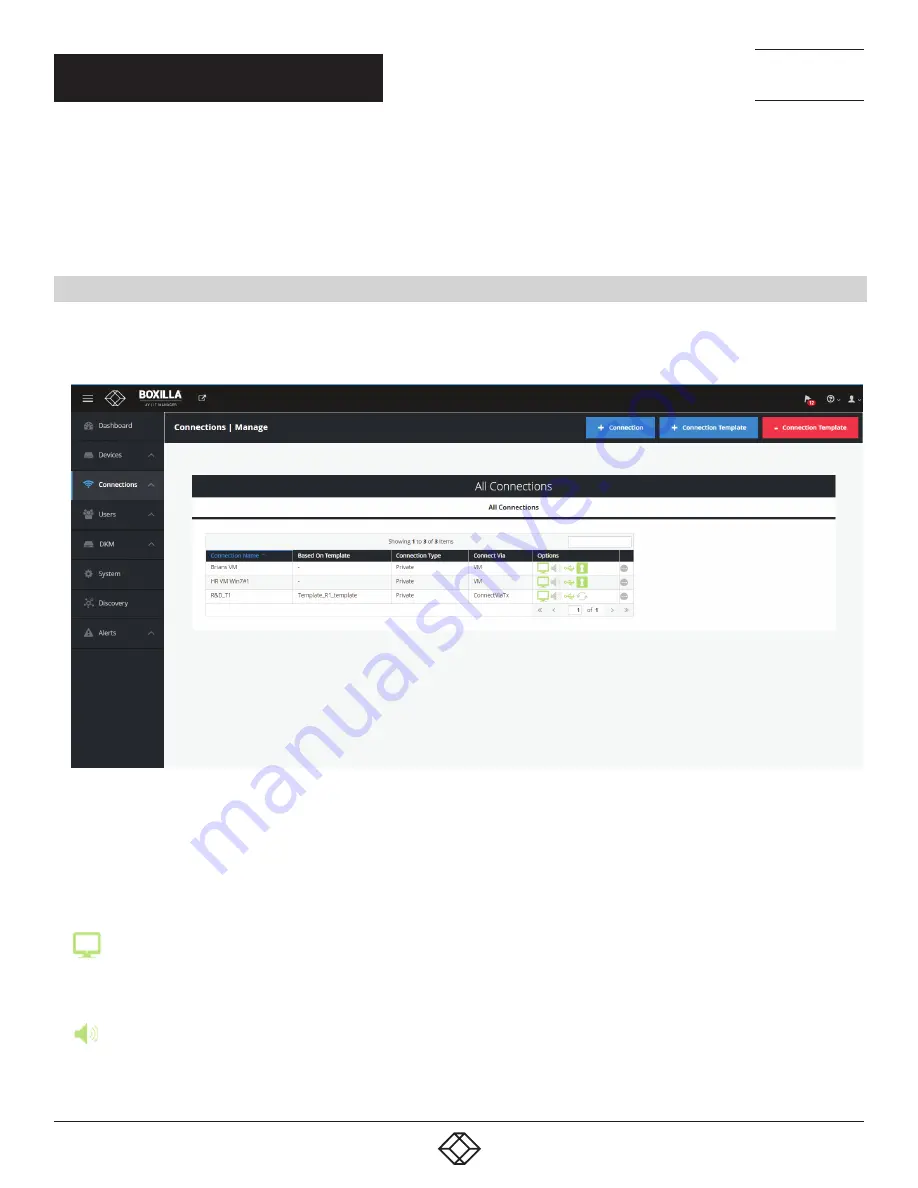
44
1.877.877.2269
BLACKBOX.COM
NEED HELP?
LEAVE THE TECH TO US
LIVE 24/7
TECHNICAL
SUPPORT
1.877.877.2269
Connections define the properties for the flow of keyboard, mouse, video, audio and USB traffic between an Emerald or InvisaPC
Receiver and an Emerald or InvisaPC Transmitter or Virtual Machine. Connections are created and then allocated to Users to
provide them access to Transmitters or Virtual Machines. A connection is a definition and can be allocated to multiple users. When
a user logs into an Emerald or InvisaPC Receiver, they are presented with their allocated connections on the Connections Tab of the
OSD on that Receiver.
8.1 CONNECTIONS—MANAGE
The Connections — Manage page lists the currently defined connections and allows them to be edited, deleted or new connections
to be added. The connections are listed shown in Figure 36.
FIGURE 36. CONNECTIONS MANAGE SCREEN
The table shows the connection name, whether the connection is linked to a connection template (see section 8.1.2), connection
type (private or shared), what/how the connection is made (via Tx, Direct to VM, via VM Pool or via Connection Broker) and the
connection options. The options for connections are the parameters that can be defined for the connection. The icons represent
the parameters—when enabled the icon is Green and when disabled it is Grey. Hovering over the icon provides details of the
parameter status. The icon definitions are:
Extend desktop: On a dual-video head Emerald or InvisaPC, when set it enables both video heads to operate if connected to a
source that supports dual-head operation (e.g. Dual-head Emerald or InvisaPC Transmitter). This setting has no effect on a single-
video head Emerald or InvisaPC.
Audio: When set, this enables audio to be supplied to the remote audio connectors.
CHAPTER 8: CONNECTIONS
















































