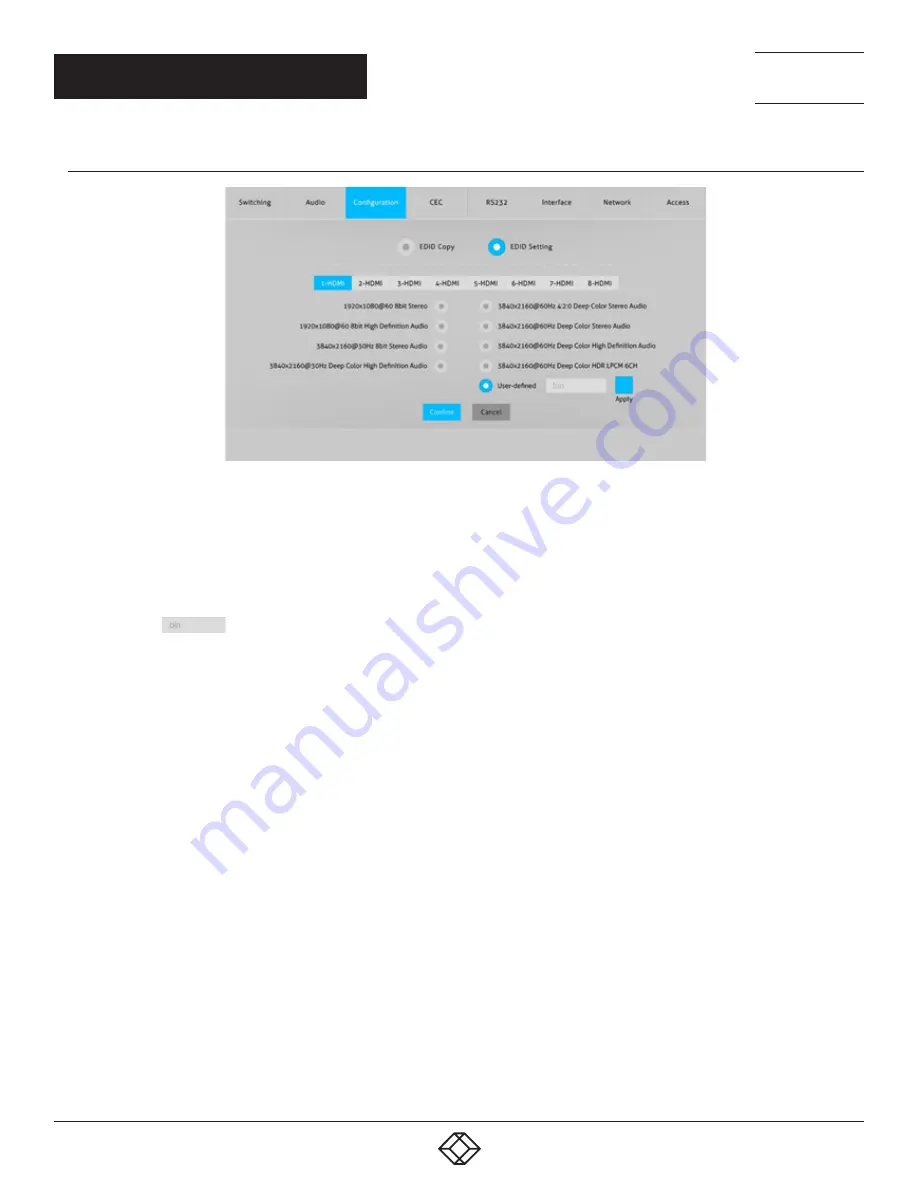
NEED HELP?
LEAVE THE TECH TO US
LIVE 24/7
TECHNICAL
SUPPORT
1.877.877.2269
17
CHAPTER 6: GUI CONTROL
1.877.877.2269
BLACKBOX.COM
6.3.2 EDID SETTING
FIGURE 6-7: EDID CONFIGURATION SCREEN
1. Select the compatible built-in EDID for the selected input source.
2. Upload the user-defined EDID by following the steps below:
Prepare the user-defined EDID on the control computer.
Select the
User-defined
option.
Click the box
. Then select the EDID file (.bin) according to the tool tip.
Click
Apply
to upload the user-defined EDID. Then click
Confirm
to save the setting.






























