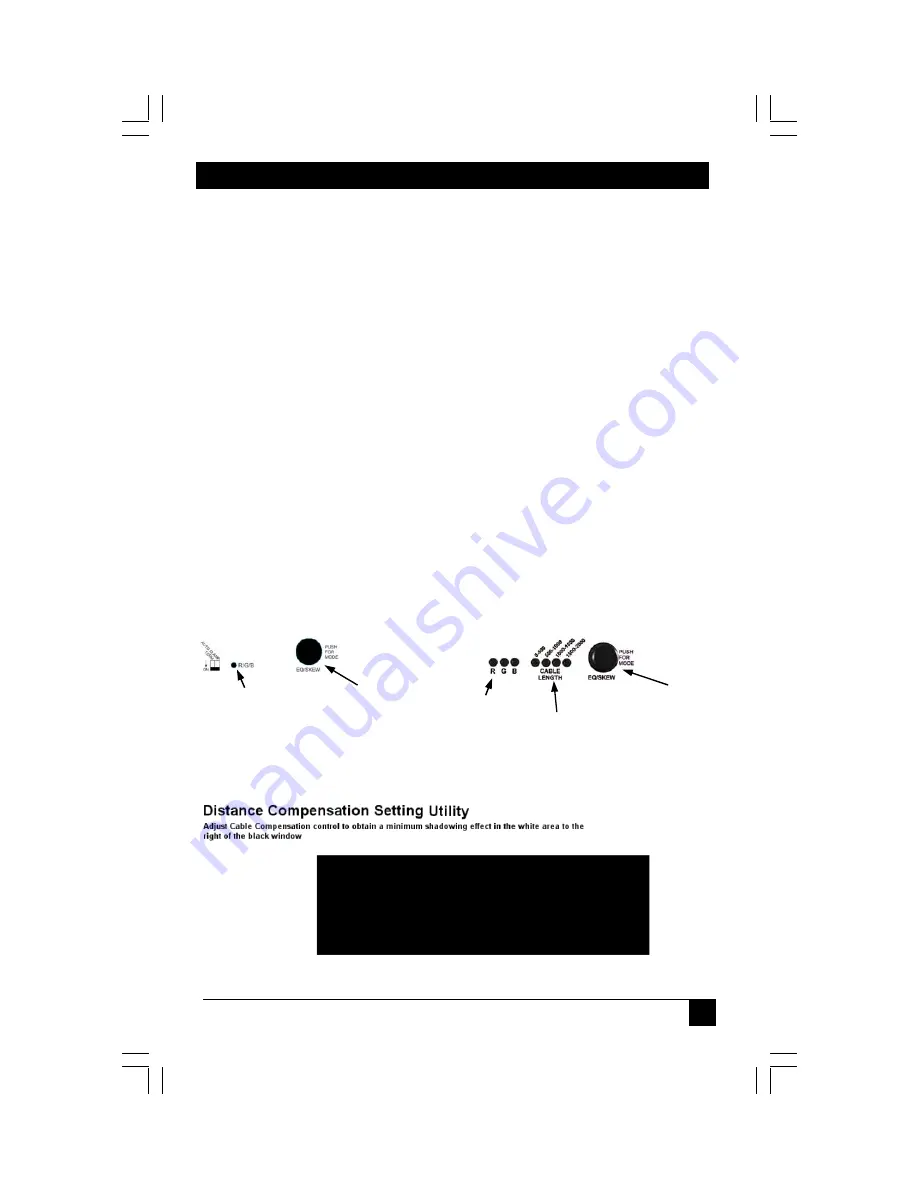
.
CHAPTER 3: Setup and Installation
11
3.2
R
ECEIVER
A
DJUSTMENTS:
This section details the tuning and adjustments for each receiver. The CAT5 Multi VGA
system receivers have a single adjustment to compensate for different Cat5 cable
lengths. This EQ process is easy and simple to do and must be done once unless the
unit is moved to a different location.
Skew compensation is also shown—this does not apply to all receiver units.
3.2.1 AC1062A-xx, AC1063A-xx, AC1064A-xx ADJUSTMENTS
An image utility should be included with the receiver. If it cannot be located, contact
Black Box Technical Support.
NOTE: TURN KNOB SLOWLY DURING ADJUSMENT PROCEDURE. Turning too
fast may result in missing the proper EQ setting resulting in picture loss.
To Reset EQ and Skew values to 0, remove power, push and hold EQ/Skew Knob
in and re-apply power.
1.
Push EQ/Skew knob in once so that the R/G/B LED is white (AC1062A-xx,
AC1063A-xx) or all three RGB LED’s are on (AC1064A-xx).
2.
Turn the EQ/Skew knob clockwise until the shadow next to the black box just
disappears. The brightness in the white area should be the same as the white area
above and below the black box. The Cable Length LEDs will turn on for indicated
cable distances (AC1064A-xx). Starting from zero feet to 600/1200/2000 may take
some time. Please continue turning the knob for best picture quality.
3.
Press and release EQ/Skew knob until the R/G/B LED (AC1062A-xx, AC1063A-xx)
is off or all three RGB LED’s are off (AC1064A-xx).
Figure 3-5. Image Adjustment Utility.
LEDs for
Skew adjustment
Cable length
LEDs
Adjust
Knob
LEDs for
Skew adjustment
Adjust
Knob
AC1062A-xx
AC1063A-xx
EQ Adjust
AC1064A-xx
EQ Adjust
Summary of Contents for AC1060A-R2
Page 2: ...CAT5 MULTI VGA SYSTEM...
Page 23: ...21 NOTES...
Page 24: ...CAT5 MULTI VGA SYSTEM 22...
Page 25: ...23 NOTES...
Page 26: ...CAT5 MULTI VGA SYSTEM 24...
Page 27: ...NOTES 25...




























