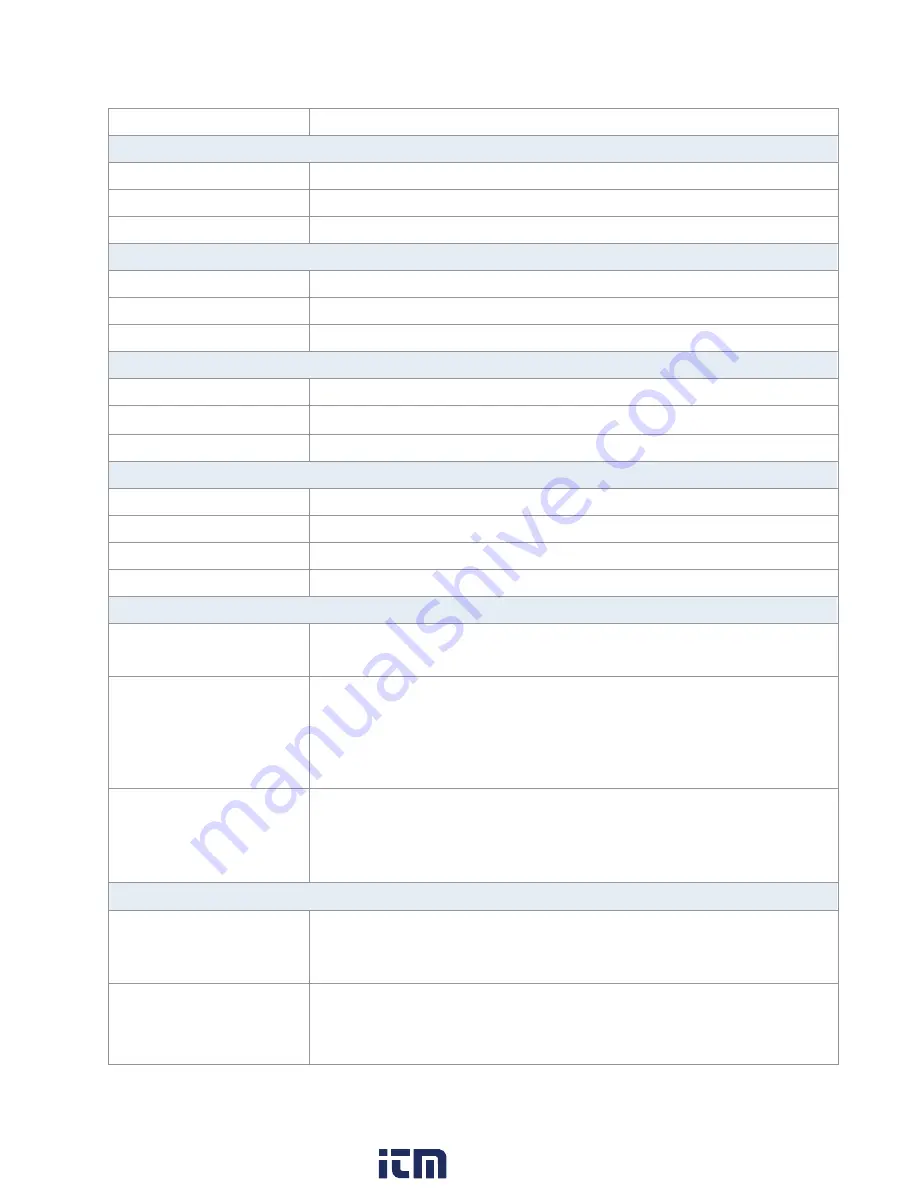
123
PM Phase Deviation
0 – 360 °, 0.1 ° resolution
ASK & FSK Modulation Characteristics
Carrier
Sine, square, ramp, arbitrary (except DC)
Source
Internal, external
Modulation Waveform
50% duty cycle square waveform (1 mHz – 50 kHz)
PWM Modulation Characteristics
Source
Internal, external
Modulation Waveform
Sine, square, ramp, arbitrary (except DC)
Internal Modulation
Frequency
1 mHz – 20 kHz
DSB-AM Modulation Characteristics
Carrier
Sine, square, ramp, arbitrary (except DC)
Source
Internal, external
Modulation Waveform
Sine, square, ramp, noise, arbitrary (1 mHz – 20 kHz)
Sweep Characteristics
Waveforms
Sine, square, ramp, arbitrary (except DC)
Sweep Shape
Linear or logarithmic, up or down
Sweep Time
1 ms – 500 s
Sweep Trigger
Internal, external, manual
Auxiliary Input / Output
Modulation Input
±6 Vpp (typical) for 100% modulation Maximum input voltage: 7 V
Input impedance: 10 k
Ω
Sync and Trigger Out
TTL compatible *1)
Output impedance 100
Ω
Maximum frequency: 1 MHz
Minimum pulse width: 500 ns
Trigger In
TTL compatible *2)
Input impedance: 10 k
Ω
Minimum pulse width: 100 ns
Response time 100 ns (max) in sweep mode and 600 ns (max) in burst mode
Reference Clock
Input
Frequency Range: 10 MHz ± 1 kHz (typical)
Min. Voltage Input: 1.4 V
5 k
Ω
input impedance
Output
Frequency Range: 10 MHz ± 25 ppm (typical)
Voltage Level: 3.3 V (typical), 2 V (minimum)
50
Ω
output impedance
www.
.com
1.800.561.8187


































