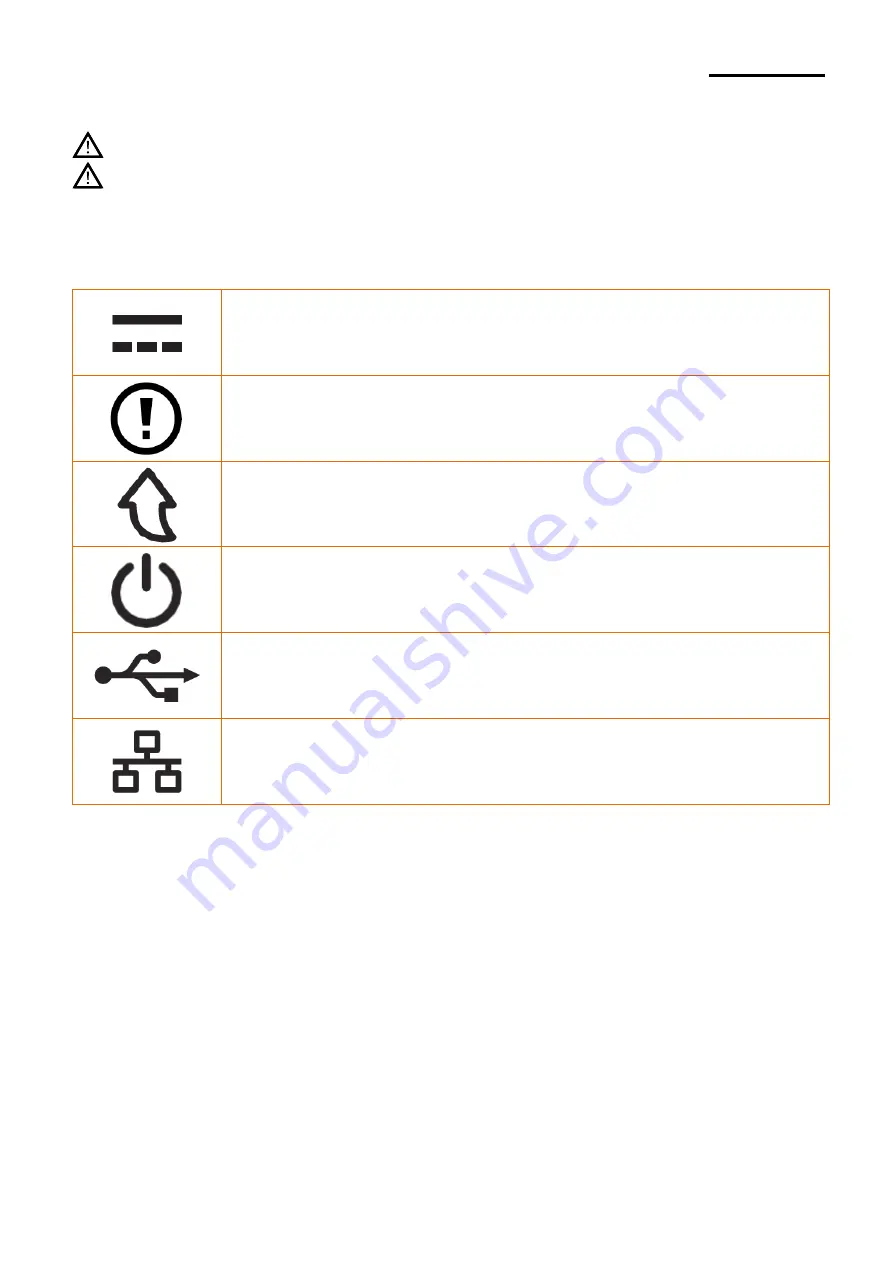
SRP-Q200
Safety Information
Warning
: Warnings must be heeded carefully in order to prevent serious physical harm.
Caution
: Cautions must be heeded in order to prevent minor injuries, equipment
damage, or data loss.
Symbol Information
DC (Direct current)
Error, Warning
Paper Feeding
Stand-By
USB
Ethernet
Ver. 1.00
- 3 -




































