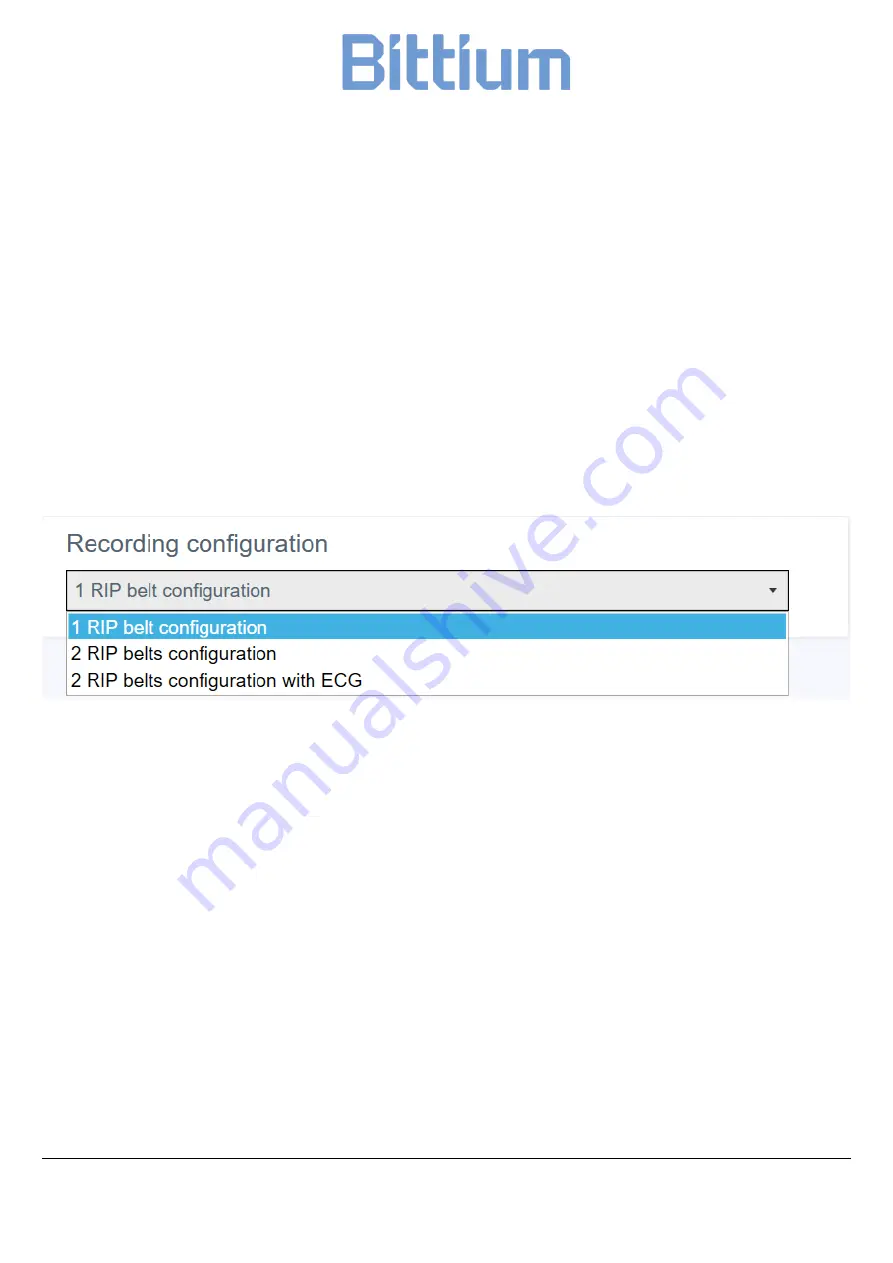
Respiro
26 (48)
Operating Instructions
© Bittium Biosignals 2022
Starting a recording manually
A recording can be started manually by pressing the power button: one short
press (<3 seconds) and next press for approx. 8 seconds after which Respiro vi-
brates once. Recording starts.
2.8
Recording configuration
Before starting a recording, you must select the configuration that will be used
from the drop-down list under Recording configuration. The options are:
•
1 RIP belt configuration
•
2 RIP belts configuration
•
2 RIP belts configuration with ECG
Figure 15 Recording configuration
The selected option is shown in the Figure on the right. Click Save after the config-
uration is selected.
2.9
Starting and ending a recording
See Respiro Quick Guides.
2.10
After the recording
2.10.1
Uploading the recording data after HSAT recording
Respiro Device Manager application works in Windows 10 operating system. Note:
if a recording state is accidentally on in Respiro device it is ended automatically
when the Respiro device is set in the charging dock.






























