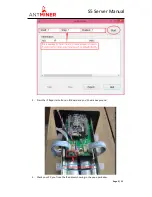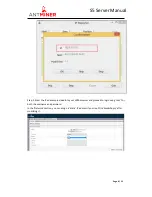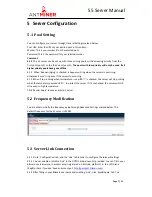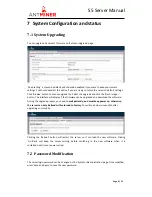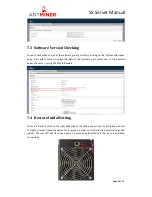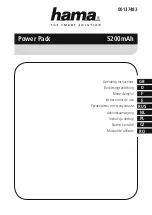S5
Server
Manual
Last updated: 3/26/2015
Page 2 of 11
Page 2 / 11
Contents
1
Overview .......................................................................................................................................... 3
2
Features ........................................................................................................................................... 3
3
Power Supply ................................................................................................................................... 4
4
Connect to Server............................................................................................................................ 4
5
Server Configuration ........................................................................................................................ 7
5.1
Pool Setting ......................................................................................................................... 7
5.2
Frequency Modification ..................................................................................................... 7
5.3
Server Link Connection........................................................................................................ 7
6
Server Status ..................................................................................................................................... 8
7
System Configuration and status .................................................................................................... 9
7.1
System Upgrading ............................................................................................................... 9
7.2
Password Modification....................................................................................................... 9
7.3
Software Version Checking .............................................................................................. 10
7.4
Restore Initial Setting ....................................................................................................... 10