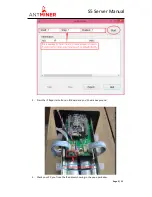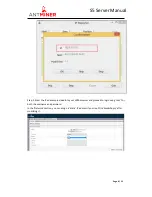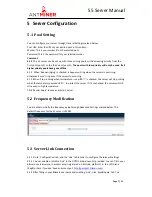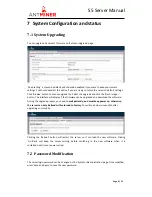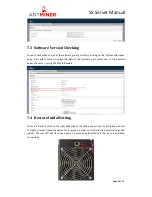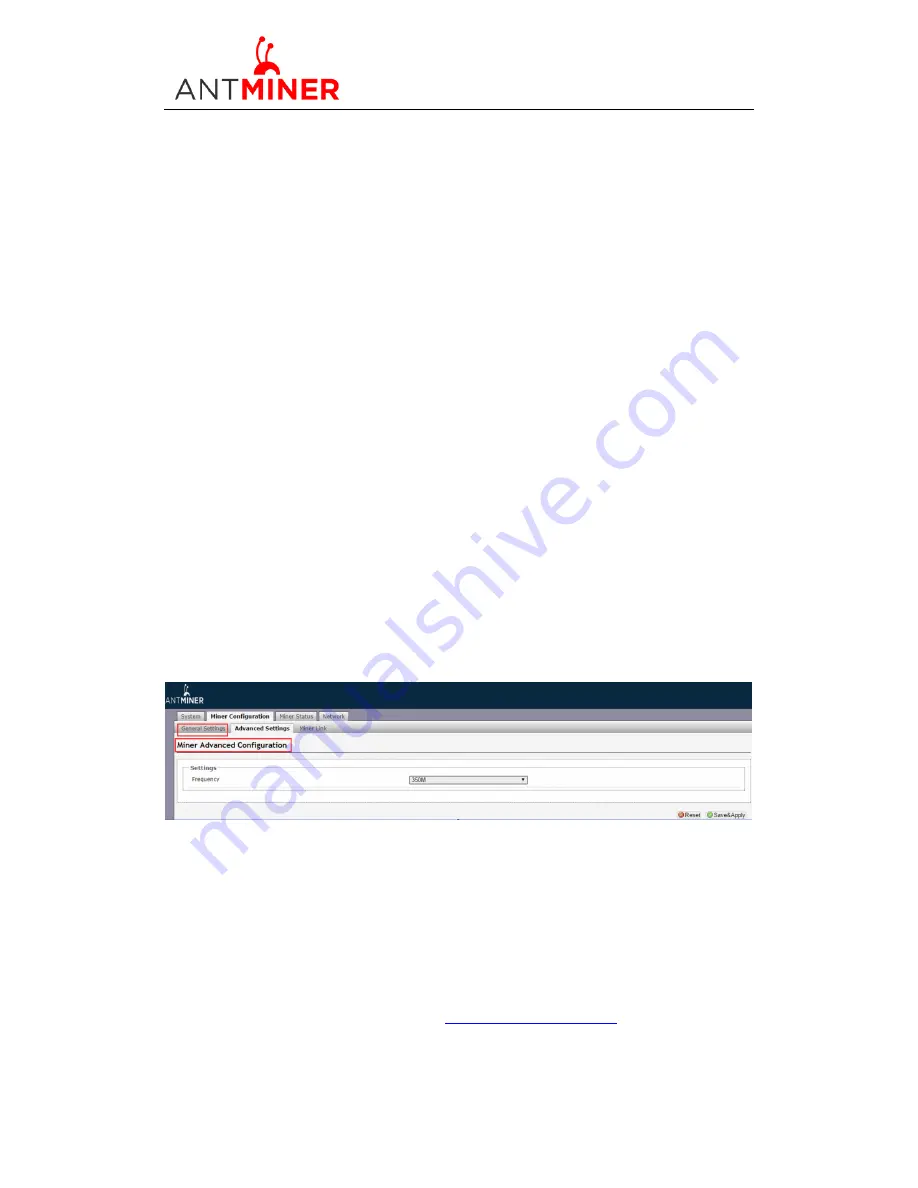
Page 7 / 11
S5
Server
Manual
Last updated: 3/26/2015
Page 7 of 11
5
Server Configuration
5.1 Pool Setting
You can configure your server through General Settings
marked below
.
Pool URL- Enter the URL of your desired pool in this column.
Worker- This is your worker ID on the selected pool.
Password- This is the password for your selected worker.
Comment:
4.1.1
The S5
server
can be set up with three mining pools, with decreasing priority from the
first pool (pool 1) to the third pool (pool 3).
The pools with low priority will only be used if all
higher priority pools have gone offline.
4.1.2
When ‘Beeper ringing’ is checked, a beeper will ring when the server stops mining,
otherwise it won’t ring even if the server stops mining.
4.1.3
When ‘Stop running when temperature is over 80
℃
’ is checked, the server will stop mining
when the temperature exceeds 80
℃
to protect the server. If it’s unchecked, the server will still
mine even in high temperature.
Click ‘Save & Apply’ to save and restart server.
5.2
Frequency Modification
You are able to modify the frequency value through Advanced Settings
marked below
. The
default frequency for the S5
server
is 350M.
5.3
Server Link Connection
4.3.1
Go to ‘ Configuration’ tab, and the ‘Link’ tab in order to configure the relevant settings.
4.3.2
You can enable or disable
‘Link’
in the Off/On drop-down list provided. You can fill in your
Bitmain username(your passport email registered on Bitmain platform) in the UID blank.
(Register here if you don’ have an account yet:
http://passport.bitmain.com
)
4.3.3
After filling in your Bitmain username and enabling
‘Link’
, click ‘Save&Apply’ tab. The