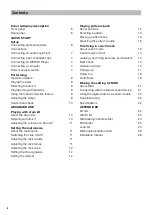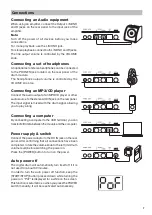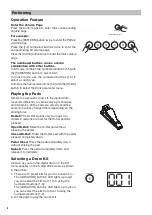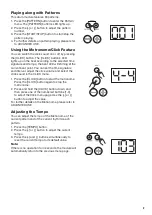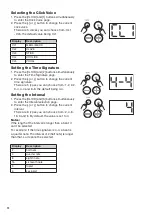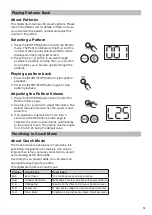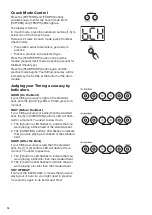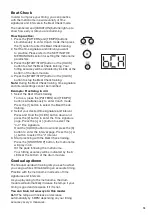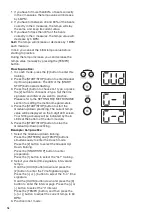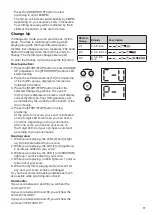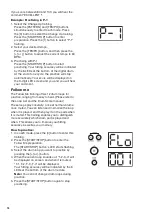3
INFORMATION FOR YOUR SAFETY!
THE FCC REGULATION WARNING (for USA)
This equipment has been tested and found to
comply with the limits for a Class B digital device,
pursuant to Part 15 of the FCC Rules.
These limits are designed to provide reasonable
protection against harmful interference in a
residential installation. This equipment generates,
uses, and can radiate radio frequency energy
and, if not installed and used in accordance with
the instructions, may cause harmful interference
to radio communications. However, there is no
guarantee that interference will not occur in a
particular installation. If this equipment does
cause harmful interference to radio or television
reception, which can be determined by turning
the equipment off and on, the user is encouraged
to try to correct the interference by one or more
of the following measures:
• Reorient or relocate the receiving antenna.
• Increase the separation between the
equipment and receiver.
• Connect the equipment into an outlet on a
circuit different from that to which the receiver
is connected.
• Consult the dealer or an experienced radio/TV
technician for help.
Unauthorized changes or modification to this
system can void the user’s authority to operate
this equipment.
CAUTION
The normal function of the product may
be disturbed by Strong Electro Magnetic
Interference. If so, simply reset the product to
resume normal operation by following the owner’s
manual. In case the function could not resume,
please use the product in other location.
CAUTION
Under the environment with electrostatic
discharge and radio interference field, the sample
may malfunction and need user power reset to
recover sometimes.
PRECAUTIONS
PLEASE READ CAREFULLY BEFORE
PROCEEDING
Please keep this manual in a safe place for future
reference.
Power Supply
• Please connect the designated AC adaptor to
an AC outlet of the correct voltage.
• Do not connect it to an AC outlet of voltage
other than that for which your instrument is
intended.
• Unplug the AC power adaptor when not using
the instrument, or during electrical storms.
Connections
Before connecting the instrument to other
devices, turn off the power to all units. This will
help prevent malfunction and / or damage to
other devices.
Location
Do not expose the instrument to the following
conditions to avoid deformation, discoloration, or
more serious damage:
• Direct sunlight
• Extreme temperature or humidity
• Excessive dusty or dirty location
• Strong vibrations or shocks
• Close to magnetic fields
Interference with other electrical devices
Radios and televisions placed nearby may
experience reception interference. Operate
this unit at a suitable distance from radios and
televisions.
Cleaning
• Clean only with a soft, dry cloth.
• Do not use paint thinners, solvents, cleaning
fluids, or chemical-impregnated wiping cloths.
Handling
• Do not apply excessive force to the switches
or controls.
• Do not let paper, metallic, or other objects into
the instrument. If this happens, unplug the
AC adaptor from the wall outlet. Then have
the instrument inspected by qualified service
personnel.
• Disconnect all cables before moving the
instrument.