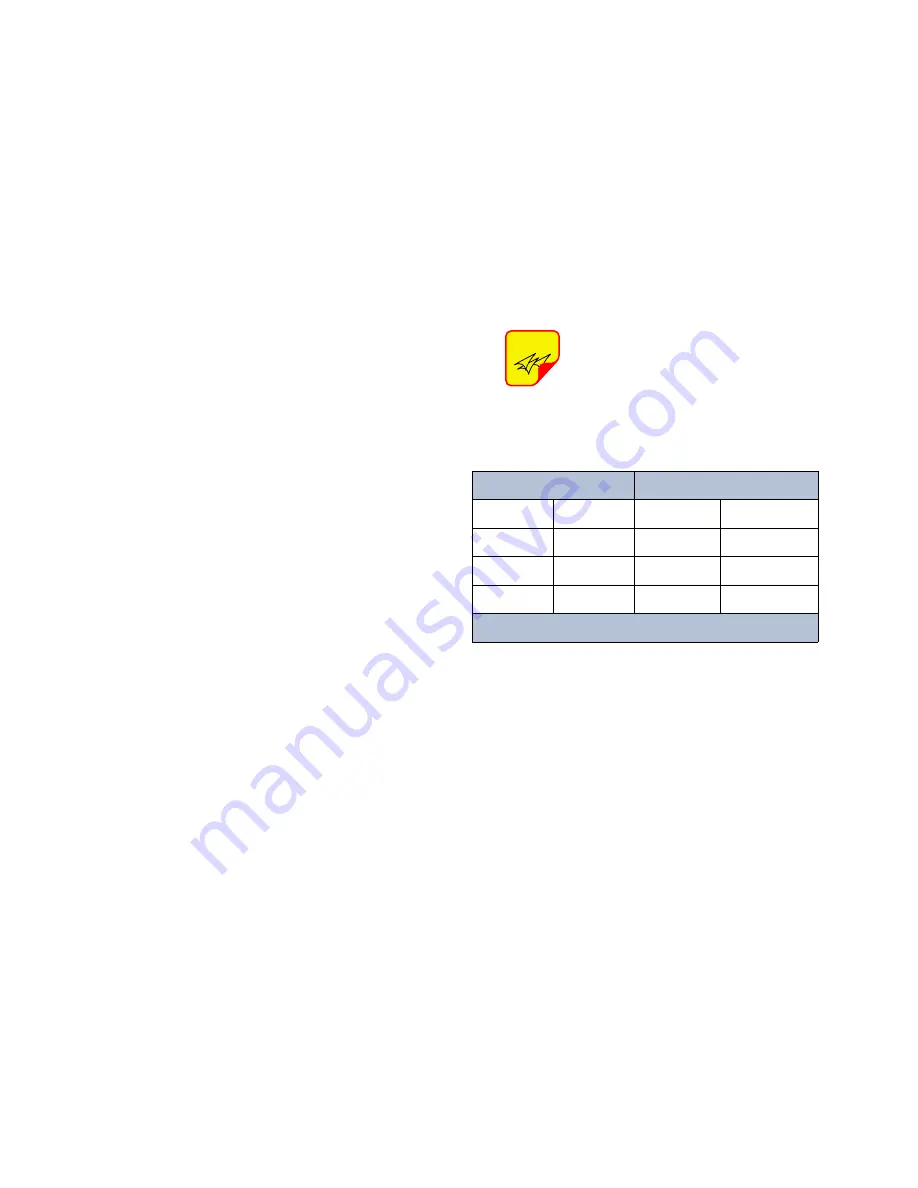
TX RX Systems Inc. Manual 7-9487-3 05/05/11 Page 40
ETHERNET CONNECTIVITY
The front panel LAN connector on the control unit
provides for 10/100 BASE-T Ethernet connection
using the TCP-IP protocol. This product feature
allows access to a web-based interface for control-
ling and monitoring of amplifier currents, alarms,
and attenuators. The web based interface requires
a JAVA runtime environment (version 1.6.0). The
JAVA software can be downloaded free of charge
from the Sun Microsystems website found at “http:/
/java.com/en/download/index.jsp”. An RJ45 con-
nector is provided on the front panel of the control
unit for the network connection. The control unit is
shipped from the factory with a default IP address
of “
192.168.1.1
”.
Two connection schemes are discussed including
a direct connection from your laptop computer to
the control unit front panel as well as connecting
the control unit to a networked environment. A
direct connection (at the installation site) should be
established the first time you interface to the TTA
using the fixed IP mentioned above. Once the ini-
tial communications are established the IP address
in the control unit can be changed to permit a net-
worked connection (from a remote site such as
your office).
Direct Connection
Your initial connection to the TTA system should
be a direct connection to the front panel using an
Ethernet crossover cable.
Figure A1
shows the
proper way to interconnect the equipment as well
as the pinout for a CAT-5e crossover cable.
REQUIRED EQUIPMENT
Cat-5e Crossover Cable
Laptop Computer with a network interface card
installed. In addition, the JAVA run-time environ-
ment version 1.6.0, and a web browser such as
Internet Explorer must also be installed on the lap-
top.
PROCEDURE
To connect your laptop computer to the front panel
LAN port and access the web page interface, per-
form the following steps;
1) Insure the JAVA runtime environment software
is installed on your laptop.
2) Connect your laptop network port to the LAN
connector on the control unit front panel using a
standard CAT-5e Crossover cable.
The front panel LAN connector has
two built-in bi-color status LED’s
which will aid you in establishing
communications. The meaning of
each LED is shown in
Table A1
.
3) The left-most (LINK) status LED built-in to the
LAN port connector should illuminate amber or
green indicating that a good physical connec-
tion is established between your computer and
the TTA.
4) Insure that your laptop’s IP address is compati-
ble with the default address of the TTA system.
This may require changes be made to the
Ethernet adaptor address on your laptop (refer
to
Appendix B
). Your laptop’s IP address will
need to be set to
“192.168.1.2”
along with a
subnet mask of
“255.0.0.0”
. The right-most
(ACTIVITY) status LED built-in to the LAN port
connector will turn amber or green indicating
good TCP-IP communications are established
between the laptop and the control unit.
5) Launch your web browser software on the lap-
top.
NOTE
APPENDIX A
Front Panel Ethernet Connectivity
LINK LED
(left side)
ACTIVITY LED
(right side)
Color
Meaning
Color
Meaning
Off
No Link
Off
No Activity
Amber
10 Mbps
Amber
Half-Duplex
Green
100 Mbps
Green
Full-Duplex
Table A1
: LAN port status LED’s



























