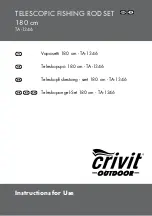34
MOBILE CARDIAC OUTPATIENT TELEMETRY PATCH
ADDENDUM TO THE PATIENT EDUCATION GUIDE
INDICATIONS FOR USE
The MCOT Patch System's intended use is for:
1.
Patients who have a demonstrated need for cardiac monitoring. These may include but are not
limited to patients who require monitoring for:
a) non-life threatening arrhythmias such as supraventricular tachycardias (e.g. atrial fibrillation,
atrial flutter, PACs, PSVT) and ventricular ectopy;
b) evaluation of bradyarrhythmias and intermittent bundle branch block, including after
cardiovascular surgery and myocardial infarction; and
c) arrhythmias associated with co-morbid conditions such as hyperthyroidism or chronic
lung disease.
2.
Patients with symptoms that may be due to cardiac arrhythmias. These may include but are not
limited to symptoms such as:
a) dizziness or lightheadedness;
b) syncope of unknown etiology in which arrhythmias are suspected or need to be excluded; and
c) dyspnea (shortness of breath).
3.
Patients with palpitations with or without known arrhythmias to obtain correlation of rhythm with
symptoms.
4.
Patients who require outpatient monitoring of antiarrhythmic therapy:
a) Monitoring of therapeutic and potential proarrhythmic effects of membrane active drugs,
b) Monitoring of effect of drugs to control ventricular rate in various atrial arrhythmias (e.g. atrial
fibrillation).
5.
Patients recovering from cardiac surgery who are indicated for outpatient arrhythmia monitoring.
6.
Patients with diagnosed sleep disordered breathing including sleep apnea (obstructive, central) to
evaluate possible nocturnal arrhythmias.
7.
Patients requiring arrhythmia evaluation of etiology of stroke or transient cerebral ischemia,
possibly secondary to atrial fibrillation or atrial flutter.
8.
Patients requiring measurement, analysis and reporting of QT interval, excluding patients with a
documented history of sustained atrial fibrillation or atrial flutter.
9.
Patients who require monitoring for potential arrhythmias based on risk factors (e.g. atrial fibrillation).
10.
Patients requiring measurement of ST segment changes. The device is not intended to sound any
alarms for ST segment changes.
CONTRAINDICATIONS
The MCOT Patch System is contraindicated as follows:
1.
Patients with potentially life-threatening arrhythmias who require inpatient monitoring.
2.
Patients who the attending physician recommends should be hospitalized for ECG monitoring.
3.
This device should not be used for monitoring of QT interval during the initiation of the
antiarrhythmic therapy, where in-hospital monitoring is required by the labeling of that drug.
4.
The device does not replace the QT interval measurement by a trained observer using diagnostic
12-lead ECG in a clinical environment. This device is not intended to sound any alarms for QT
interval changes.
5.
The device does not annotate QT interval for QRS durations >160ms or for T wave amplitudes ≤5%
of the peak QRS amplitude.
PRECAUTIONS
AVOID ELECTROMAGNETIC INTERFERENCE
For the best recording results, you should avoid close proximity to heavy equipment or other sources of
electromagnetic interference such as electric blankets, heating pads, water beds, etc. In addition, sources
of strong magnetic fields, such as MRI rooms, should also be avoided.
POTENTIAL FOR ELECTROMAGNETIC INTERFERENCE
There is a potential for electromagnetic interference to other devices while using the MCOT Patch System.
If the user needs to completely shut down all devices generating an electromagnetic signal, as in the case
when boarding an airplane.
USE WITH IMPLANTED PACEMAKERS AND ICDs (DEFIBRILLATORS)
If you have an implanted pacemaker or defibrillator (ICD), the manufacturer may have recommended you
take certain precautions when using a cellular phone. Since the Braemar Telemetry Patch System Monitor
contains a cellular phone, you should take the same precautions when carrying and using the Monitor. In
general, most manufacturers recommend the following:
• You should keep a distance of at least six inches (15 cm) between the cellular phone and a pacemaker
or defibrillator.
•
You should hold the cellular phone on the opposite side of the body from the pacemaker or defibrillator.
• Do not carry a cellular phone in a breast pocket or on a belt if that would place the phone within six
inches of the pacemaker or defibrillator.
• You should refer to the manufacturer’s information for guidance regarding your pacemaker or ICD and
Interference issues.
EXTERNAL DEFIBRILLATOR
Remove MCOT Patch before using an external defibrillator.
RADIOGRAPHIC USE
The MCOT Patch System is not intended for use in radiographic, x-ray, or magnetic resonance imaging (MRI).
PACEMAKER DETECTION
Pacemaker detection is in accordance with AAMI 60601-2-47.
INFANTS and SMALL CHILDREN
The MCOT Patch System should not be used on infants weighing less than 10 kg (22 lbs). The system
should be kept away from them due to the following potential hazards.
Cords can be a strangulation hazard to infants and children, keep cords away from infants and children.
Small components which may fit in the mouth, such as the Sensor, may be a choking hazard
Never apply the Patch/Electrode to the face or cover nose or mouth
ADDITIONAL EQUIPMENT CLASSIFICATION INFORMATION REQUIRED BY EN60601-1
EQUIPMENT not suitable for use in the presence of a FLAMMABLE ANAESTHETIC MIXTURE WITH AIR or
WITH OXYGEN OR NITROUS OXIDE
•
The water resistance rating of IPX4 applies to the Sensor properly inserted in the Patch/Electrode
• Internally Powered Equipment
• Mode of Operation – Continuous Operation