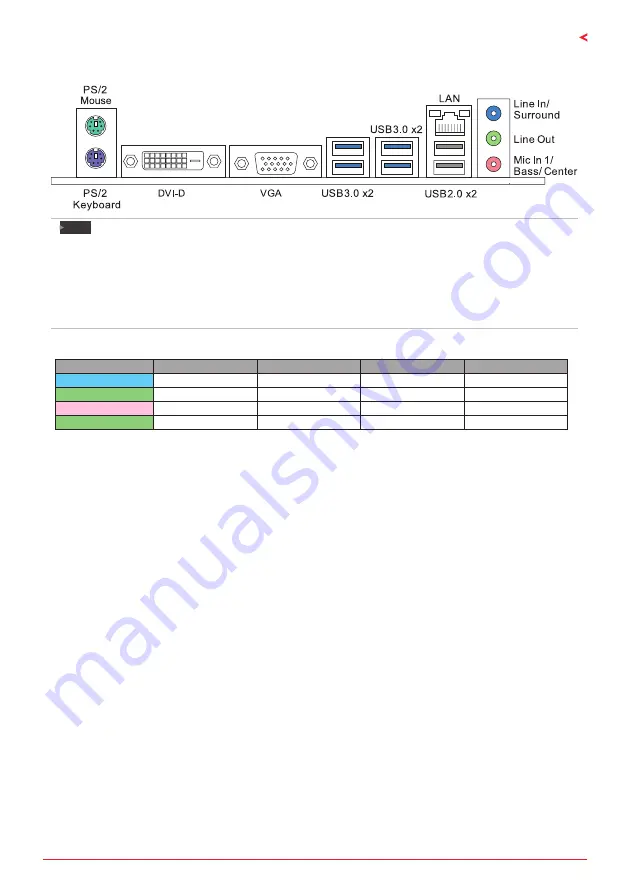
Chapter 1: Introduction
| 5
Hi-Fi B150S1 D4
1.4
Rear Panel Connectors
Note
»
VGA & DVI-D ports only work with an Intel® integrated Graphics Processor.
Maximum resolution
»
VGA: 1920 x 1200 @60Hz
DVI-D: 1920 x 1200 @60Hz
To configure 7.1-channel audio, you have to use a chassis with HD front panel audio module and
»
enable the multi-channel audio feature through O.S. Audio Utility.
The 2/ 4/ 5.1/ 7.1-channel configuration
Audio Port
2-channel
4-channel
5.1 channel
7.1 channel
Blue (Rear Panel)
Line In
Line In
Line In
Side Speaker Out
Green (Rear Panel)
Line Out
Front Speaker Out
Front Speaker Out
Front Speaker Out
Pink (Rear Panel)
Mic In
Mic In
Center/Subwoofer Out
Center/Subwoofer Out
Green (Front Panel)
Headphone
Rear Speaker Out
Rear Speaker Out
Rear Speaker Out





































