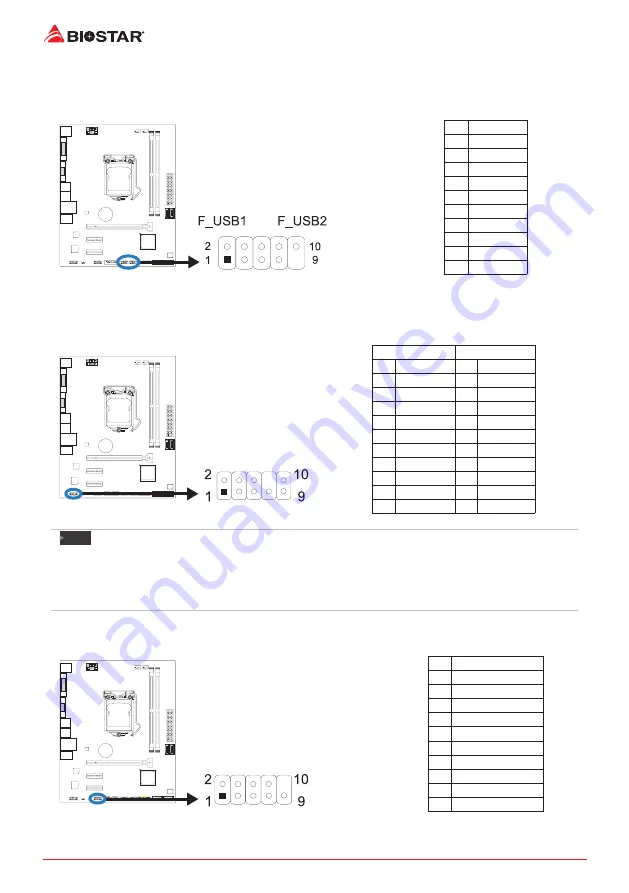
16 |
Chapter 2: Hardware installation
F_USB1/2: Header for USB 2.0 Ports at Front Panel
This header allows user to add additional USB ports on the PC front panel, and also can be
connected with a wide range of external peripherals.
Pin Assignment
1
+5V (fused)
2
+5V (fused)
3
USB-
4
USB-
5
USB+
6
USB+
7
Ground
8
Ground
9
Key
10
NC
F_AUDIO1: Front Panel Audio Header
This header allows user to connect the chassis-mount front panel audio I/O which supports HD
and AC’97 audio standards.
HD Audio
AC’97
Pin Assignment
Pin Assignment
1
Mic Left in
1
Mic In
2
Ground
2
Ground
3
Mic Right in 3
Mic Power
4
GPIO
4
Audio Power
5
Right line in
5
RT Line Out
6
Jack Sense
6
RT Line Out
7
Front Sense
7
Reserved
8
Key
8
Key
9
Left line in
9
LFT Line Out
10
Jack Sense
10 LFT Line Out
Note
»
It is recommended that you connect a high-definition front panel audio module to this connector to
avail of the motherboard’s high definition audio capability.
»
Please try to disable the “Front Panel Jack Detection” if you want to use an AC’97 front audio output
cable. The function can be found via O.S. Audio Utility.
COM: Serial Port Header
The motherboard has a serial port header for connecting RS-232 Port.
Pin Assignment
1
Carrier detect
2
Received data
3
Transmitted data
4
Data terminal ready
5
Signal ground
6
Data set ready
7
Request to send
8
Clear to send
9
Ring indicator
10
Key
















































