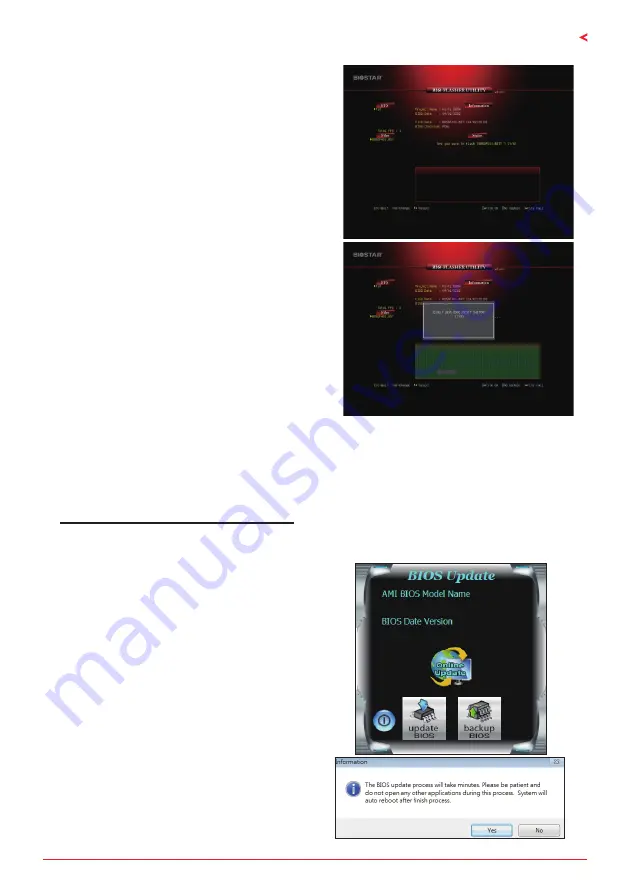
Chapter 3: UEFI BIOS & Software
| 19
H310MHC2 / H310MDC2
6. Select the proper BIOS file, and a message asking
if you are sure to flash the BIOS file. Click “Yes” to
start updating BIOS.
7. A dialog pops out after BIOS flash is completed,
asking you to restart the system. Press the <Y> key
to restart system.
8. While the system boots up and the full screen logo shows up, press <DEL> key to enter BIOS
setup.
After entering the BIOS setup, please go to the <Save & Exit>, using the <Restore Defaults>
function to load Optimized Defaults, and select <Save Changes and Reset> to restart the
computer. Then the BIOS Update is completed.
BIOS Update Utility (through the Internet)
1. Installing BIOS Update Utility from the DVD Driver.
2. Please make sure the system is connected to the internet before using this function.
3. Launch BIOS Update Utility and click the
“Online Update” button on the main screen.
4. An open dialog will show up to request your
agreement to start the BIOS update. Click “Yes”
to start the online update procedure.
Summary of Contents for H310MDC2
Page 6: ...6 Chapter 1 Introduction 1 5 Motherboard Layout H310MHC2 Note represents the 1st pin...
Page 7: ...Chapter 1 Introduction 7 H310MHC2 H310MDC2 H310MDC2 Note represents the 1st pin...
Page 34: ...34 APPENDIX I Specifications in Other Languages this page intentionally left blank...
Page 35: ...FCC FCC 15 Class B BIOSTAR BIOSTAR BIOSTAR CE 2004 108 CE 2006 95 CE 1999 05 CE...
Page 37: ...3 H310MHC2 H310MDC2 1 1 0 45 1 2 Serial ATA x2 ATX I O x1 x1 x1...
Page 40: ...6 1 5 H310MHC2 1...
Page 41: ...7 H310MHC2 H310MDC2 H310MDC2 1...
Page 42: ...8 2 1 CPU 1 CPU CPU 2 3...
Page 43: ...9 H310MHC2 H310MDC2 4 CPU CPU 5 CPU LGA1151 CPU CPU CPU CPU...
Page 44: ...10 2 2 1 CPU CPU CPU 2 2 CPU CPU CPU CPU...
Page 57: ...UEFI BIOS 23 H310MHC2 H310MDC2 eHot Line eHot Line Send Send Do Not Send Save As...






























