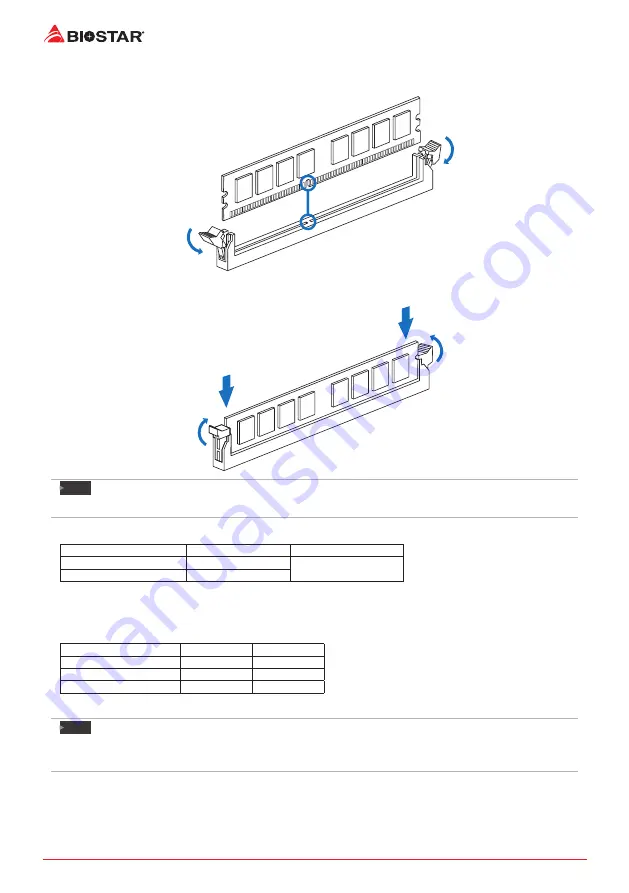
12 |
Chapter 2: Hardware installation
Step 1: Unlock a DIMM slot by pressing the retaining clips outward. Align a DIMM on the slot
such that the notch on the DIMM matches the break on the slot.
Step 2: Insert the DIMM vertically and firmly into the slot until the retaining clips snap back in
place and the DIMM is properly seated.
Note
»
If the DIMM does not go in smoothly, do not force it. Pull it all the way out and try again.
Memory Capacity
DIMM Socket Location DDR4 Module
Total Memory Size
DIMMA1
4GB/8GB/16GB
Max is 32GB.
DIMMB1
4GB/8GB/16GB
Dual Channel Memory Installation
Please refer to the following requirements to activate Dual Channel function:
Install memory module of the same density in pairs, shown in the table.
Dual Channel Status
DIMMA1
DIMMB1
Disabled
O
X
Disabled
X
O
Enabled
O
O
(O means memory installed, X means memory not installed.)
Note
»
When installing more than one memory module, we recommend to use the same brand and
capacity memory on this motherboard.
Summary of Contents for H310MDC2
Page 6: ...6 Chapter 1 Introduction 1 5 Motherboard Layout H310MHC2 Note represents the 1st pin...
Page 7: ...Chapter 1 Introduction 7 H310MHC2 H310MDC2 H310MDC2 Note represents the 1st pin...
Page 34: ...34 APPENDIX I Specifications in Other Languages this page intentionally left blank...
Page 35: ...FCC FCC 15 Class B BIOSTAR BIOSTAR BIOSTAR CE 2004 108 CE 2006 95 CE 1999 05 CE...
Page 37: ...3 H310MHC2 H310MDC2 1 1 0 45 1 2 Serial ATA x2 ATX I O x1 x1 x1...
Page 40: ...6 1 5 H310MHC2 1...
Page 41: ...7 H310MHC2 H310MDC2 H310MDC2 1...
Page 42: ...8 2 1 CPU 1 CPU CPU 2 3...
Page 43: ...9 H310MHC2 H310MDC2 4 CPU CPU 5 CPU LGA1151 CPU CPU CPU CPU...
Page 44: ...10 2 2 1 CPU CPU CPU 2 2 CPU CPU CPU CPU...
Page 57: ...UEFI BIOS 23 H310MHC2 H310MDC2 eHot Line eHot Line Send Send Do Not Send Save As...











































