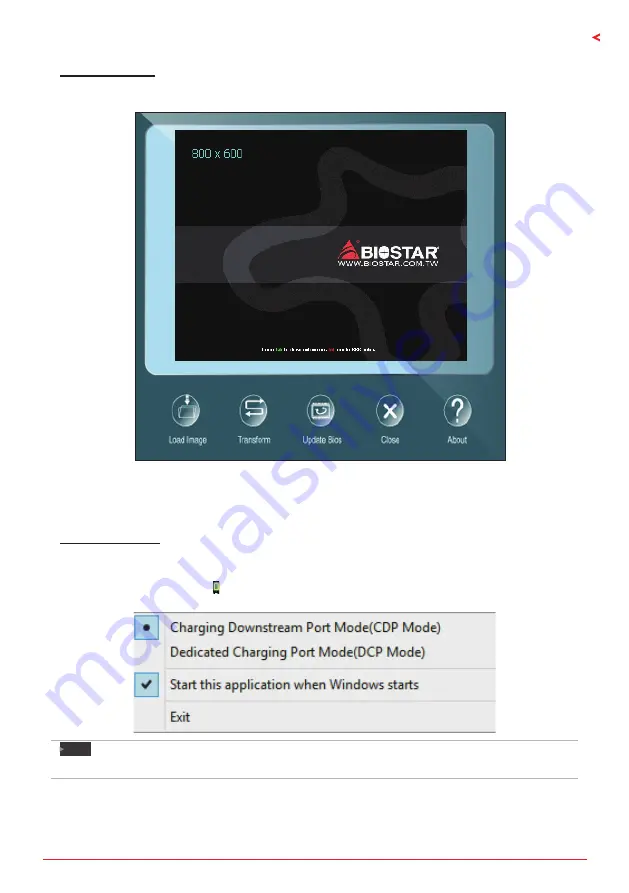
Chapter 3: UEFI BIOS & Software | 25
GAMING Z170X
BIOScreen Utility
This utility allows you to personalize your boot logo easily. You can choose BMP as your boot
logo so as to customize your computer.
Please follow the step-by-step instructions below to update boot logo:
• Load Image: Choose the picture as the boot logo.
• Transform: Transform the picture for BIOS and preview the result.
• Update Bios: Write the picture to BIOS Memory to complete the update.
Charger Booster II
Biostar Charger Booster II technology boosts the charging time of your USB-powered devices.
After installing Charger Booster II, the program will appear in the Windows notification area.
Right-click the program icon to select CDP (Charging Downstream Port) or DCP (Dedicated
Charging Port) charging mode for your USB-powered devices.
Note
»
Please refer to APPENDIX II for USB-powered device compatible list.
Summary of Contents for GAMING Z170X
Page 6: ...6 Chapter 1 Introduction 1 5 Motherboard Layout Note represents the 1st pin...
Page 32: ...32 Chapter 3 UEFI BIOS Software Installation Step 1 Step 2...
Page 46: ...46 APPENDIX II Charger Boost II Compatible Devices this page intentionally left blank...
Page 47: ...FCC FCC 15 Class B BIOSTAR BIOSTAR BIOSTAR CE 2004 108 CE 2006 95 CE 1999 05 CE...
Page 49: ...3 GAMING Z170X 1 1 0 45 1 2 Serial ATA x4 ATX I O x1 x1 U x1 x1...
Page 52: ...6 1 5 1...
Page 53: ...7 GAMING Z170X 2 1 CPU 1 CPU CPU 2 3...
Page 54: ...8 4 CPU CPU 5 CPU LGA1151 CPU CPU CPU CPU...
Page 55: ...9 GAMING Z170X 2 2 1 CPU CPU CPU 2 2 CPU CPU CPU CPU...
Page 68: ...22 UEFI BIOS 7 DEL BIOS Save Exit Restore Defaults Save Changes and Reset BIOS BIOS BIOS Save...
Page 70: ...24 UEFI BIOS 6 CPU CPU CPU TOVERCLOCKER Live Update...
Page 72: ...26 UEFI BIOS eHot Line eHot Line Send Send Do Not Send Save As...
Page 75: ...UEFI BIOS 29 GAMING Z170X 3D 1 2 3D 6 3D 3 4 5 6 7 3D 8 9 10 11 12 3D...
Page 78: ...32 UEFI BIOS 1 2...
Page 84: ...38 4 5 RAID RAID Block 2 6 8 Uses RAID 0 RAID 1 2 RAID 1 RAID1 RAID 2 2 RAID 1 100 2...















































