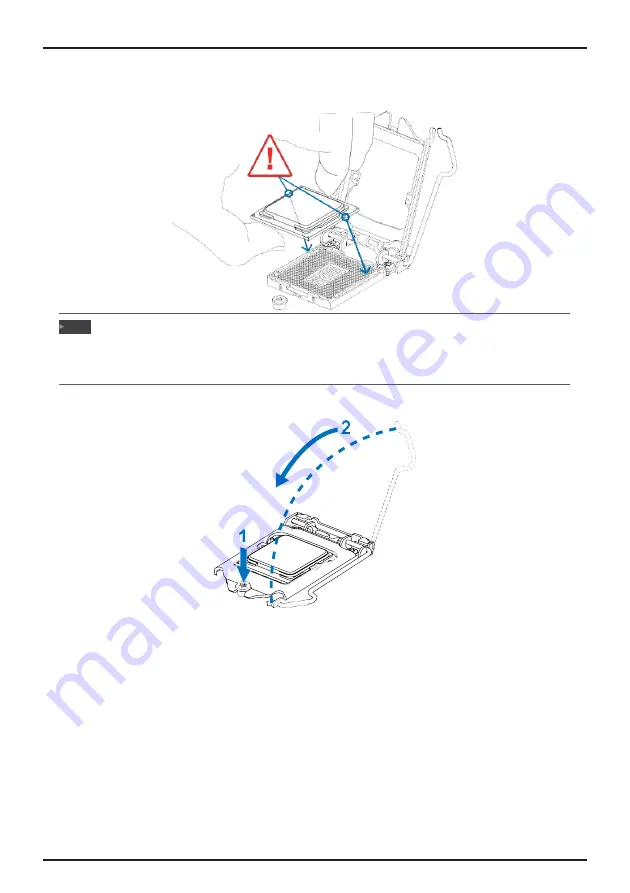
BIH11-AHB User’s Manual
8 | Chapter 2: Hardware installation
Step 4: Hold processor with your thumb and index fingers, oriented as shown. Align the
notches with the socket. Lower the processor straight down without tilting or sliding the
processor in the socket.
»
Ensure that you install the correct CPU designed for LGA1151 socket.
»
The CPU fits only in one correct orientation. Do not force the CPU into the socket to prevent
damaging the CPU.
Step 5: Hold the CPU down firmly, and then lower the lever to locked position to complete the
installation.
Note


















