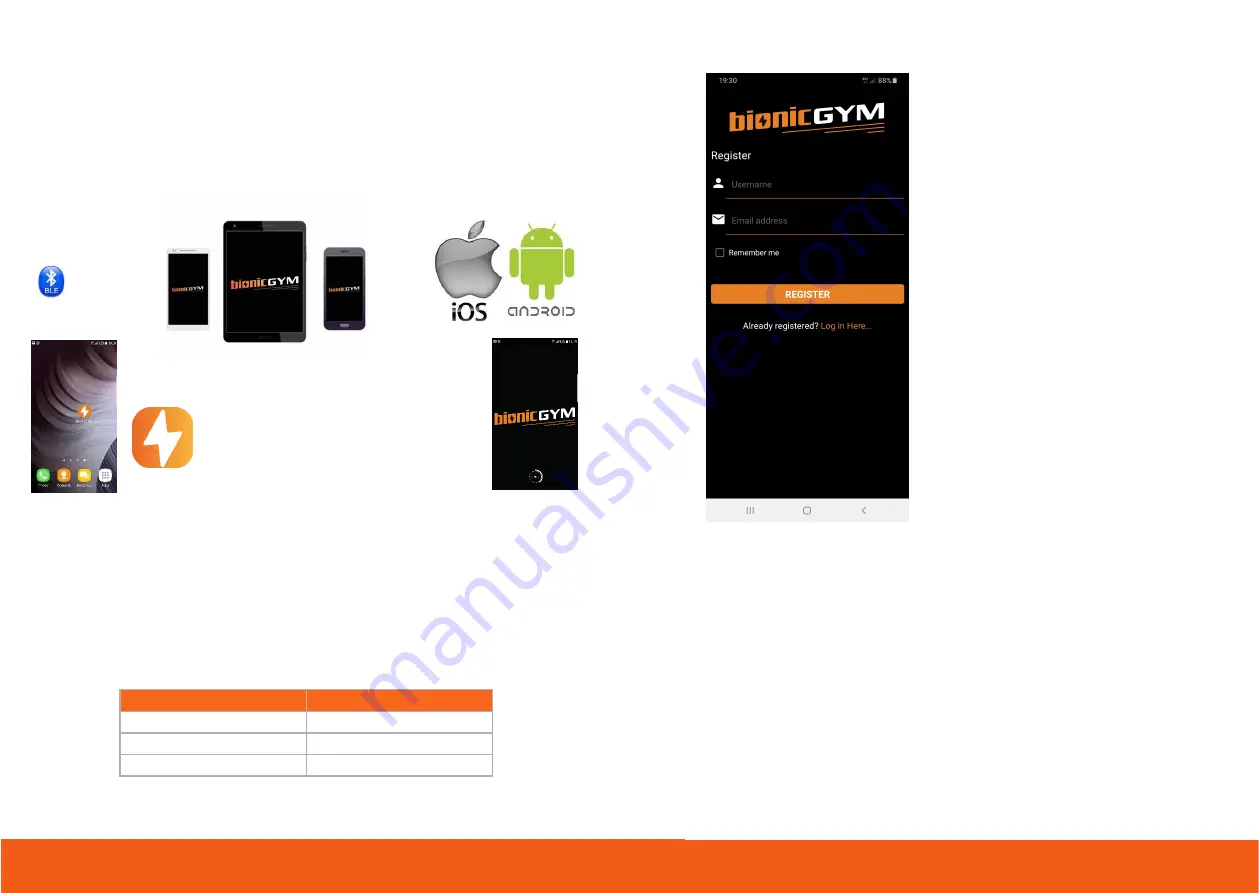
22
9. Download and install the App
Using your smartphone /pad find “BionicGym” in the Apple Store / Play Store. There is
ONE app for the Standard and the PRO-HIIT versions. You may have received an email
from us with the App links and the upgrade code if you ordered the PRO-HIIT.
The App uses BLE – Bluetooth Low Energy to communicate with the unit. The App will be
updated occasionally. The screens may vary from what is printed here.
Download and install the App.
Click on the BionicGym icon to open it.
App Compatibility
The App is compatible with modern iOS /’Apple’ and Android /’google’ smart phones
[less than 4 years old and many older models, see below].
If you have an old phone /
pad you may need to update your software/operating system. The pad/phone
must be able to support Bluetooth Low Energy (BLE).
Typically, these and
more recent operating systems will be fine:
iOS / Apple
Android / Google
iOS 8
Lollipop 5.0 – 5.1.1
iOS 9
Marshmallow 6.0 – 6.01
iOS 10+
Nougat 7.0 – 7.1.1 +
23
Registering the device
To register you will need your phone/pad
connected to the internet.
You will be asked to enter your name and
email.
Select "Remember me" option so you will not
have to login every time.
If you ordered BionicGym PRO-HIIT you
will enter the code in the main Settings
menu. The code will be in the post-purchase
email that you received. If you cannot find
this check your Spam folder and contact
Support via the website.
You can purchase Upgrade codes to PRO-HIIT
from www.BionicGym.com too.
OPT-Ins
Once registered you’ll then be brought
to an Opt-In screen. You’ll need to
tick you have read the Precautions and
accept the Terms and Conditions.
You can now watch the in-app
videos
!
Short
videos on how to set up, safety messages
for exercise, what to expect [First Time Use] and top Tips in getting the most benefits
from your workouts.
These can be accessed in several places including the Devices page and the FAQ &
Tutorials page.
22
23
Summary of Contents for BG-300-02
Page 27: ...www BionicGym com...



























