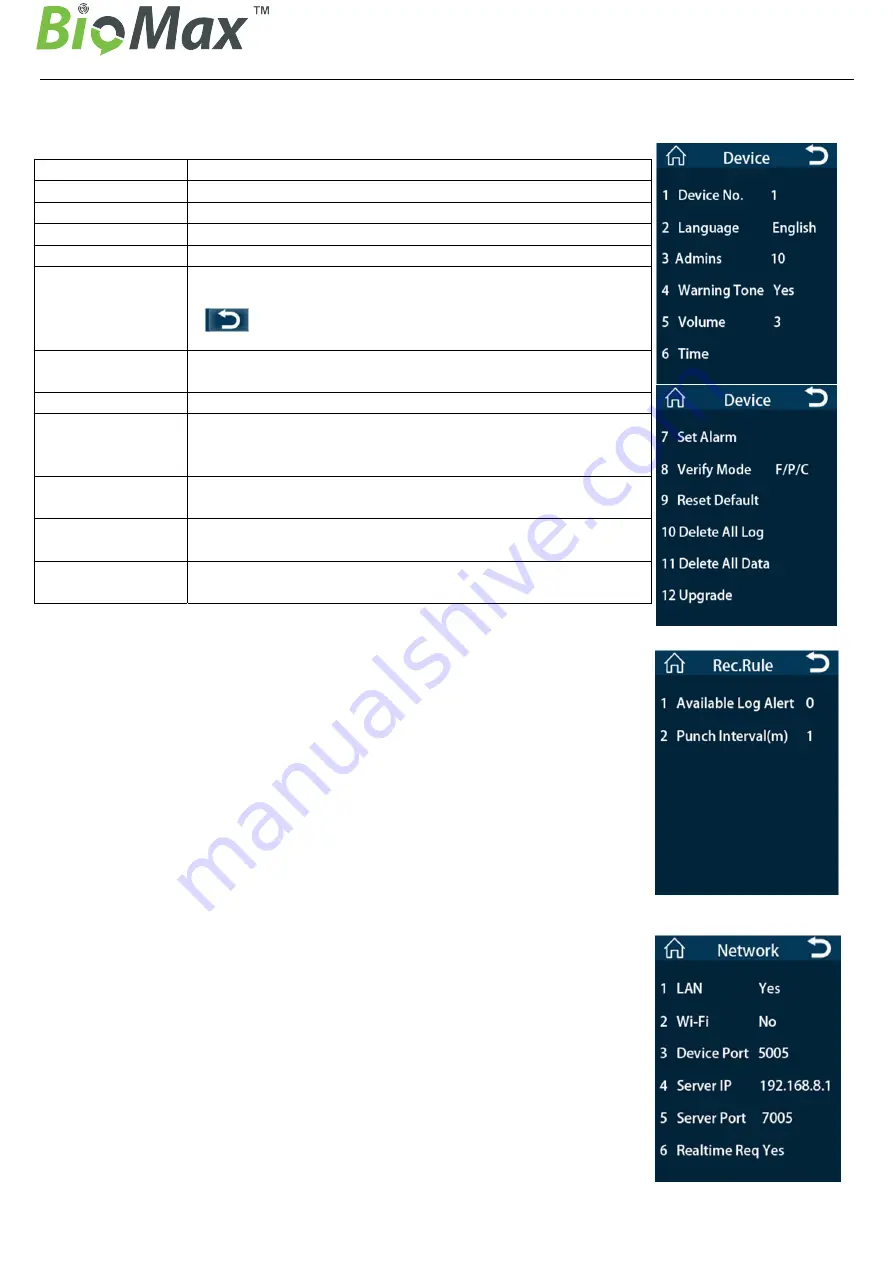
Access
Control
Instruction
Manual
5
6.1. Device Settings
In “Settings” menu, Click “Device” enter the device settings.
Device No.:
Device number, 1-255 optional
Language:
Switchable language
Admins:
It can set up to 10
Warning Tone:
Verify the success of voice prompts
Volume:
1-6 optional
Time:
Enter the time setting, click YYYY-MM-DD to set the
date, Click hh:mm:ss to enter the time setting, Click
“ ”after the setting is completed,
Save automatically and exit
Set Alarm:
Up to 24 sets of rings can be set a day, Ringing the
number of 0-60 optional
Verify Mode:
“F” is fingerprint, “P” is password, “C” is ID/IC card
Reset Default:
Restore all the setting information to the state when the
device is shipped from the factory, But it will not clear
the user registration information and attendance logs.
Delete All Log:
Delete all attendance logs, but not delete user
information, the password is 8282.
Delete All Data:
Delete all registered users and attendance logs, please
use with caution, the password is 8282.
Upgrade:
Firmware into the
Pen drive
root directory,
Pen drive
inserted in the machine, Click here to upgrade the
firmware
6.2 Rec. Rule
Click “Rec. Rule” in Settings menu, set available log alert and punch interval.
6.2.1
Available log alert:
When the available capacity of only the capacity you set,
the device will be prompted
6.2.2
Punch interval (min):
In the set time, repeated punching no logs generated.
6.3 Network
Click “Network” in Settings menu, enter the network settings.
If you need to open real-time monitoring, To set the corresponding
"Server IP" and "server port", and set "Realtime Req" to "Yes".
Wi-Fi: Open the Wi-Fi settings, "Enable" Select "Yes" to open the
wireless network, Search Wi-Fi, Select the required wireless network,
Enter the password to connect.








