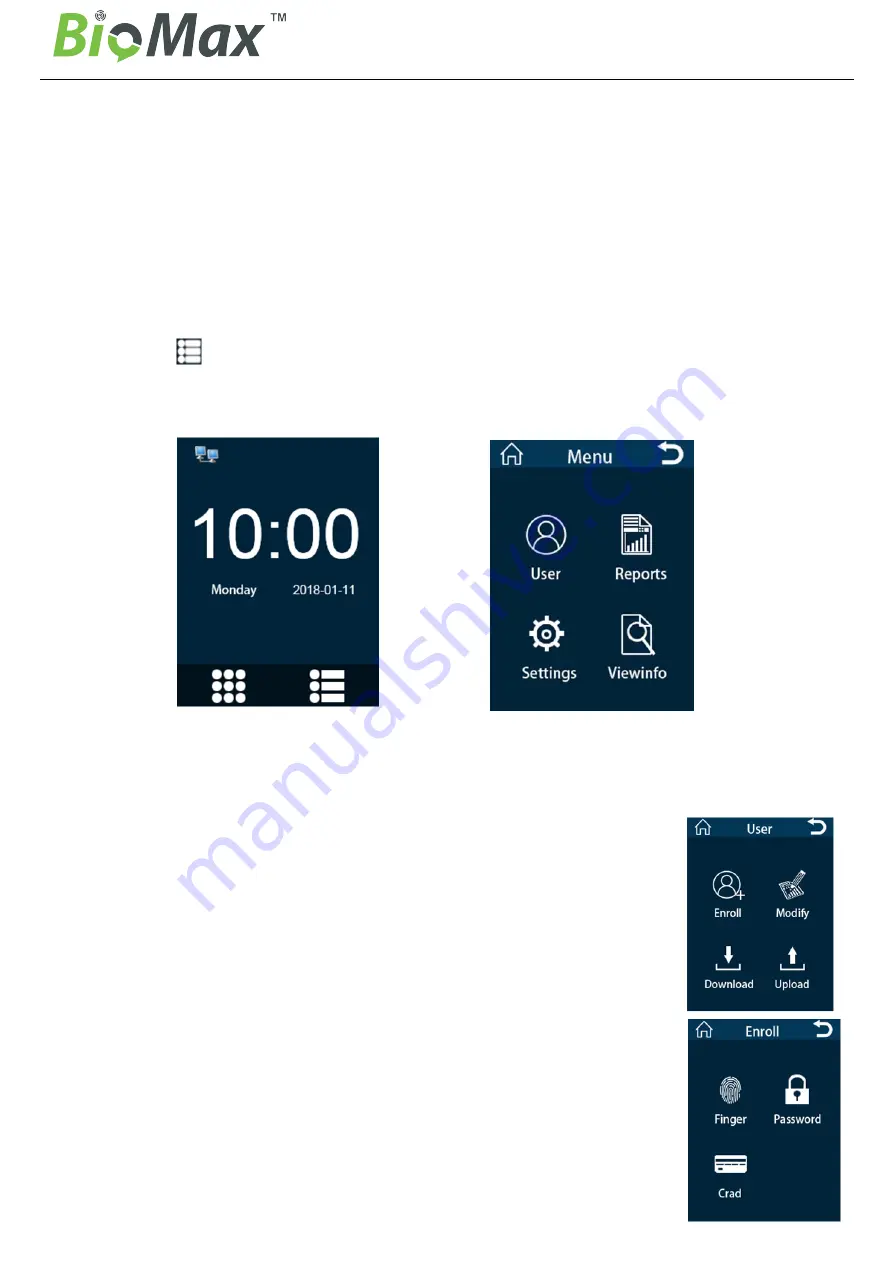
Access
Control
Instruction
Manual
3
Step 1: Install the device and power on the device;
Step 2: User Registration, Fingerprint Registration, ID / IC Card, Password, Assignment Rights;
Step 3: user authentication, confirm the registration fingerprint, ID / IC card, the password is available;
Step 4: View records, through the access control software to download the original records of
equipment for data analysis.
3.2 The initial interface and main menu
After the device is connected to the power, the first interface shown on the screen is called the initial
interface; Click “ ”enter the main menu,
When setting up an administrator, the administrator must identify the fingerprint, ID / IC card or
password is successful, it can enter the main menu.
Initial Interface
Main Menu
3.3 Verification Mode
In the initial interface, Users through the fingerprint, ID/IC card, password authentication identity, After
the verification is successful, the original record will be saved on the device,
Voice prompt "OK!", Then return to the initial interface.
4. User management
Select "User" to enter the user management interface on main menu.
User data can be backed up or uploaded to another device of the same series.
4.1 Add new users
New employee enter employee number and name, Then register fingerprint, ID
/ IC card or password.
4.1.1 Fingerprint registration
Click “Finger”, According to the hint enter the employee number and name,
Press the fingerprint capture window three times with the finger you want to
register, You can complete the fingerprint registration, During verification, press
the registered finger to identify under the initial interface








