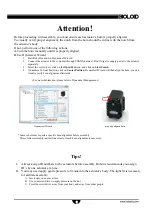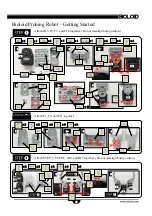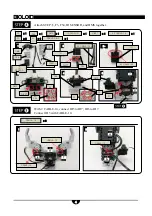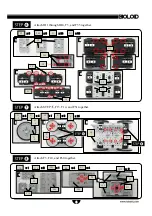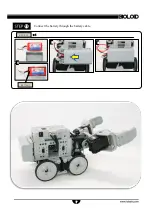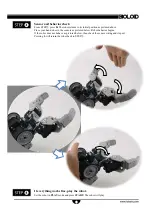2
Attention!
Before proceeding with assembly, you must ensure each actuator’s horn is properly aligned.
To visually verify proper alignment, the notch from the horn should be in line with the notch from
the actuator’s body.
If not, perform one of the following actions:
A.Turn the horn manually un til it is properly aligned.
B.Use Dyna mixel Wizard.
1. Start RoboPlus and run Dynamixel Wizard.
2. Connect the actuator to the computer through USB2Dynamixel. Don’t forget to supply power to the actuator
separately.
3 . Select the correct port, click on the
Open Port
icon, and click on
Start Search
.
4. On address 30 Goal Position, click on
Center Position
. Dynamixel Wizard will then align the horn; you can
visually verify horn alignment afterwards.
(For more information, please refer to Dynamixel Management.)
I.
Always assign ID numbers to the actuators before assembly. Robotis recommends you assign
ID’s by one actuator at a time.
II. You may need apply gentle pressure to fit nuts into the actuator’s body. The tight fit is necessary
to facilitate assembly.
A. Insert only one nut at a time.
B . Use your screwdriver to apply pressure on the nut.
C . Point the screwdriver away from your body and away from other people.
Dynamixel Wizard
properly aligned horn
*Some robots may require a specific horn alignment before assembly.
Please follow assembly instructions closely if such horn alignment is necessary.
Tips!