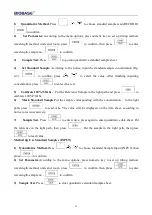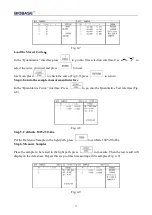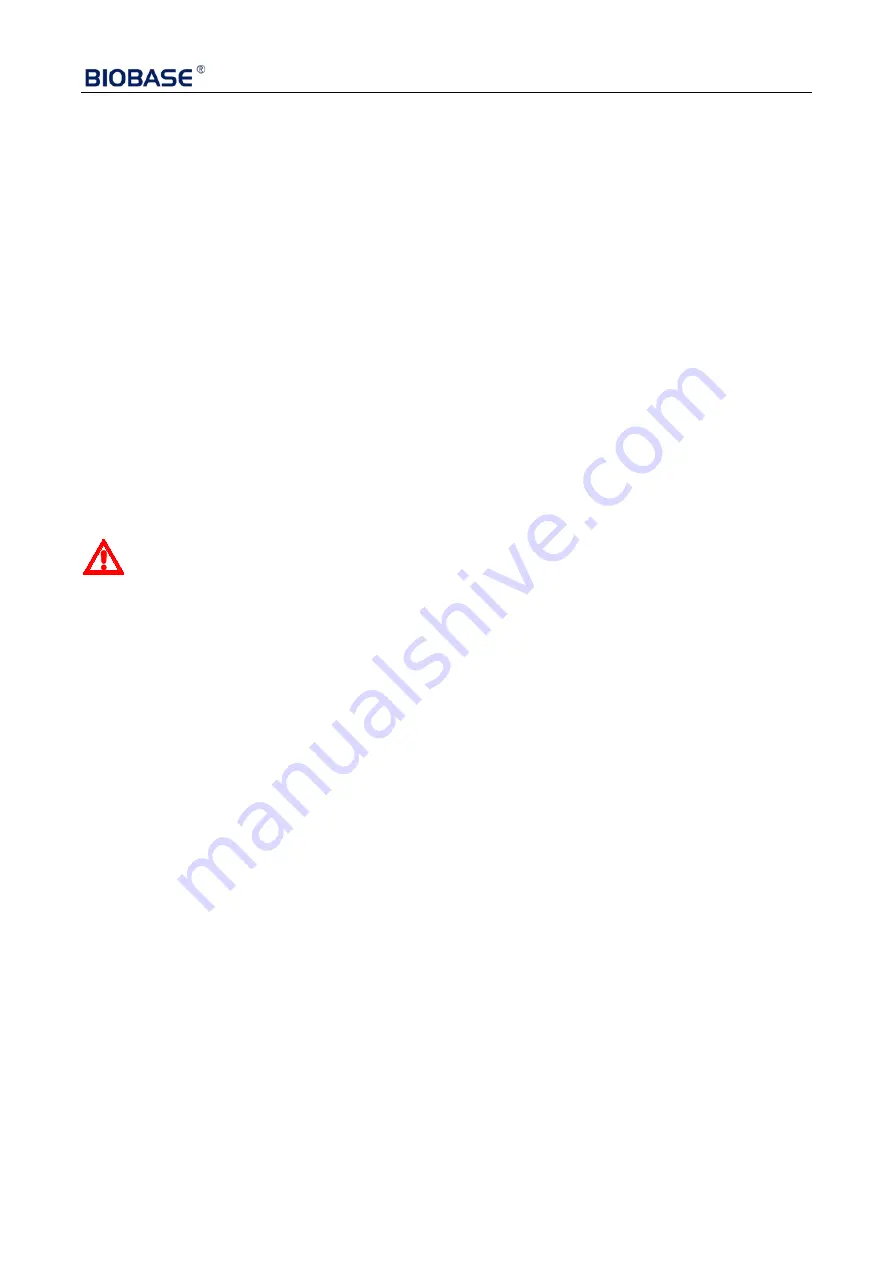
5
II. Install Instrument
1. Environment Required
To ensure the best performance, the following conditions are required:
The best working temperature range is 16-35
℃
and the humidity is 45-80%.
Keep it as far as possible away from the strong magnetic or electrical fields or any electrical
device that may generate high-frequency fields.
Set the unit up in an area that is free of dust, corrosive gases and strong vibrations.
Remove any obstructions or materials that could hinder the flow of air under and around the
instrument.
The power requirement is 220±22V@50±1Hz or 110±11V@60±1 Hz.
Use the appropriate power cord and plug into a grounded outlet.
If the local voltage is not stable enough, a manostat is required.
Be away from direct sunlight.
2. Voltage Confirmation
Be sure to set the instrument’s voltage switch at your local power supply, or severe damage
may occur!
3. Installation
Step 1: Check the packing list
Unpack the contents, check the materials with the Packing List. Any damage or
Lost found, please contact us or the local dealer.
Step 2: Position
Place the instrument on the stable table carefully.
Step 3: Install printer (Optional)
Make sure the printer is power off.link the printer’s data cable to the Instrument’s parallel port.
Step 4: Link the power cord
Make sure the instrument’s power switch is in the Off condition, link the power cord to the
instrument and insert another end in the socket provided with a protective earth contact.
Step 5: Switch on the power
Check again. Make sure that all the links are right. Switch on the power. Then the instrument begins
to self-test. After self-test and 15 minutes’ pre-warm, it can work. The self-test includes the following
steps:
Filter→Light Source Positioning→DarkCurrent→WLSelf-check→WEnergy→D Energy→ Room→
Battery Voltage(Fig.2-1)
After pre-warm, the instrument will ask the user to re-calibrate the system. (Fig. 2-2) Users can
decide if they need to re-calibrate the system or not.