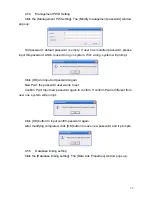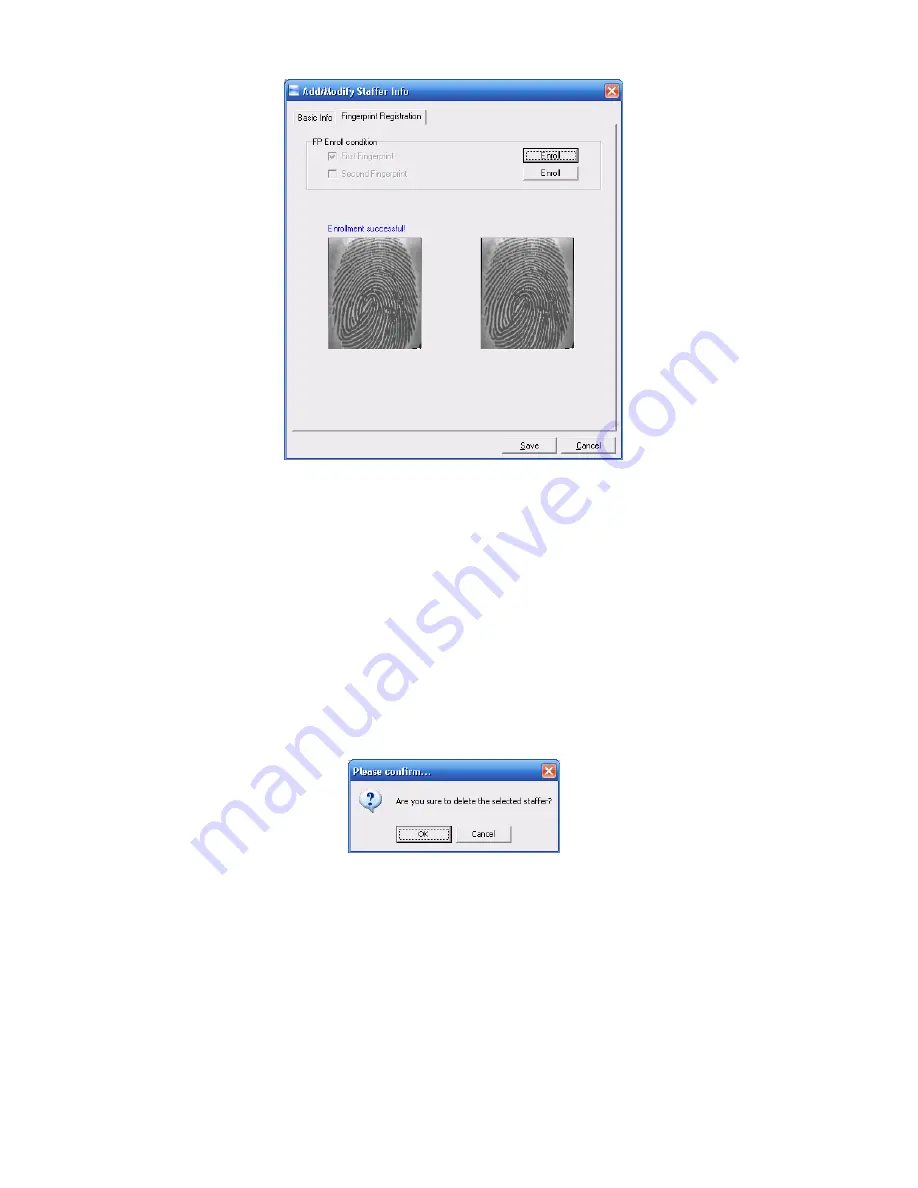
Click the button [OK] to save or click the button [Cancel] to cancel.
4.3.2 Modify staffer
Modify staffer operation is to modify the staffer information in the window
[Add/Modify Staffer Info].
4.3.3 Delete staffer
Delete the staffer from the database.
Choose staffer from staff info list (you can choose some or all the staffers by using
the button [Shift] or [Ctrl] on your computer’s keypad). Click [Delete staffer] and the
following window pop-up,
Click the button [OK] to confirm or click the button [Cancel] to cancel.
4.3.4 Transfer department
Choose the staffers and then click the button [Transfer department]. The window
[Staffer Transfer] pops up:
58