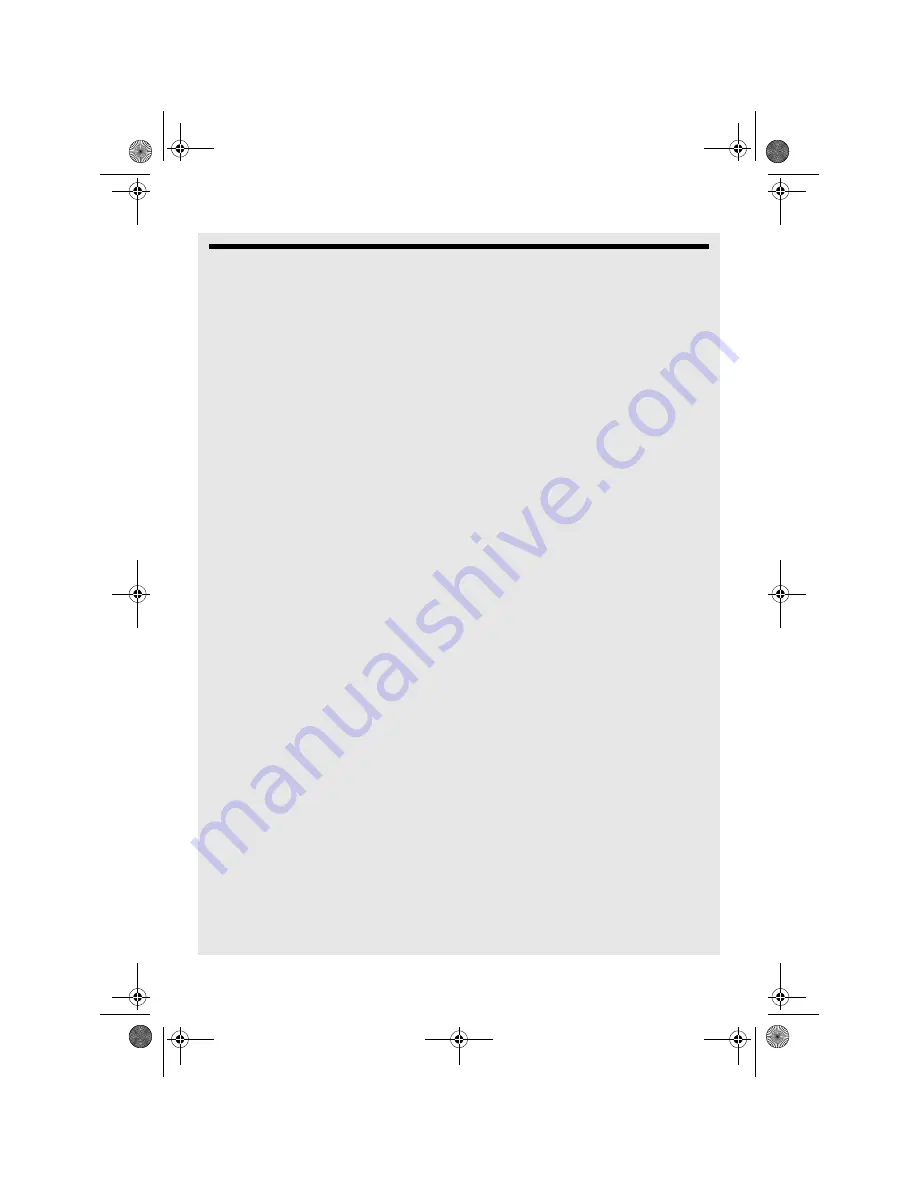
Calendar
Binatone Helpline: 0845 345 9677 in UK
97
23 Calendar
You can use the
Calendar
to create and manage events, meetings, and appointments.
23.1 Open Calendar
Tap
Program Launcher
>
Calendar
.
Note
The last Calendar view opens by default.
23.2 View Agenda for the day
In any Calendar view, press
M
and tap
Agenda
.
23.3 Go to Today's date
In any Calendar view, press
M
and tap
Today
.
23.4 Change Calendar view
You can display the Calendar in daily, weekly, monthly, or agenda view. To change
Calendar view, press
M
, then tap
Day
,
Week
,
Agenda
, or
Month
.
23.5 Sync/unsync with Google calendar
1
In any Calendar view, press
M
and tap
More
>
Calendars
.
2
In
L-Calendar
, tap to select from one of the following:
"synced, visible"
- you can see the data in the calendar application and it is also synced
with your Google account;
"synced, not visible"
- you cannot see the data in the calendar application, but it is still
synced with your Google account;
"not synced, not visible"
- it is not synced with your Google account and you cannot
see the data in the calendar application.
23.6 Modify Calendar Settings
In any Calendar view, press
M
and tap
More
>
Settings
.
You can then modify the following calendar view and reminder settings:
Hide declined events
Tap to enable or disable
Set alerts & notification
Select from
Alert
,
Status bar notification
and
Off
Select ringtone
Select a ringtone and tap
OK
.
Ihomephone_IFU_EN.book Page 97 Thursday, June 9, 2011 2:21 PM






























