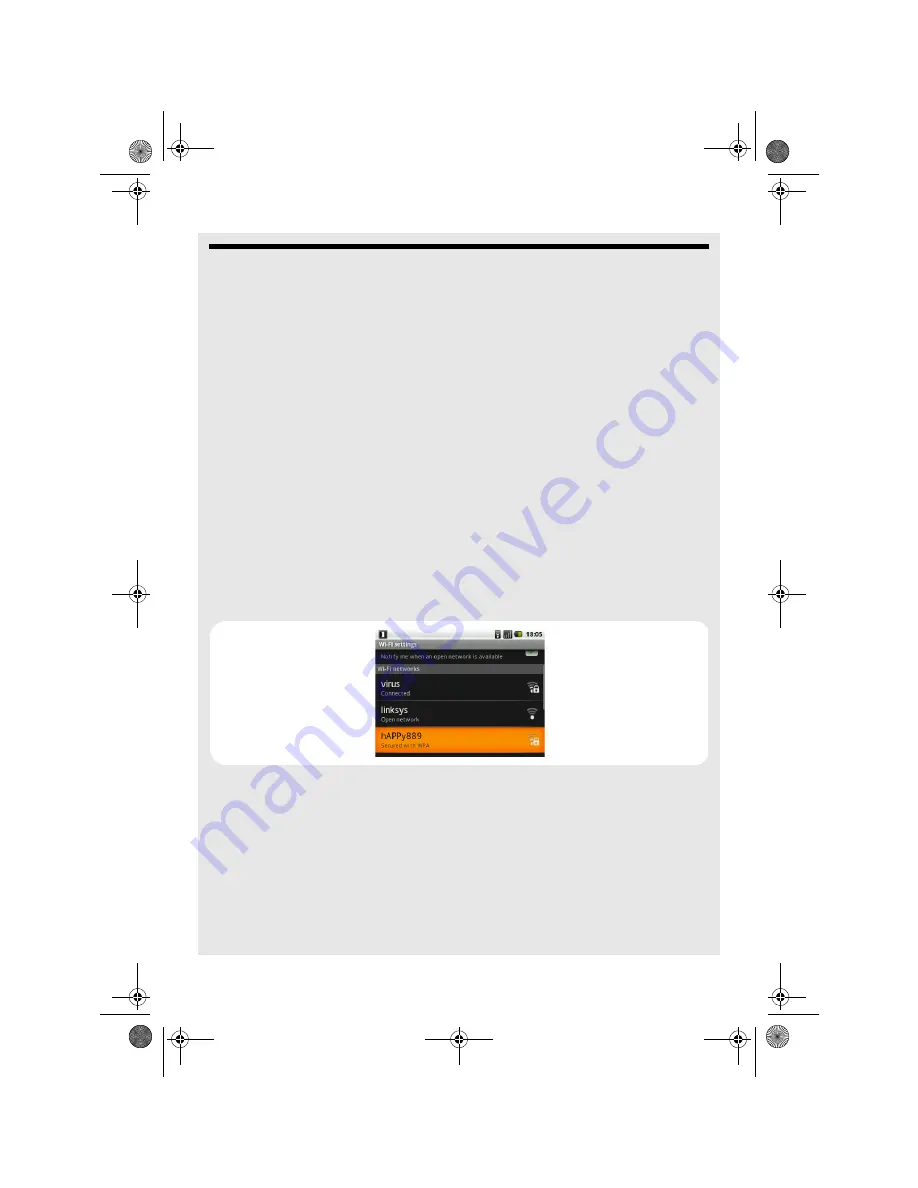
Internet Function
Binatone Helpline: 0845 345 9677 in UK
61
13 Internet Function
Before you can surf the Internet, send and receive emails, listen to Internet radio
broadcasts, check weather, stock prices, etc., you must be joined to a Wi-Fi network that
is connected to the Internet. However, the iHome Phone cannot play video files or
YouTube videos.
For Wi-Fi networks that are not secured with a PIN code, you can easily connect to them
and access the Internet freely. However, for Wi-Fi networks that are secured with wireless
password/key, you need to have the wireless password/key to access the Internet.
13.1 Register your iHome Phone to a Wi-Fi Network
1
Press
M
.
2
Select
Settings
>
Wireless & networks
.
If
✓
did not appear next to the Wi-Fi option, tap this option to turn on Wi-Fi connection.
3
Select
Wi-Fi settings
>
Network notification
, and make sure that
✓
appears next to
the option.
The screen displays a list of available Wi-Fi networks.
4
Tap the Wi-Fi network that you want the iHome Phone to be connected to. If you
cannot find your favorite Wi-Fi network name, press
M
and then tap
Scan
.
If the network is not secured with a wireless password/key, your iHome Phone will start
to establish a link with it.
If it is a secured network, you will be prompted to enter the wireless password/key.
5
Tap on the password edit box to launch the onscreen keyboard. Enter the wireless
password/key and tap
Done
.
6
Select
Open
or
Shared
and
WEP key Index (1 - 4)
.
7
Tap
Connect
.
Ihomephone_IFU_EN.book Page 61 Thursday, June 9, 2011 2:21 PM






























