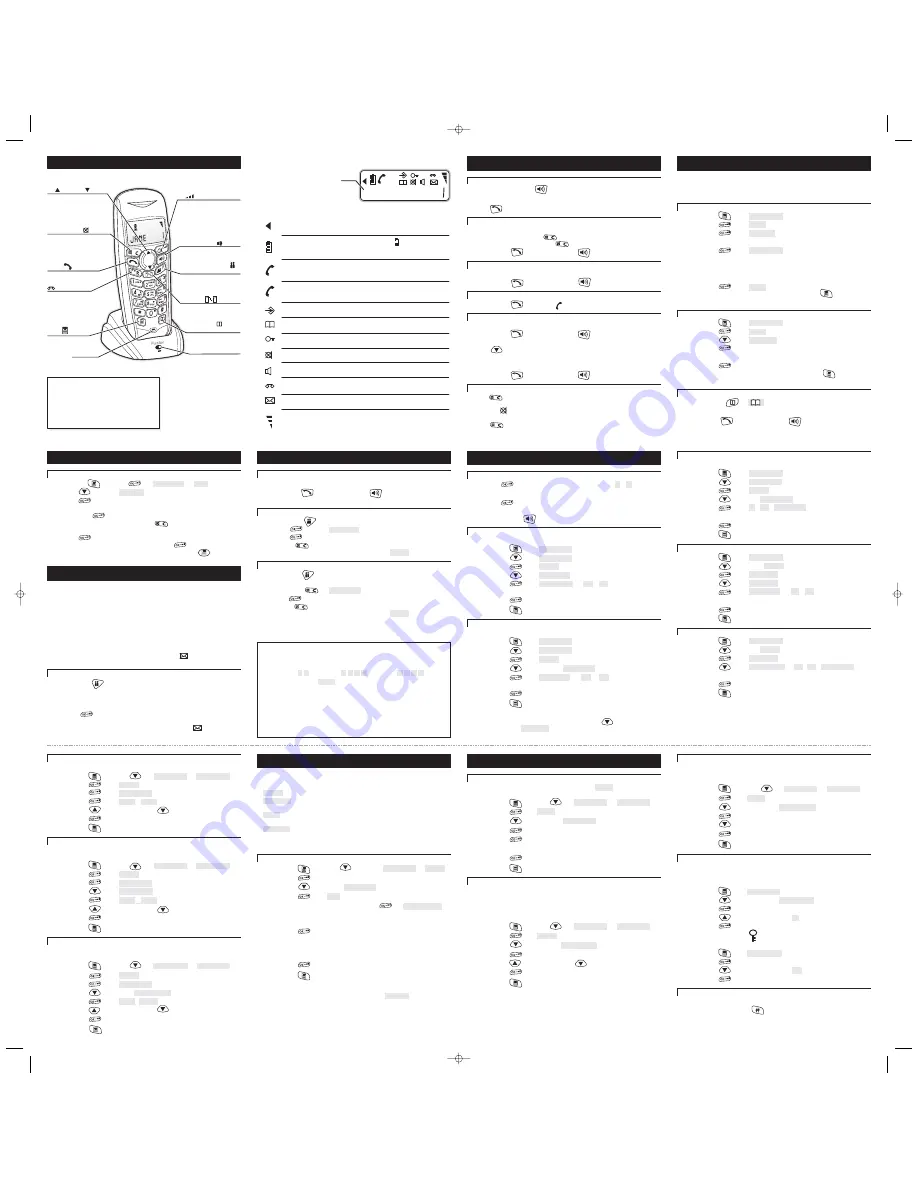
Where to find it
1
UP
and DOWN
buttons
Press to display the last 10
numbers you dialled.
Press during programming to
move through the menus.
Press during a call to change the
volume in the earpiece.
PHONE BOOK
(Memory) button
Press to make calls to
numbers stored in memory
CHARGE light
Th
.
is comes on when the
handset’s batteries are
being charged
Before you can use the handset to make
calls, you need to fit and fully charge the
batteries.
For instructions on how to install the
base unit and charger pod, and to fit
and charge the batteries, refer to the
user guide for the base unit telephone.
/RECALL button
You may need the Recall
function if your phone is
connected to a PBX, or if you
use Select Services.
Press to begin answering
machine functions.
C (CLEAR)/MUTE
button
Press during programming to go
back to the previous option, or
to clear digits from the display.
Press during a call to mute the
microphone.
PHONE
button
Press to begin, answer and
end a telephone call.
MENU
button
Press to start and end
the programming
menu.
INTERCOM
button
Press to make an intercom call
(if you have more than one
cordless handset).
SPEAKERPHONE
button
Press to turn the speakerphone
on and off.
CALLER (Caller Display)
PAUSE button
Press to display details of
people who have called you.
Press to generate pauses when
using the phone on a PBX.
OK
button
Press briefly while programming
to confirm your selections.
Press and hold to switch the
handset off.
Press during a call to adjust the
volume in the earpiece or
speakerphone.
2
Mouthpiece
EXT
INT
micro
This shows the handset’s name.
When you dial a phone number, it is
shown here. After 15 seconds, the
call’s duration is shown.
Left arrow
The number you’ve dialled has more than 12 digits, and
the display is scrolling to show the most recent ones.
EXT
Outside call
You are connected to the telephone line — your handset is ‘off-
hook’. The
flashes, without the phone symbol, while your
handset is ringing for an incoming call.
EXT
INT
Intercom call
You are connected on an intercom call. The
flashes,
without the phone symbol, when the HANDSET LOCATOR
button on the base unit is pressed.
INT
Programming
You are programming the handset or base unit.
Phone book
You have pressed the
button to make a call to a
stored number.
MEMORY
Lock
Your handset’s keypad is locked.
Mute
Your handset’s microphone is muted.
Speakerphone
Your handset’s loudspeaker is on.
Messages
You have received new Caller Display messages.
Signal level
Shows the strength of the signal between the handset and base
unit, and
.
.
flashes when you are out of range of the base unit
If
the level is low, or the symbol is flashing, move closer to the
base unit
Battery
charge level
Whenever this shows ‘nearly empty’ (
), put the handset on
the base unit to charge the batteries.
, the level shown will keep changing.
While the battery is being
charged
What the symbols mean
Display messages and symbols
Answering
machine
The answering machine is switched on.
2 Making and answering calls
The Speakerphone
Press the
SPEAKERPHONE
( ) button to listen on calls without holding the
handset to your ear. You can start a call by pressing the
SPEAKERPHONE
button, or press it at any time during a call; but you must always press the
PHONE
( ) button to end a call.
To make a call
1
Key in the phone number
If you make a mistake, press to clear digits from the display.
To clear all digits, press and hold .
2
Press
PHONE
or
SPEAKERPHONE
To answer a call
When the handset and base unit ring:
◗
Press
PHONE
or
SPEAKERPHONE
To end a call
◗
Press
PHONE
so that the
symbol disappears from the display
Last Number Redial
To make a repeat call to the last number you dialled:
1
Press
PHONE
or
SPEAKERPHONE
You hear Dial tone in the earpiece.
2
Press
To make a repeat call to one of the 10 last numbers you dialled:
1
Press
▲
or
▼
until the number is shown on the display
2
Press
PHONE
or
SPEAKERPHONE
Muting the mouthpiece
◗
Press
once to mute the mouthpiece
While the mouthpiece is muted the person on the other end of the call can’t
hear you. is shown on the display, and you cannot press any numbered
key to send digits down the line.
◗
Press
once again to un-mute the mouthpiece
4
6 Tones and volumes
To adjust the earpiece or speakerphone volume during a call
1
Press
OK
to show the current volume level
à
1
to
5
2
Press
▲
or
▼
to change the volume
3
Press
OK
to confirm
If you want to turn off the speakerphone and listen through the earpiece, just
press
SPEAKERPHONE
To adjust the earpiece volume for all calls
While the phone is not connected on a call:
1
Press
MENU
à
phonebk
2
Press
▼
à
handset
3
Press
OK
à
beep
4
Press
▼
à
ear vol
5
Press
OK
à
ear vol
and
1
to
5
6
Press
▲
or
▼
to change the volume
7
Press
OK
to confirm
à
You hear a ‘beep’
8
Press
MENU
to go back to standby mode
Handset ringing melodies
To change the ringing melody for
incoming external calls
:
1
Press
MENU
à
phonebk
2
Press
▼
à
handset
3
Press
OK
à
beep
4
Press
▼
FOUR times
à
ext ring
5
Press
OK
à
melody
and
1
to
5
6
Press
▲
or
▼
to hear each melody in turn*
7
Press
OK
to confirm the melody you want
8
Press
MENU
to go back to standby mode
To change the ringing melody for
intercom
calls:
◗
Follow steps 1 to 8 above, but at step
5
, press
▼
THREE times so
the display shows
int ring
8
3 Phone Book (memory dialling)
You can store up to 40 numbers in each handset’s Phone Book (memory). Each
number can have up to 20 digits, and you can store a name of up to eight
characters with the number.
To store a number
The display shows:
1
Press
MENU
à
phonebk
2
Press
OK
à
add
3
Press
OK
à
name?
4
Key in the name, using the numbered keys
5
Press
OK
à
number?
6
Key in the number
Note:
if you’re using Caller Display, you should store the full number,
including the dialling code (starting with 0). If it’s a local number, you’ll
still be charged the Local Call rate when you dial it from memory.
7
Press
OK
à
add
You can now carry on storing numbers, or press
MENU
again to go
back to standby mode.
To clear a number from memory
1
Press
MENU
à
phonebk
2
Press
OK
à
add
3
Press
▼
à
delete
4
Press
OK
5
Press
▲
or
▼
until the display shows the number you want to delete
6
Press
OK
You can now carry on deleting numbers, or press
MENU
again to go
back to standby mode.
To make a memory call
1
Press
MEMORY
à
(and the first stored name and number)
2
Press
▲
or
▼
until the display shows the name and number you want
3
Press
PHONE
or
SPEAKERPHONE
to dial the number
5
Phone Book, continued
To modify (change) a number in memory
1
Press
MENU
then
OK
à
phonebk
à
add
3
Press
▼
TWICE
à
modify
4
Press
OK
5
Press
▲
or
▼
until the display shows the name and number
then press
OK
6
Modify the name if necessary, pressing
to clear characters from
the display before keying in the correct ones
7
Press
OK
8
Modify the number if necessary then press
OK
You can now carry on modifying numbers, or press
MENU
again to go
back to standby mode.
How to key in letters and other characters
When you’re keying in names (such as when storing numbers in memory),
the numbered keys 1 to 9 give you letters, as follows:
1 gives space,
- 1
2 gives
A B C 2
3 gives
D e f 3
… etc.
For example
, to key in
jane
— press 5 once, press 2 once, press 6 twice
and press 3 twice.
After keying in a character, wait for the cursor (the flashing line) to move to
the next position before you key in the next one.
C takes you back to the previous character;
▼
takes you to the next one.
If you need to insert a
pause
when keying in a number, press the CDS
button. (You’ll only need this if you’re using your phone on a PBX.)
7
Caller Display, continued
To return a call
To make a return call to someone who’s called you:
◗
Press
PHONE
or
SPEAKERPHONE
while the name and
number are shown on the display
To delete a Caller Display record
1
Press
CALLER
, then
▲
or
▼
, until the record is displayed
2
Press
OK
again
à
delete?
3
Press
OK
to delete this record
OR press
C
if you don’t want to delete the record
When there are no more records, the display shows
empty
.
To delete all Caller Display records
1
Press
CALLER
The display shows the first Caller Display record
2
Briefly press
C
à
del all?
3
Press
OK
to delete all records
OR press
C
if you don’t want to delete all records
When there are no more records, the display shows
empty
.
5 Caller Display
If you subscribe to this feature from your service provider, you can see the phone
numbers of people calling you, before you answer. The Fusion 2510 will store
the numbers of the last
30 incoming calls
. Each Caller Display record includes:
■
The caller’s
name
, if it’s one you’ve already stored in your phone’s memory.
■
The caller’s
number
(up to 20 digits). The number won’t be displayed if the
network they’re calling from doesn’t support this feature; or if they’ve
withheld
their number by dialling
141
. If the caller’s number wasn’t available,
the display shows a row of dashes.
■
The
month, date and time
of the call
When there have been calls you haven’t answered, the
symbol is shown on
the display, and the
IN USE
light on the base unit flashes.
To check Caller Display records
1
Press
CALLER
2
Press
▲
or
▼
to scroll through the records
You’ll see either a
name
or a
number
and the
time of the call
. If a
name
is
displayed, to check the
number
:
3
Press
OK
When you reach the beginning or end of the list of records, you’ll hear a
warning ‘beep’. Once you’ve checked all the records, the
symbol will
disappear from the display and the
IN USE
light will stop flashing.
6
Handset ringing volume
You have a choice of
five volume levels
or of turning the ringer off.
1
Press
MENU
à
phonebk
2
Press
▼
à
handset
3
Press
OK
à
beep
4
Press
▼
TWICE
à
ring vol
5
Press
OK
à
1
to
5
or
vol off
6
Press
▲
or
▼
to change the volume
7
Press
OK
to confirm
8
Press
MENU
to go back to standby mode
Base unit ringing melody
1
Press
MENU
à
phonebk
2
Press
▼
TWICE
à
base
3
Press
OK
à
volume
4
Press
▼
à
melody
5
Press
OK
à
melody
and
1
to
5
6
Press
▲
or
▼
to hear each melody in turn*
7
Press
OK
to confirm the melody you want
8
Press
MENU
to go back to standby mode
Base unit ringing volume
1
Press
MENU
à
phonebk
2
Press
▼
TWICE
à
base
3
Press
OK
à
volume
4
Press
OK
à
ring vol
and
1
to
5
or
vol off
5
Press
▲
or
▼
to change the volume
6
Press
OK
to confirm the volume level you want
7
Press
MENU
to go back to standby mode
*
If you’ve set the ringer volume to OFF, you won’t hear any melody at this point.
9
Key tone on/off
Each time you press a key, you hear a tone. You can turn this off if you prefer.
1
Press
MENU
then
▼
à
phonebk
à
handset
2
Press
OK
à
beep
3
Press
OK
à
keytone
4
Press
OK
à
on
or
off
5
Press
▲
to switch on or
▼
to switch off
6
Press
OK
to confirm
7
Press
MENU
to go back to standby mode
Low Battery tone on/off
When the battery level is low, as well as seeing the symbol on the display, you
also hear a tone. You can turn the tone off if you prefer.
1
Press
MENU
then
▼
à
phonebk
à
handset
2
Press
OK
à
beep
3
Press
OK
à
keytone
4
Press
▼
à
low batt
5
Press
OK
à
on
or
off
6
Press
▲
to switch on or
▼
to switch off
7
Press
OK
to confirm
8
Press
MENU
to go back to standby mode
‘Out of range’ warning tone on/off
When the handset goes out of range of the base unit, you hear a tone. You can
turn the tone off if you prefer.
1
Press
MENU
then
▼
à
phonebk
à
handset
2
Press
OK
à
beep
3
Press
OK
à
keytone
4
Press
▼
TWICE
à
outrange
5
Press
OK
à
on
or
off
6
Press
▲
to switch on or
▼
to switch off
7
Press
OK
to confirm
8
Press
MENU
to go back to standby mode
10
7 Call barring
Using call barring, you can prevent certain types of call being made on your
handset. There are four levels of Call Barring:
■
no bar
— all calls are allowed. This is the default.
■
National
— you can make local and long-distance calls, but no
international calls (numbers starting with 00).
■
local
— you can make local calls, but no long-distance calls (numbers
starting with 0).
■
internal
— you can’t make any outgoing calls except emergency 999 calls.
To set Call Barring
1
Press
MENU
then
▼
TWICE
à
phonebk
à
base
2
Press
OK
3
Press
▼
TWICE
à
call bar
4
Press
OK
à
pin
5
Key in your PIN (default 0000) and press
OK
à
handset 1
6
If you want to set call barring for a different handset, press
▲
or
▼
until
its number is shown on the display
7
Press
OK
à
The display shows the current level of call barring for the handset you
have selected.
8
Press
▲
or
▼
to change the call barring level
9
Press
OK
to confirm
10
Press
MENU
to go back into standby mode
To turn call barring OFF:
◗
Follow steps 1 to 10 above, setting the level to
no bar
at step
8
11
8 Customising your phone
Your handset’s name
The default name shown on your handset’s display is
micro
. You can change
this to anything with up to eight characters.
1
Press
MENU
then
▼
à
phonebk
à
handset
2
Press
OK
à
beep
3
Press
▼
FIVE times
à
h s name
4
Press
OK
to display the current name
5
Press
C
repeatedly to clear the display
6
Key in your chosen name
7
Press
OK
to confirm
8
Press
MENU
to go back to standby mode
Auto-answer
Normally, you need to press
PHONE
or
SPEAKERPHONE
to answer an incoming
call. But with auto-answer turned on, when your handset is resting on the base
unit and it rings for an incoming call, you can answer by simply lifting the
handset.
To turn auto-answer on or off:
1
Press
MENU
then
▼
à
phonebk
à
handset
2
Press
OK
à
beep
3
Press
▼
SIX times
à
auto ans
4
Press
OK
to display the current setting
5
Press
▲
to switch on or
▼
to switch off
6
Press
OK
to confirm
7
Press
MENU
to go back to standby mode
!
If you have turned auto-answer on, don’t press the
PHONE
after you’ve
answered a call by lifting the handset; if you do, you’ll disconnect the
call.
12
Display language
By default, display messages are shown in
English
; you can change the language
to
French
,
German
,
Portuguese
,
Spanish
or
Russian
(or other languages which
may be listed on the display) if you prefer.
1
Press
MENU
then
▼
à
phonebk
à
handset
2
Press
OK
à
beep
3
Press
▼
SEVEN times
à
language
4
Press
OK
to display the current language
5
Press
▼
until the language you want is displayed
6
Press
OK
to confirm
7
Press
MENU
to go back to standby mode
Locking the keypad
When the keypad is locked, no numbered keys can be pressed so you can’t make
calls by mistake.
To lock the keypad:
1
Press
MENU
à
phonebk
2
Press
▼
THREE times
à
key lock
3
Press
OK
4
Press
▲
so the display shows
on
5
Press
OK
to confirm
à
The display shows the
symbol when the keypad is locked.
To unlock the keypad:
1
Press
MENU
à
key lock
2
Press
OK
3
Press
▼
so the display shows
off
4
Press
OK
to confirm
Locking and unlocking the keypad
(quick method)
This method is quicker but less secure than the one above.
◗
Press and hold
#
(HASH)
while the handset is idle
!
With the keypad locked, you cannot make emergency calls to 999 or 112.
continued overleaf …… 13
E:\Binatone2005\Fusion2510\Cordless_folding\Fusion2510_cordless_draft01a.vp
14 December 2005 12:27:11
Color profile: Generic CMYK printer profile
Composite Default screen
Note: call barring is not possible on the main base.




















