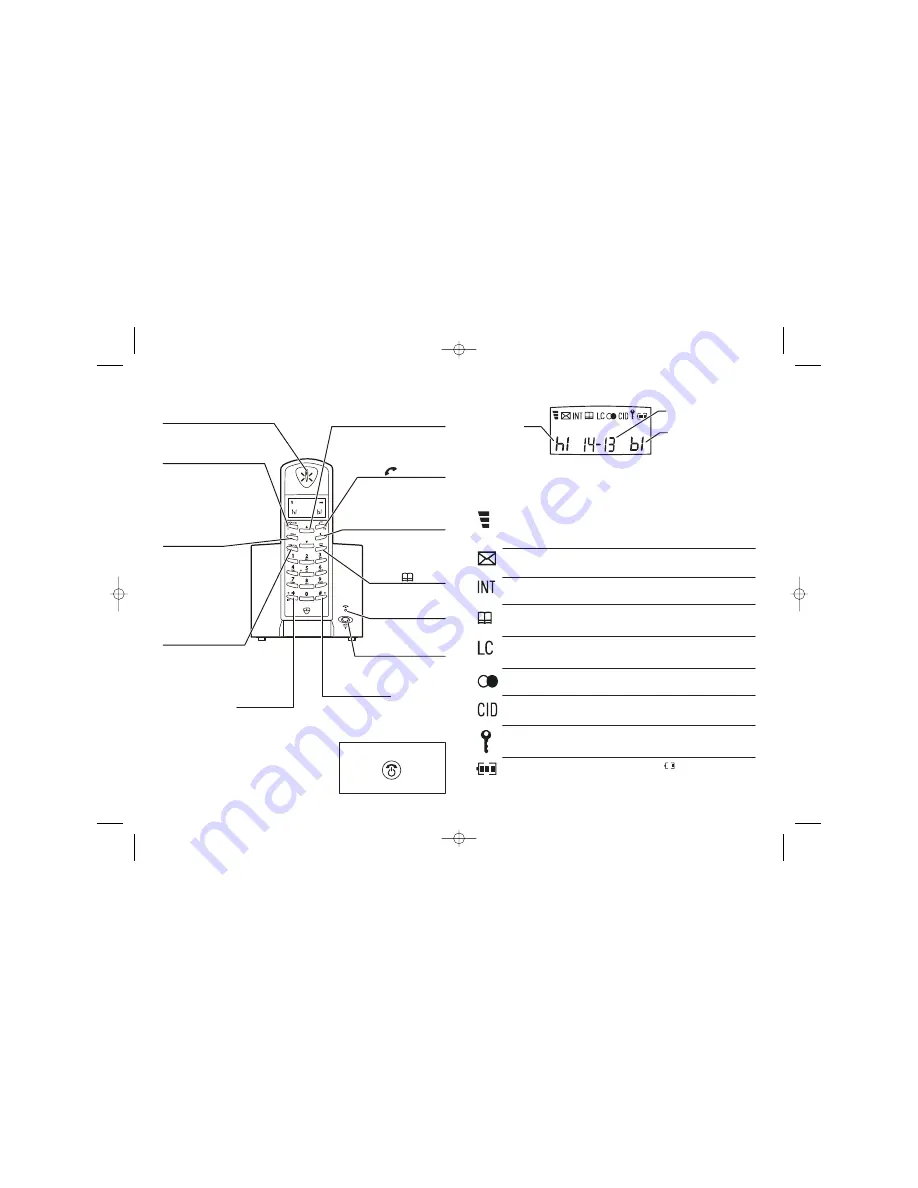
Where to find it
Before you can use the handset to make calls
you will need to fit and fully charge the
batteries, as described on pages 4 and 5.
Please read the notes on pages 2 and 3
before you install the base unit.
PROG button
Press to start programming.
Press during a call to make
a note of a number in the
Notebook.
EARPIECE
too close to your ear
while the handset is ringing — the
ringing gets louder as it continues.
Don’t hold this
UP
and DOWN
buttons
▲
▼
Press during a call to adjust the volume
in the earpiece.
Press to move through the list of stored
numbers or Caller Display records.
R (Recall) button
e
You may need this
during a call if your
3250 is connected to a
PBX, or if you use BT’s
Select Services.
MEMORY button
Press to store numbers in
memory and to make
calls to stored numbers.
HANDSET LOCATOR button
Press to make all registered
handsets ring, (useful if
you've forgotten where you
put a handset).
IN USE light
This comes on when any
of the handsets registered
to this base is on an
PHONE /OK button
Press to begin or answer a
telephone call.
Press while programming to
confirm your selection.
If the display is blank
Press the button
to switch the handset on
When this shows ‘nearly empty’ ( ), put the handset onto
the base unit or charger pod as soon as possible, to charge
the batteries. While the batteries are being charged, this
symbol blinks.
Symbols on the display
The handset’s
number (1 if you
have a single system,
1, 2 or 3 if you have
a Twin or Triple
system)
The time is shown if you’ve
set the handset’s clock
The base unit’s number (1,
unless you have registered
your handset to more than
one base unit)
Intercom
call
Memory/
store
Indirect
network
Redialling
Caller
Display
This appears when the handset is dialling a non-local
number via an alternative
network.
provider’s
This appears when you’re using Last Number Redial.
This appears when you’re checking, or dialling from, the list
of Caller Display records.
This appears when the keypad is locked, or when
has been turned on.
Call Barring
This flashes while your handset is ringing for an intercom call,
and comes on steadily when the call’s connected.
This comes on when you’re storing numbers in memory, and
when you’re making calls to stored numbers.
Keypad
locked
Signal
level
This shows the strength of the signal between the handset
and base unit. It flashes while the handset is trying to
establish a radio link
.
.
to the base unit
If this symbol flashes
while you’re on a call, move closer to the base unit
Battery
charge
level
New call
This appears when you missed incoming calls (even if you
do not use Caller Display).
What the symbols mean
The duration of each call is shown on the display from 20 seconds
after you press the PHONE button for a line, until 5 seconds after
you end the call.
E:\Binatone2003\e3
4
00\e3
4
00_07.vp
11 March 2003 10:09:39
Color profile: Generic CMYK printer profile
Composite Default screen
HANG UP / C (Cancel) button
1 second
3 seconds
Press to hang up at the end of a call.
Press for
to lock the
keypad; or for
to turn the
handset on and off.
While dialling or programming,
press briefly to delete digits from
the display; or press and hold to
clear the display.
LNR/ CDS/ PAUSE button
Press ONCE to make a repeat call
to one of the last five numbers
you dialled.
Press TWICE to see a list of Caller
Display records.
Press to generate pauses when
using the phone on a PBX.
INT ( ) button
✱
Press to make an
intercom call.
SCROLL ( ) buttons
✱
When a long number
#
(more than 16 digits) is
shown on the display,
press these to scroll along
the digits.
external call.



































