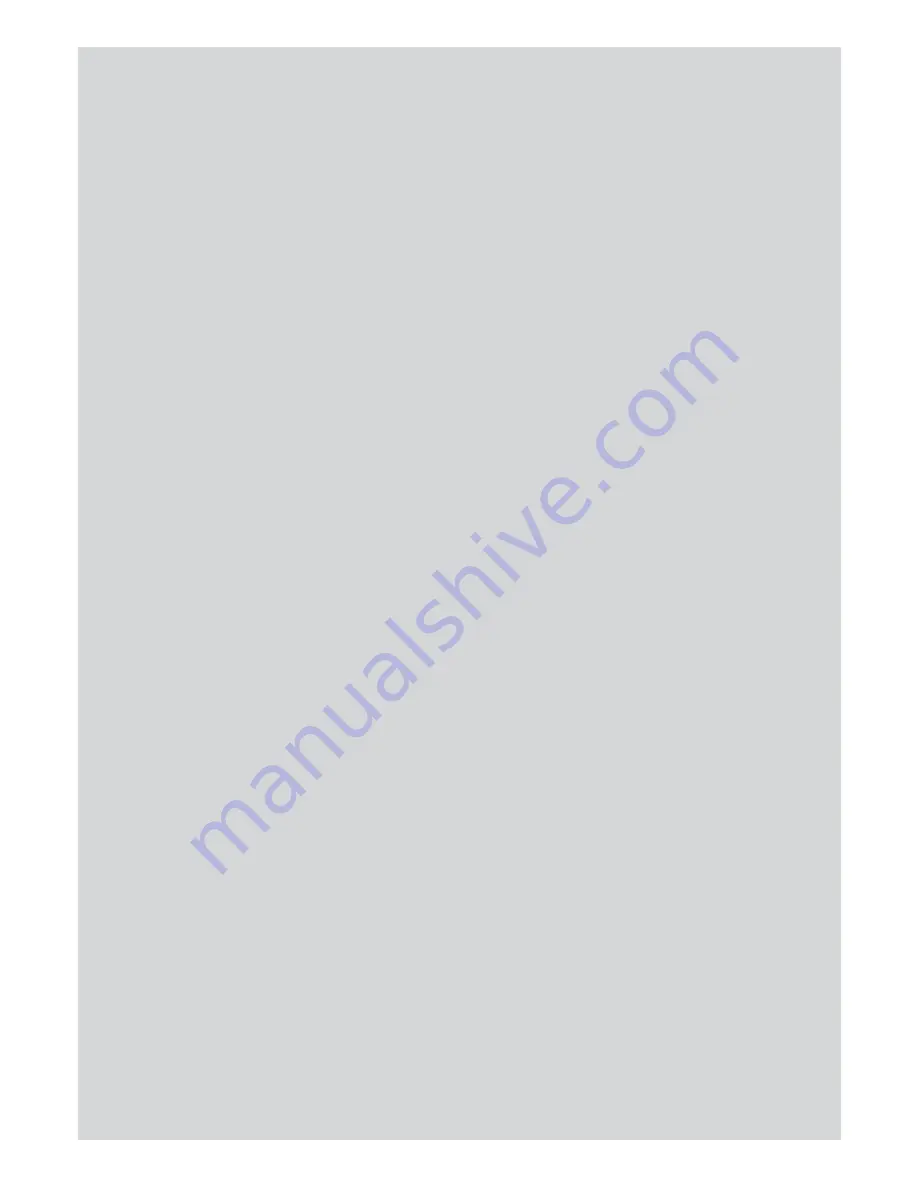
48
Binatone Help: www.meetthebrick.com
ANSWERING MACHINE
13.10 Call screening
When the answering machine is on and takes a call, you can
screen the message via the handset
1 When the handset rings, wait for the answering machine to
take the call. When the caller begins leaving a message, the
display shows
Recording
. Press
Screen
to hear the caller.
2 To interrupt and speak to the caller directly, press
T
.
3 Press
E
to return to standby.
NOTE
While screening, you can adjust the volume by pressing
U
or
D
.
13.11 Message playback
Each message is played back with day and time of the call
announced. The caller’s number is displayed (if stored in the
phonebook the name will be displayed).
1 Press
Menu
, the display shows
Answer Machine
, press
Select
.
2
Play
is highlighted. Press
Select
to play by message or scroll
D
to
Play All
then press
Select
to play all messages.
3 During playback, press
Options
. The options
Pause
,
Repeat
Message
,
Skip Forward
,
Skip Backward
and
Delete
are displayed.
4 Scroll
U
or
D
to highlight the option and press
Select
to confirm.
5 At the end of playback, press
Back
to return to the previous
menu level.
NOTES
If you pause a message, press
Resum.
to resume playback.
Alternatively, you may use the following keys on your handset
during playback:
1
To pause
2
To resume
3
To repeat message
4
To skip forward
5
To delete current message
6
To skip backwards

























