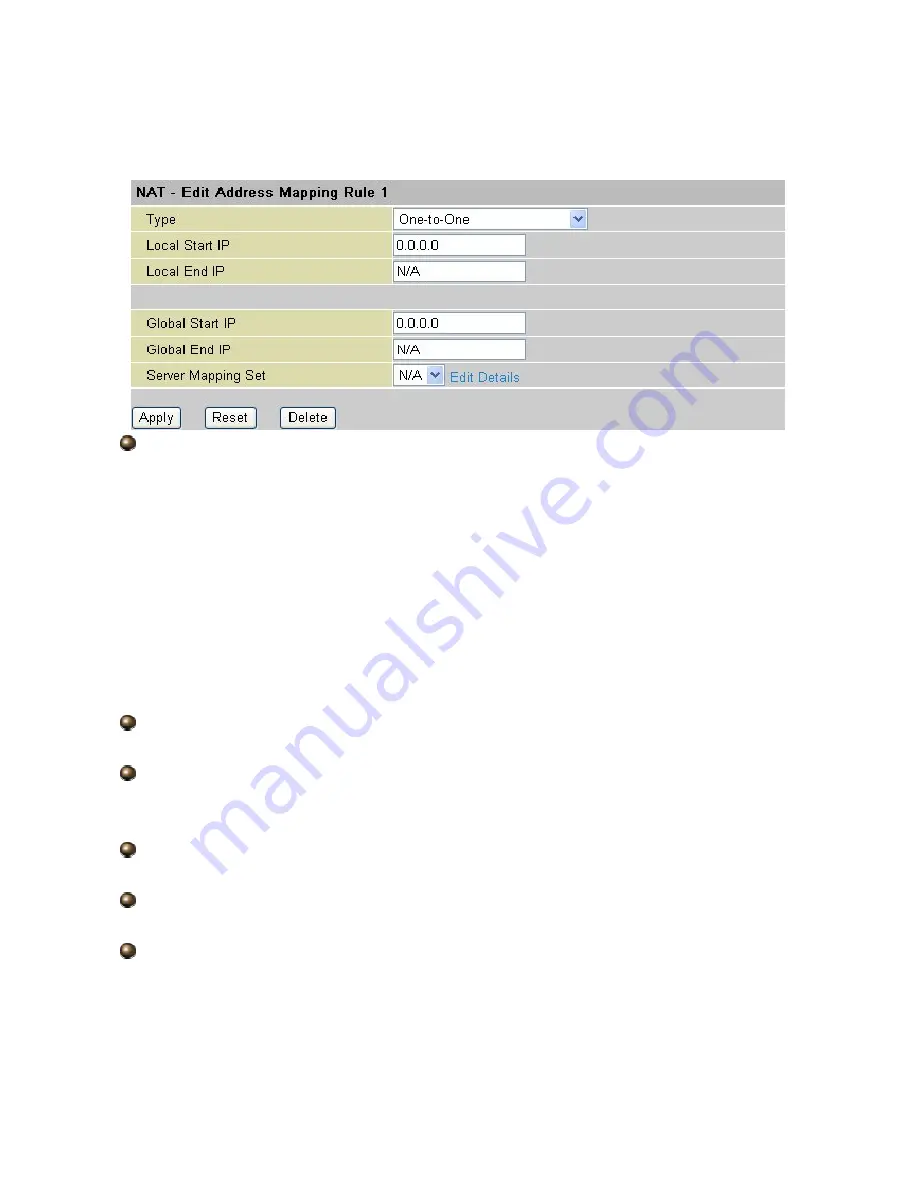
42
4.2.5.4 Editing an Address Mapping Rule
To edit an address mapping rule, click the rule’s link in the NAT Address Mapping Rules
screen to display the screen shown next.
Type:
1-1: One-to-one mode maps one local IP address to one global IP address. Note that port
numbers do not change for the One-to-one NAT mapping type.
M-1: Many-to-One mode maps multiple local IP addresses to one global IP address. This is
equivalent to Many to One (i.e., PAT, port address translation).
M-M Ov (Overload): Many-to-Many Overload mode maps multiple local IP addresses to
shared global IP addresses.
MM No (No Overload): Many-to-Many No Overload mode maps each local IP address to
unique global IP addresses.
Server: This type allows you to specify inside servers of different services behind the NAT to
be accessible to the outside world.
Local Start IP:
This is the starting Inside Local IP Address (ILA). Local IP addresses are
N/A
for Server
port mapping.
Local End IP:
This is the end Inside Local IP Address (ILA). If your rule is for all local IP
addresses, then enter 0.0.0.0 as the Local Start IP address and 255.255.255.255 as the
Local End IP
address. This field is N/A
for One-to-one
and Server mapping types.
Global Start IP:
This is the starting Inside Global IP Address (IGA). Enter 0.0.0.0 here if
you have a dynamic IP address from your ISP.
Global End IP:
This is the ending Inside Global IP Address (IGA). This field is N/A for
One-to-one, Many-to-One
and Server mapping types.
Server Mapping Set:
Only available when Type
is set to Server.
Select a number from 1 to 10 from the drop-down menu to choose a server set from the NAT
- Address Mapping Rules
screen.
Edit Details: Click this link to go to the NAT - Edit Port Mapping rule
screen to edit a server
set that you have selected in the Server Mapping Set field.
















































