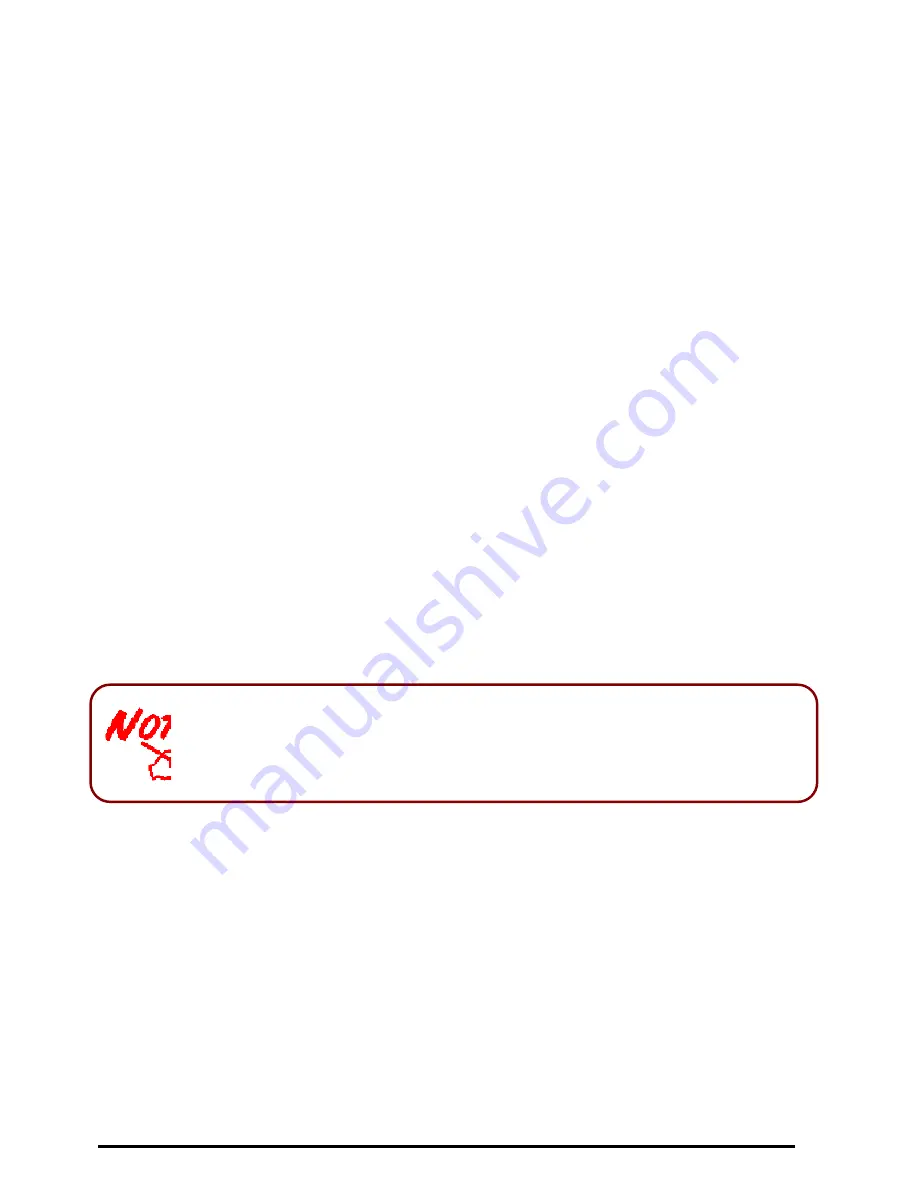
Billion BIPAC-7500G / 7500GL 802.11g ADSL VPN Firewall Router with 3DES Accelerator
Chapter 3: Basic Installation
9
Chapter 3: Basic Installation
The router can be configured with your web browser. A web browser is included as a standard
application in the following operating systems: Linux, Mac OS, Windows 98/NT/2000/XP/Me,
etc. The product provides a very easy and user-friendly interface for configuration.
PCs must have an Ethernet interface installed properly and be connected to the router either
directly or through an external repeater hub, and have TCP/IP installed and configured to obtain
an IP address through a DHCP server or a fixed IP address that must be in the same subnet as
the router. The default IP address of the router is
192.168.1.254
and the subnet mask is
255.255.255.0
(i.e. any attached PC must be in the same subnet, and have an IP address in the
range of 192.168.1.1 to 192.168.1.253). The best and easiest way is to configure the PC to get
an IP address automatically from the router using DHCP. If you encounter any problems
accessing the router’s web interface it may also be advisable to
uninstall
any kind of software
firewall on your PCs, as they can cause problems accessing the 192.168.1.254 IP address of
the router. Users should make their own decisions on how to best protect their network.
Please follow the steps below for your PC’s network environment installation. First of all, please
check your PC’s network components. The TCP/IP protocol stack and Ethernet network adapter
must be installed. If not, please refer to your Windows-related or other operating system
manuals.
Any TCP/IP capable workstation can be used to communicate with or
through the BIPAC-7500G / 7500GL. To configure other types of
workstations, please consult the manufacturer’s documentation.
Connecting your router
1. Connect the Router to a LAN (Local Area Network) and the ADSL/telephone network.
2. Power on the device.
3. Make sure the PWR, SYS and WLAN LEDs are lit steadily and that the relevant LAN LED is
lit.
















































