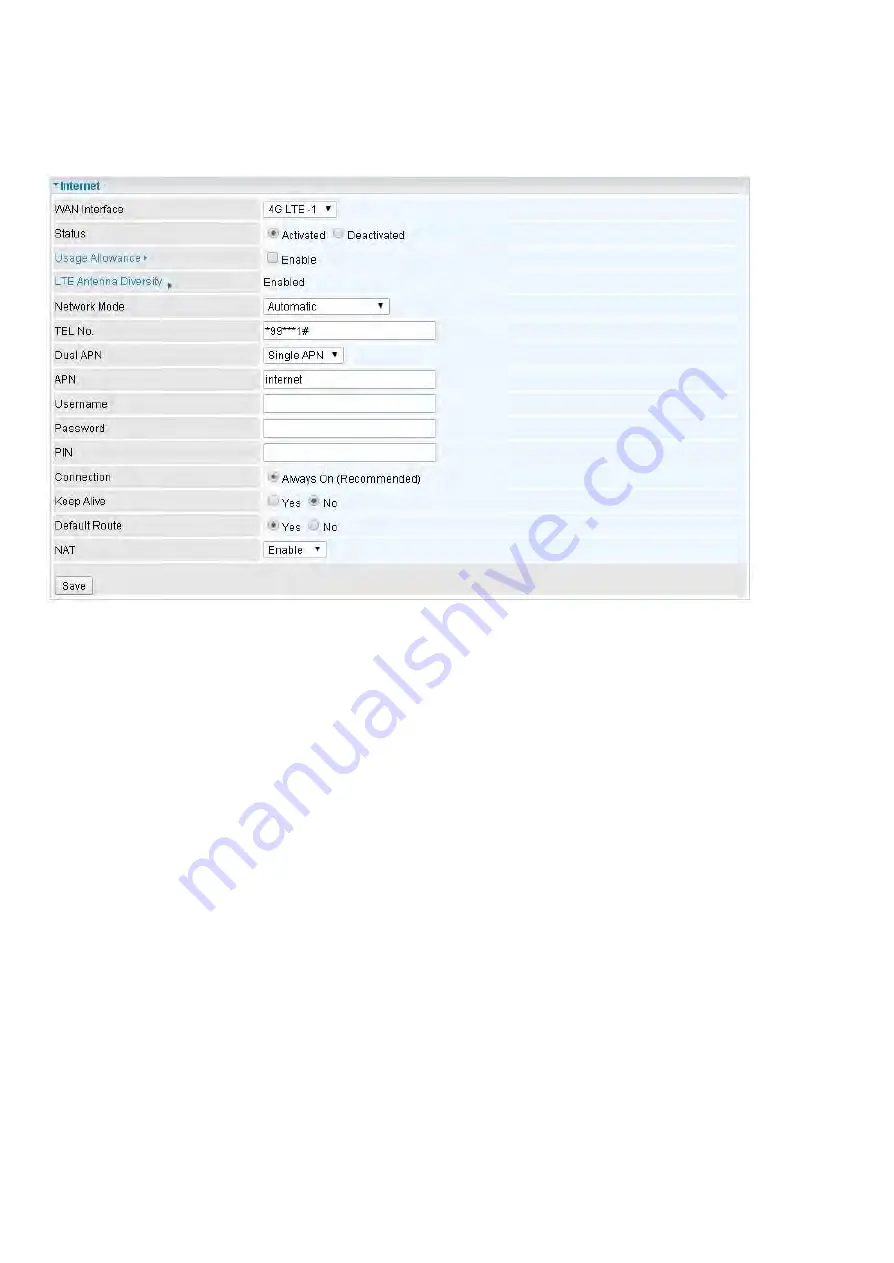
Internet
4G LTE
Status:
Choose Activated to enable the 3G/4G-LTE connection.
Usage Allowance:
to control 4G LTE flow, click it to further configure about 4G LTE flow control, refer
to the following
Usage Allowance
for more information.
Network Mode:
There are some options of service standards: “Automatic”, “UMTS 3G only”, “GSM
2G Only”, “UMTS 3G Preferred”, “GSM 2G Preferred”, “GSM and UMTS Only”, “LTE Only”, “GSM,
UMTS, LTE”. If you are not sure which mode to use, you may select
Automatic
to auto detect
the best
mode for you.
TEL No.:
The dial string to make a GPRS / 3G/4G-LTE user internetworking call. It may provide by
your mobile service provider.
Dual APN:
MX-1000 can support up to two APNs. Select Single or Dual.
APN:
An APN is similar to a URL on the WWW, it is what the unit makes a GPRS / UMTS call. The
service provider is able to attach anything to an APN to create a data connection, requirements for
APNs varies between different service providers. Most service providers have an internet portal which
they use to connect to a DHCP Server, thus giving you access to the internet i.e. some 3G operators
use the APN ‘internet’ for their portal. The default value is “internet”.
Username/Password:
Enter the username and password provided by your service provider. The
username and password are case sensitive.
PIN:
PIN stands for Personal Identification Number. A PIN code is a numeric value used in certain
systems as a password to gain access, and authenticate. In mobile phones a PIN code locks the SIM
card until you enter the correct code. If you enter the PIN code incorrectly 3 times in a row, then the
SIM card will be blocked and you will require a PUK code from your network/service provider.
Connection:
Default set to Always on to keep an always-on 3G/4G-LTE connection.
Keep Alive:
Select
Yes
to keep the 3G/4G-LTE connection always on.
Summary of Contents for BEC MX-1000
Page 37: ...GPS Status In GPS status you can check the UTC time position of the router...
Page 56: ...EWAN...
Page 106: ...Click Save button to save your changes...
Page 108: ...Example PPTP Dial in Remote Access connection...
Page 146: ......
Page 149: ...Web GUI shown when user account uses Guest account on Web GUI Permission...
















































