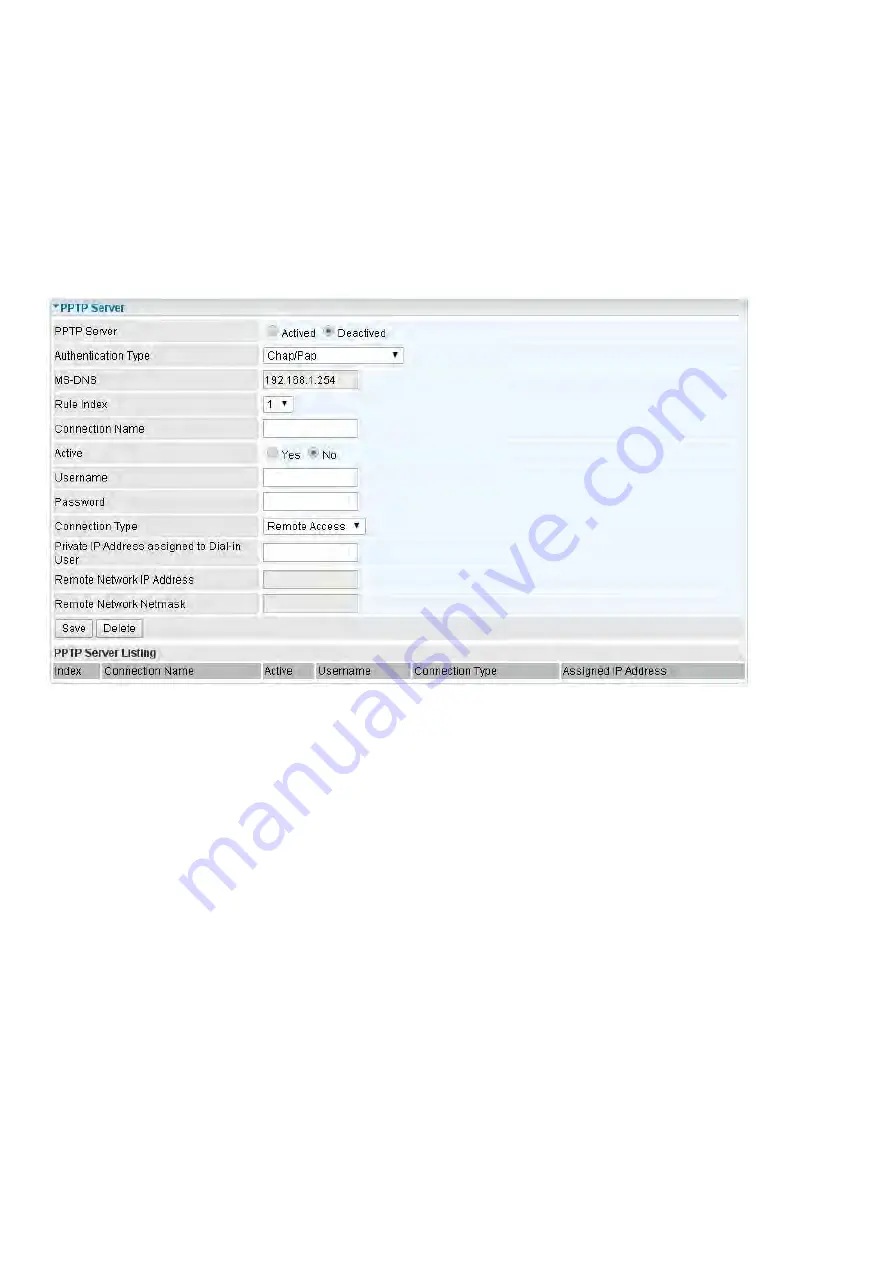
PPTP Server
The
Point-to-Point Tunneling Protocol
(PPTP) is a Layer2 tunneling protocol for implementing
virtual private networks through IP network.
In the Microsoft implementation, the tunneled PPP traffic can be authenticated with PAP, CHAP, and
Microsoft CHAP V1/V2 . The PPP payload is encrypted using Microsoft Point-to-Point Encryption
(MPPE) when using MSCHAPv1/v2.
Note:
4 sessions for Client and 4 sessions for Server respectively.
PPTP Server:
Select
Actived
to activate PPTP Server.
Deactived
to deactivate PPTP Server.
Authentication Type:
The authentication type, Pap or Chap, and MPPE 128bit Encryption. When
using PAP, the password is sent unencrypted, whilst CHAP encrypts the password
before sending,
and also allows for challenges at different periods to ensure that an intruder has
not replaced the client.
When passed the authentication with MS-CHAPv2, the MPPE encryption is supported.
MS-DNS:
Directly set the IP of DNS server or let the 192.168.1.254(the router by default) be the
MS-DNS server.
Rule Index:
4 rules can be added, 1-4 digit to mark each rule.
Connection Name:
User-defined name for the PPTP connection.
Active
: Select
Yes
to activate the account. PPTP server is waiting for the client to connect to this
account.
Username
: Please input the username for this account.
Password
: Please input the password for this account.
Connection Type
: Select Remote Access for single user, Select LAN to LAN for remote gateway.
Private IP Address Assigned to Dial-in User:
Specify the private IP address to be assigned to dialin
clients, and the IP should be in the same subnet as local LAN, but not occupied.
Remote Network IP Address
: Please input the subnet IP for remote network.
Remote Network Netmask
: Please input the Netmask for remote network.
Summary of Contents for BEC MX-1000
Page 37: ...GPS Status In GPS status you can check the UTC time position of the router...
Page 56: ...EWAN...
Page 106: ...Click Save button to save your changes...
Page 108: ...Example PPTP Dial in Remote Access connection...
Page 146: ......
Page 149: ...Web GUI shown when user account uses Guest account on Web GUI Permission...
















































