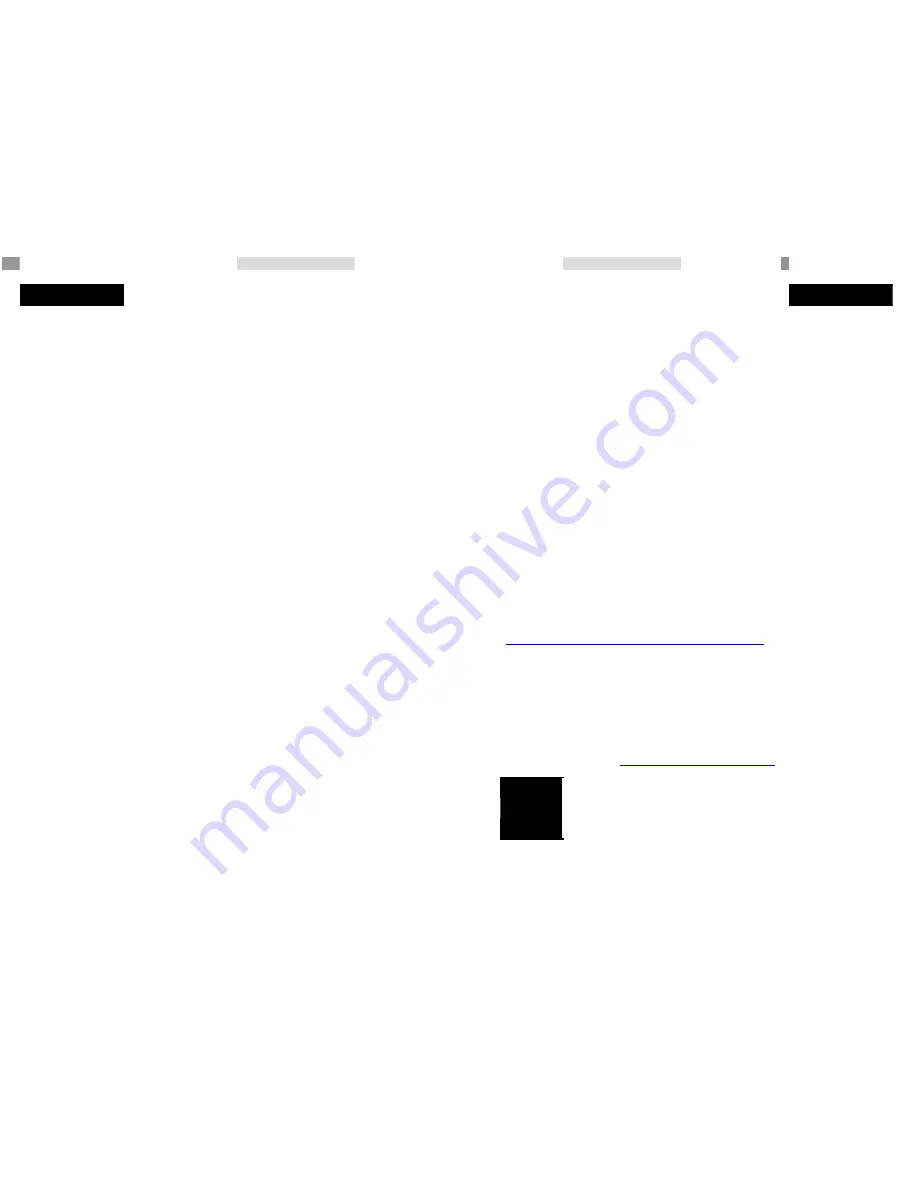
BiLiPro
BiLiPro
1 5
1 6
Here's how to customize Mac OS X to use the BiLiPro Pedal
with different applications and commands:
i. Open the
System Preferences.
li. Click
Keyboard & Mouse.
iii.
Select the
Keyboard Shortcuts
tab.
iv.
Click the small button near the bottom left containing a '+'
symbol.
v.
Choose an application you wish to use the Pedal with.
vi.
Enter the exact text of the menu item that you wish to associate
the BiLiPro Pedal button with,forexample,
Save.
3)
Adjust Mouse Pointer Speed in Mac OS X
For optimal control of the mouse pointer, many people find they need
a slower cursor speed for their feet than for their hands. Here are the
steps for mouse speed adjustment.
I.Open the System Preferences
II.Click Keyboard & Mouse
III.Select the Mouse Tab
IV.
Under Tracking Speed point the cursor at the speed indicator
(which looks like a scale bar) and left-click and drag it towards
the Slow position. For most users, setting the speed indicator at
around a 1/4 of the position between Slow and Fast is an ideal
speed.
V.
Close the window.
VI.
Click inside the rectangle to the right of the text Keyboard
Shortcut and press the button on the BiLiPro Pedal you wish
to associate with the menu item. Since Mac OS X does not
know what each button on the pedal is actually called, it
does not enter 'Button A' or similar, but one of the
following Command key combinations for each button. This
is fine and you should not be concerned:
a.
Button A:
C
b.
Button B:
Command-
c.
Button
C:
Command *
d.
Button D:
Command
!
e.
Button E:
Command F13
VII.
Click the Add button. (You can write down the defined
button/shortcut info on a Post-It note as a reminder and stick it
to the frame of PC monitor.)
VIII.
lx. Repeat for other buttons and applications.
IX.
Close the window
X.
Before you are able to use the BiLiPro Pedal with a particular
application you must exit the application and restart it.
Register Your Product for Free Updates and Support
For free updates & technical support it is important that you register
at
www.neuratron.com/footime/Freeupdates,
entering your
unique Product ID number printed on the label of the CD envelope.
(The online registration window/form will pop up automatically during
software registration.) We are planning a Mac OS X version of
BiLiPRO" Assistant software for improved functionality of
Technical Support Contact Information – U.S.A.
T e l : 3 6 0 - 6 4 7 - 5 4 9 1 ;
E m a i l : i n f o @ b i l i p r o . c o m
BiLiPro
Footmouse
Pedal.









