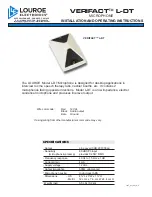4
DS-4 tOp View
Setup and Use
The Vocia software provides an intuitive interface for configuration, DSP equalization, and programming of the DS-4. The information supplied
by this manual relates to physical connections and assignment. For more details on software setup, please consult the Vocia Help File.
Display
The DS-4 features a backlit display that provides the user with an easy-to-read interface to view paging information.
Microphone
The DS-4 microphone has a cardioid polar pattern. Correct operation of the microphone is essential for good speech intelligibility.
The recommended distance between the user’s mouth and the microphone is between 2 and 4 inches (50 and 100mm). Closer use may
cause distortion and unwanted bass boost, while more distant use may result in inadequate sound level. The microphone is a dynamic type
with two transducers. The primary (microphone) transducer is constantly monitored for ambient signal. In low ambient conditions, the
secondary transducer is energized with an inaudible tone to emulate ambient noise.
Soft Key Buttons
Two soft key buttons are located to the right of the display. In the default state they are used as “Next” and “Previous” buttons to browse through
the Page Codes assigned to the DS-4. If PIN security is enabled (see PIN Security section of this document for more information), the soft key
buttons are used to accept or cancel PIN entries. During a delayed page, the soft key buttons are used to cancel the delayed page if required.
Destination Buttons
Four buttons located below the display enable the user to select from one of four predetermined Page Codes. The destination buttons
are set up using the Vocia software. For stations that are PIN-enabled (see PIN Security section of this document for more information),
these buttons are also used for PIN entry.
Push-to-Talk Button
The Push-to-Talk (PTT) button, represented by the speaker icon, triggers the action associated with the selected Page Code
(generally a live page, delayed page, or recorded message).
Status LEDs
The status LEDs are located directly above the PTT button and inform the user of the current state of the paging station once the PTT
button is pressed. The left yellow LED “Wait” indicator illuminates while the system establishes audio paths, checks for zone availability,
and plays the chime (if selected). The right green LED “Please Talk Now” indicator illuminates once the DS-4 audio path is live.
Summary of Contents for Vocia DS-4
Page 10: ...10 compliance ...
Page 11: ...11 compliance ...