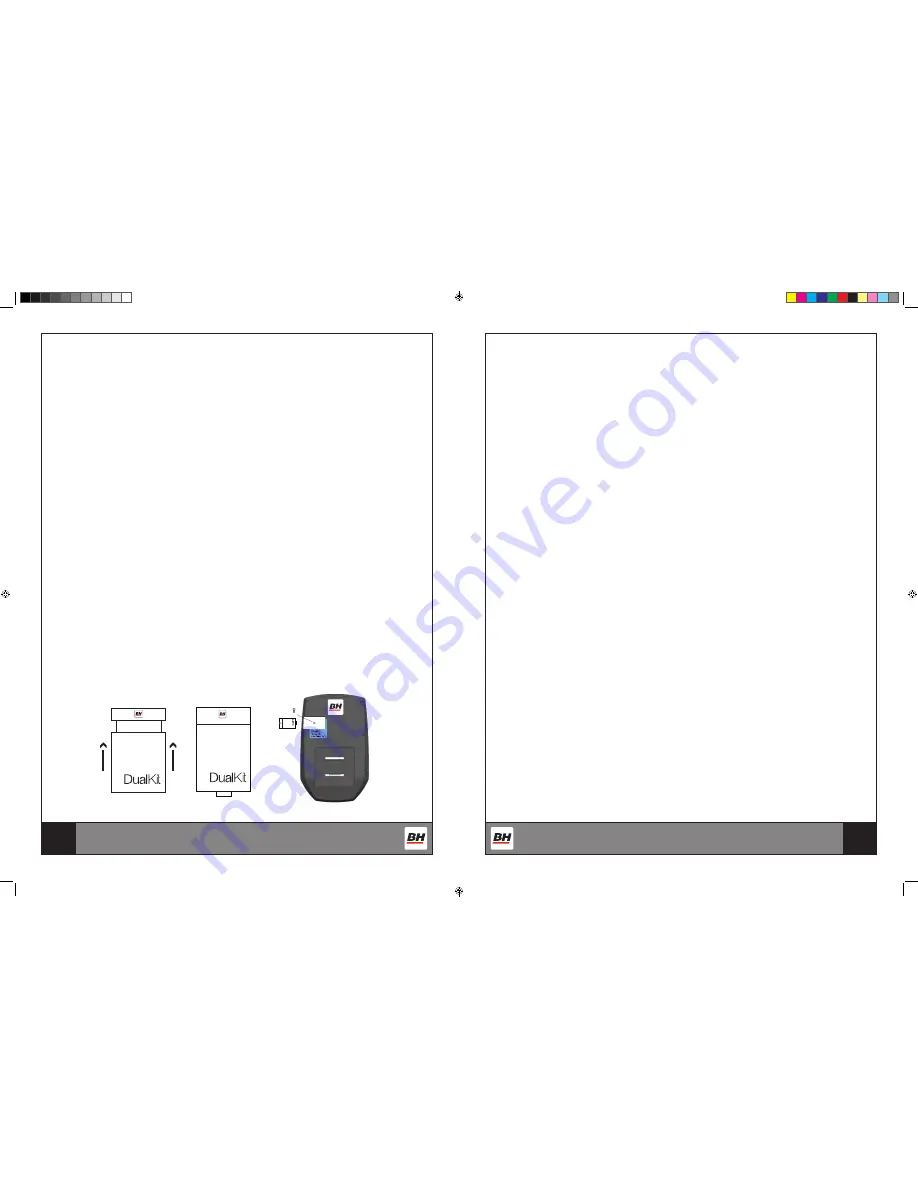
28
29
DOWNLOADING APPS AND
PAIRING YOUR DEVICE WITH YOUR EQUIPMENT
DOWNLOADING THE SOFTWARE
Connect the Apple device with the App Store (iTunes) or your Android Device with Google Play, search
for "Pafers", then read the APP introductions and Download the APPs with bicycle/elliptical machine
functions to your device.
Note: if you download an APP for a treadmill and pair it with an Elliptical it will
not work.
• The App uses bluetooth mode, so please make sure the machine and device you are using has the
optional DUALKIT installed. See BH DualKit installation on this page.
• The App contains the following functions, the user must open a 3G network or wi-fi network:
(a) Managing Data - After completing the registration in the "Pafers" App, log on to your personal account.
Now that you have registered you can record all of your workout data and save it to your device.
(b) Some APPs need connection to Google maps in order to function correctly.
BH DUALKIT INSTALLATION
1. To Access iConcept compatible apps, an optional (purchased separately) BH DualKit Module is re-
quired.
INSTALLATION:
1.) Take out the Phillips Locking Screw from the slot on the back of the console and set aside.
2.) Select the appropriate BH DualKit Module. On the front of the module, it will say the machine type
and on the back of the module it will say if it is a SMART or CLASSIC type. There are 3 types of modules:
a.) Bike & Elliptical - Classic
b.) Treadmill - Classic
c.) BH DualKit - Works for all machine types
3.) Make sure the USB part is extended from the module.
- Push up on the sides of the DualKit Module (Fig. 1)
- The USB Port should extend out of the bottom of the module (Fig. 2)
4.) Push the module in the slot at the back of the console (Fig. 3)
5.) Once the module is plugged in, take the Phillips Locking Screw previously set aside and screw it in
behind the module to secure.
Fig. 3
Fig. 1
Fig. 2
PAIRING THE BH DUALKIT CLASSIC WITH AN APPLE DEVICE
1. Place the Apple Device on the area in front of the LCD screen.
2. Enter into settings and turn Bluetooth on.
3. Your Apple Device will detect all Bluetooth devices within range (following on screen instructions),
click on the appropriate "BH DUALKIT" and confirm your connection.
4. After pairing successfully, please start the APP within 2 minutes, if you do not, Bluetooth will
automatically cancel the pairing. Please keep the Apple Device within a range of 2 meters for best
quality connection. If you see “not connected,” please perform the above steps again.
5. Press the Apple Device home button, the screen will return to the desktop.
6. Start the APP you downloaded. When the APP connects with the equipment successfully, the APP
screen buttons will unlock. Start from APP interface using a variety of modes to control the exercise
equipment. Pay attention to the APP instructions and function introduction. If you need help with
the APP, please browse the APPs download page description or contact Pafers for instructions.
7. When you are done using the APP, please press the HOME button on the Apple Device twice and
close the APP.
PAIRING THE BH DUALKIT CLASSIC DEVICE WITH AN ANDROID DEVICE
1. Place the Android Device on the area in front of the LCD screen.
2. Enter into settings and turn Bluetooth on.
3. Your Android Device will detect all Bluetooth devices within range (following on screen instructions),
click on the appropriate "BH DUALKIT" and confirm your connection.
4. After pairing successfully, please start the APP within 2 minutes, if you do not, Bluetooth will
automatically cancel the pairing. Please keep the Android Device within a range of 2 meters for best
quality connection. If you see “not connected,” please perform the above steps again.
5. Press the home button, the screen will return to the desktop.
6. Start the APP you downloaded. When the APP connects with the equipment successfully, the APP
screen buttons will unlock. Start from APP interface using a variety of modes to control the exercise
equipment. Pay attention to the APP instructions and function introduction. If you need help with
the APP, please browse the APPs download page description or contact the third party for instructions.
7. When you are done using the APP, please press main screen button on the Android Device twice and
close the APP.
PAIRING BH SMART DUALKIT WITH YOUR DEVICE
1. Place the Apple Device on the area in front of the LCD screen.
2. Enter into settings and turn Bluetooth on.
3. Open the app compatible with smart bluetooth that was downloaded from the app store.
4. It should say connect at the bottom of the screen Press "CONNECT".
5. The next screen should have the connection type. Either Bluetooth Smart or Other, Choose Bluetooth
Smart
6. The code for the bluetooth module will appear select the code
7. The app should figure out your machine type and say success. The monitor will also beep and "BT"
will scroll across it.
8. Press the "START" button and you can begin using the app.
S1UiB_Manual_Bilingual.indd 28-29
11/1/2016 11:23:00 AM
















































