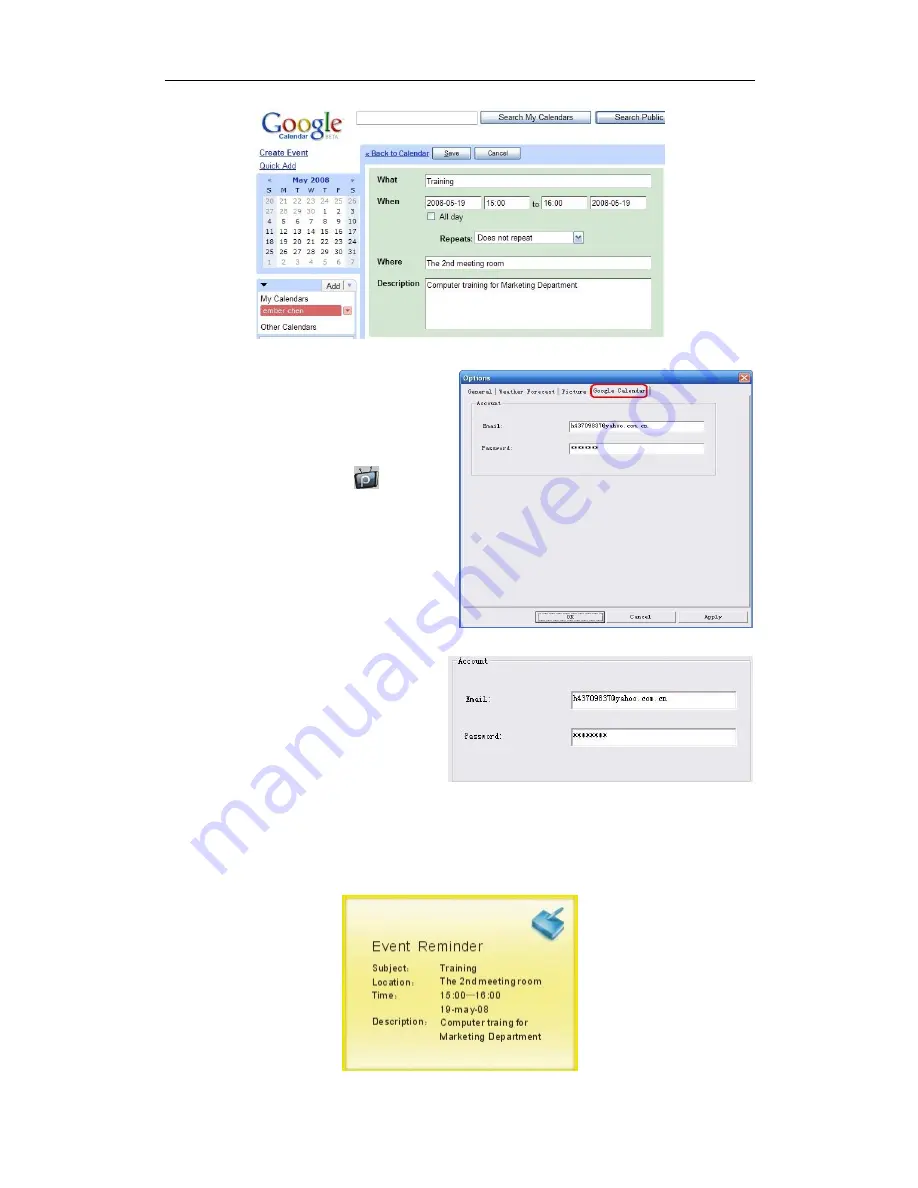
User Manual for Internet-Enabled Digital Fram
e
18
3.
Set Google Calendar events reminder in Digital Frame Driver
Step 3: Click
“
Apply
”
and
“
OK
”
to finish setting
Then the Digital Frame would synchronize your schedules with Google Calendar. And it would
remind you of important events by buzz and notification.
Step 2: Enter your Google
Calendar ID and password
Step 1: Right-click
icon,
choose
“
Options
”
and go to
“
Google Calendar
”
panel


































