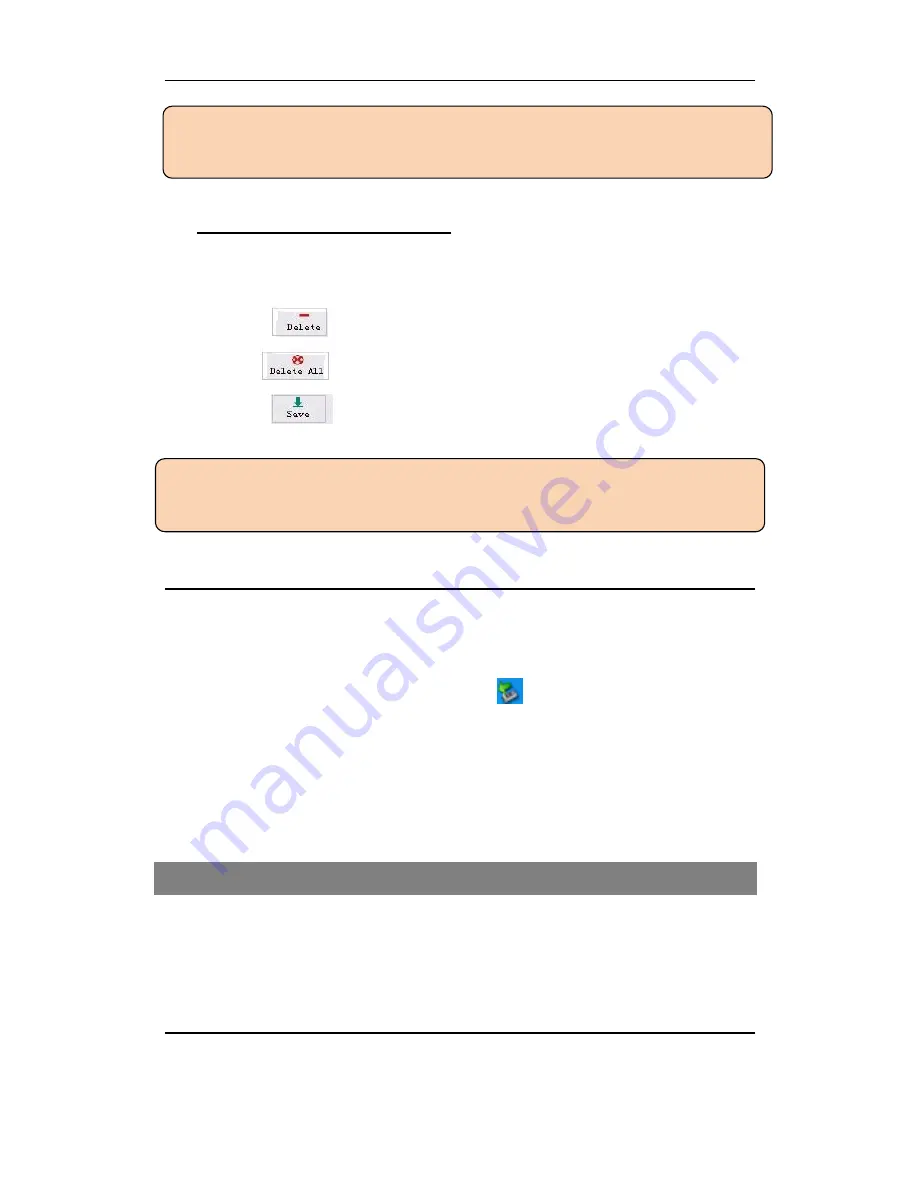
User Manual for Internet-Enabled Digital Fram
e
12
Note:
①
Digital Frame will display
“
Write OK
”
when complete downloading.
②
Take care
not
to pull out USB cable during downloading
Ø
Deleting Photo from Photo Frame
Step 1: Select photo to be deleted
Use
“
Ctrl + Click
”
or
“
Shift + Click
”
to select multiple photos
Step 2: Click
button to delete selected photo
Step3: Click
to delete all the photos
Step 4: Click
button to finish deletion
Note:
①
Digital Frame will display
“
Write OK
”
when complete downloading and deletion
②
Take care not to pull out USB cable during downloading and deletion
Disconnect Digital Frame from PC
Your Photo Frame is a Mass Storage device. In order to successfully remove your Photo Frame
device please don
’
t disconnect the USB cable directly, this may result in the photos not being
displayed in the Photo Frame.
1.
Double click the
“
Safely Remove Hardware
”
icon that appears on the Task tray
2.
Select the
“
Safely Remove Hardware
”
pop-up that appears.
3.
The
“
Safely Remove Hardware
”
message box will appear.
4.
Select the
“
USB Mass Storage Device
”
from the list of devices that appear.
5.
Click the
“
Stop
”
button.
6.
Please wait until Windows notifies you that it is now safe to unplug the device from your
computer.
VI. Weather Report & Online Album & Events Reminder
This Internet-enabled Digital Frame goes beyond showing just pictures in it. It allows you to enjoy
your online album, updated weather report and Google Calendar events reminder when Internet is
accessible. Furthermore, you can employ it as your
“
second screen
”
to display photos in a selected
folder on PC directly.
Weather Report
1. Connect the Digital Frame to PC and run Digital Frame Driver



















