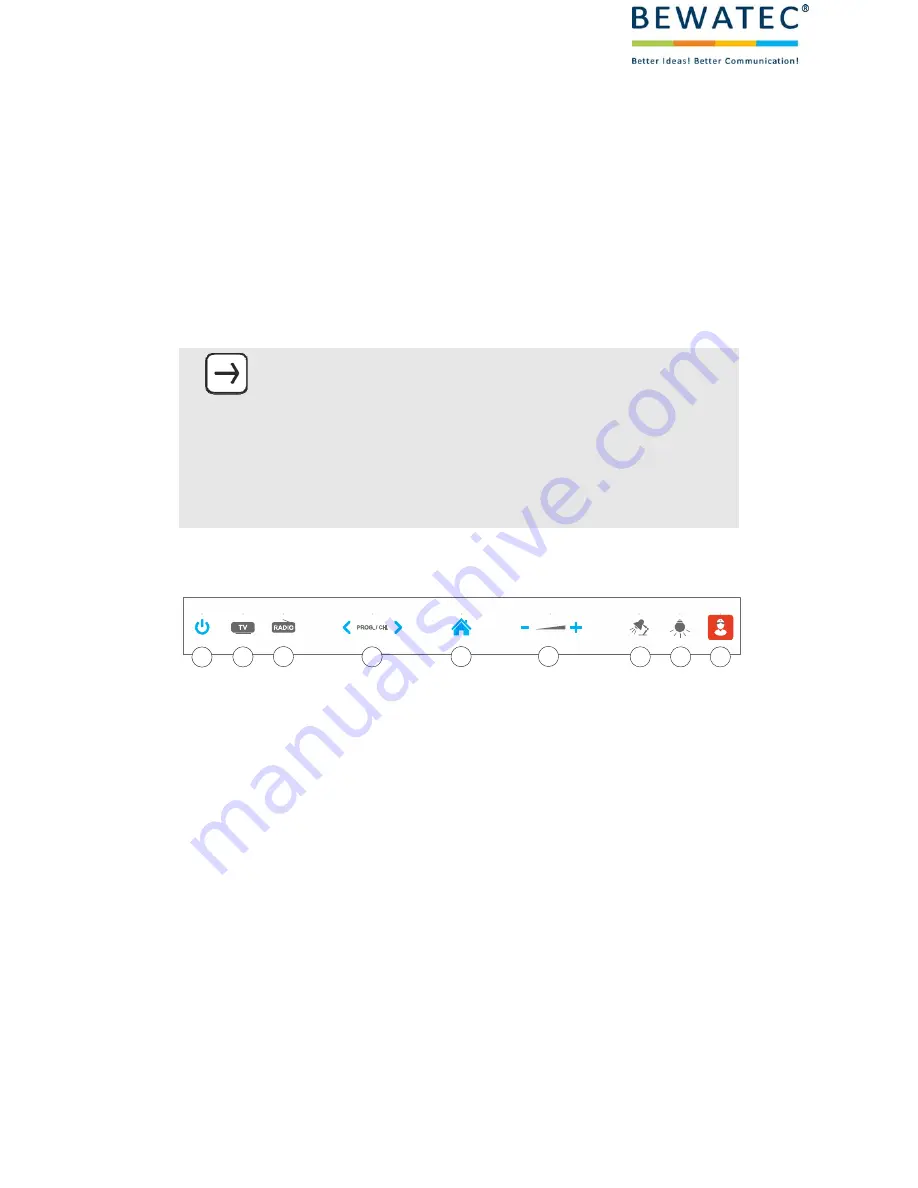
OPTIONAL EXTENSIONS
30
/
36
Operating
manual
MediPaD
10
LX
5
OPTIONAL
EXTENSIONS
5.1
VERSION
–
NURSE
CALL
5.1.1
CONTROL
OVERVIEW
INFORMATION
The
device
with
integrated
nurse
call
button
is
only
available
in
combination
with
our
Function
Module
Nurse
Call.
The
Function
Module
Nurse
Call
is
the
DIN
VDE
0834
‐
compliant
interface
to
the
on
‐
side
nurse
call
system.
It
may
only
be
used
with
an
existing
on
‐
side
nurse
call
system.
During
the
installation
all
valid
regulations
and
the
manufacturer's
instructions
of
the
nurse
call
system
must
be
observed
1
2
3
4
5
6
7
8
9







































