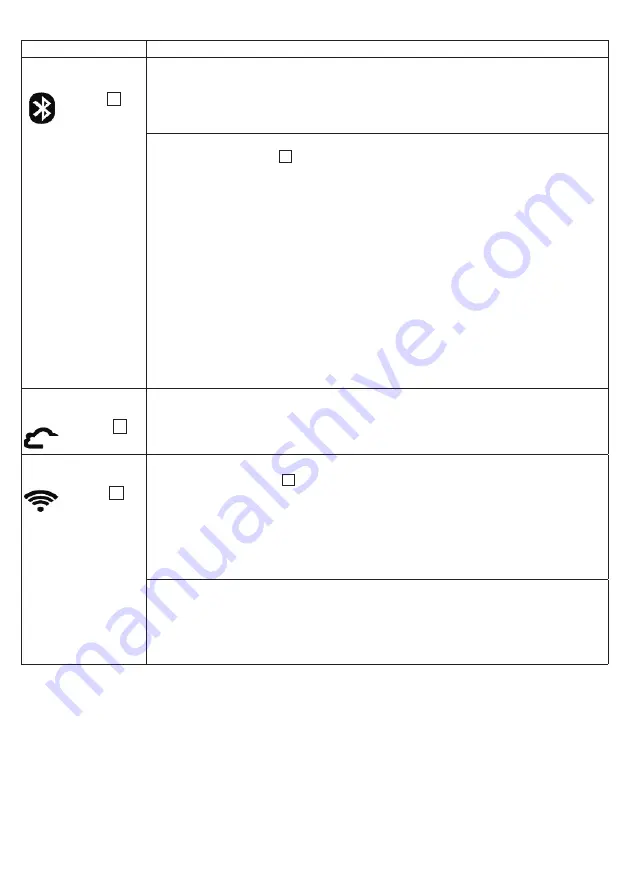
19
5.5 WIFI/
Bluetooth
®
connection problems
Problem
Cause/remedy
No
Bluetooth
®
connection
Symbol
10
is
not displayed
Device is outside the
Bluetooth
®
range.
The minimum range in the open is approx. 10 m. Walls and ceilings reduce the range.
Other radio waves may interfere with the transmission. Therefore, do not position the
scale near devices such as microwaves or induction hobs. Ideally, switch off other
Bluetooth
®
devices that are within range.
No
Bluetooth
®
connection to the app.
1. Press the SET button
3
on the scale so that “USE APP” flashes in the scale display.
Then use the “beurer HealthManager Pro” app.
2. Switch
Bluetooth
®
on your smartphone off and on again. Ensure that the scale is not
being connected via the
Bluetooth
®
settings of the operating system. If necessary,
remove it from the device list in the
Bluetooth
®
settings and then use the “beurer
HealthManager Pro” app.
3. Completely close the app (including in the background). Switch your smartphone
off and on again.
4. Briefly remove the batteries from the scale and reinsert them. Launch the app.
5. When connecting the scale, check the status bar on the smartphone to start pair-
ing/bonding.
Note:
A
Bluetooth
®
connection is only required for initial use and changing the
scale’s settings. The measurements can also be transferred via
Bluetooth
®
, but in
the normal standard application the measurement data will be transferred via WIFI
(without
Bluetooth
®
).
No connection to
server/cloud
Symbol
12
is
not displayed
Check whether your router has an Internet connection. Check the device settings in
the app.
No connection to the
router
Symbol
13
is
not displayed
Incorrect password
1. Press the SET button
3
on the scale. Scale displays “USE-APP”.
2. Open the app. Open the scale setting in the app.
3. WIFI radio network/network name (SSID) of your Internet router and password (WIFI
network key) must match. Re-enter password/network key. Ensure that the pass-
word/network key matches the one set on your selected router/WIFI name. Please
remember that this is case sensitive. For further information, see technical data
under “Connectivity”.
Incorrect router settings
The device connects to 2.4 GHz. The device cannot connect to 5 GHz or 6 GHz.
Check the router settings to see if 2.4 GHz is supported (mixed 2.4 GHz / 5 GHz
operation is possible in principle). Do not use a mobile WIFI hotspot as it may not be
permanently available. Avoid guest networks.
Summary of Contents for BF 880
Page 121: ...121 ...
















































