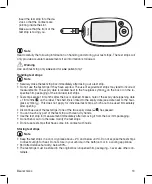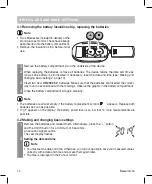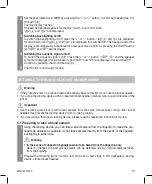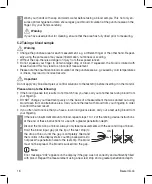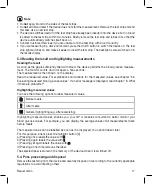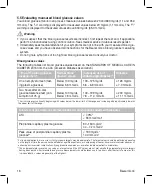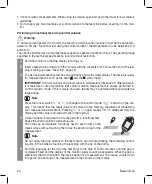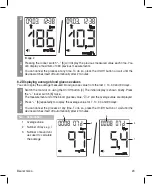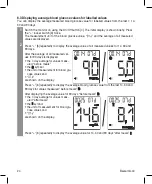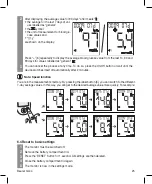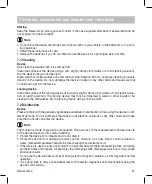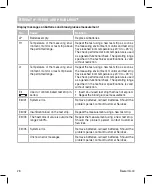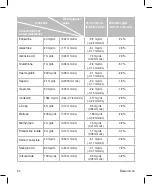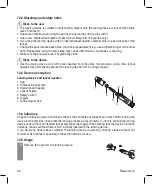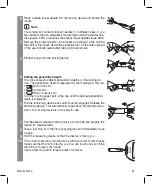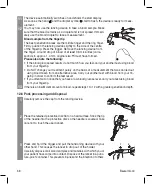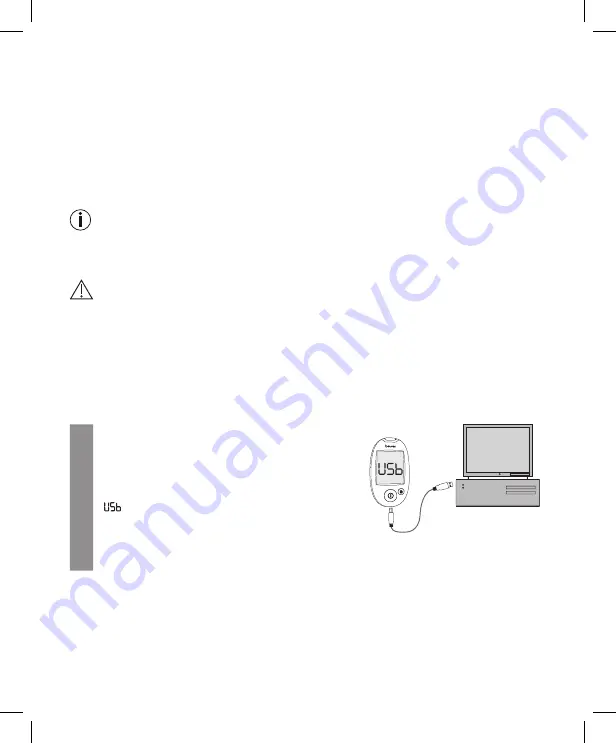
26
Beurer GL44
6.5 Transferring measurements to a PC
The GL44 blood glucose monitor includes a PC interface [5] that enables you to transfer measured
values saved on the device to a PC (for the position of the connection port, see page 11).
Beurer blood glucose diary software is available to download for free at www.beurer.com. This soft-
ware enables you to evaluate your measured values, add insulin doses and print results. The software
helps you and your GP to better monitor your blood glucose level.
For more information, please read the instructions for use of the blood glucose diary software (also
available to download). This includes all the information required for data transfer and a detailed de-
scription of the software (in English and German).
The GL44 monitor is also compatible with Diabass and SiDiary.
Note
• An effective evaluation is only possible if you have correctly set the date and time (see page 14).
• During data transfer, no measurements can be taken.
• The measurements remain saved on the monitor after they have been transferred to the PC.
Important
Use only the USB cable provided for data transfer. Otherwise you may damage your monitor or PC.
Preparation
• Position the blood glucose monitor near to your PC.
• Connect the GL44 monitor to your PC using the USB cable provided.
• Install the blood glucose diary software on your PC as described in the instructions for use of the
software.
Transferring measurements
1
The monitor must be switched off. Insert the larger,
flat USB connector of the connection cable into a
USB port on your PC. Insert the mini USB connec-
tor into the integrated interface socket of the GL44
monitor.
2
“
” is shown on the display of the monitor. The
monitor is now ready for the data transfer.
3
Follow the information on data transfer and evaluation provided in the software and the in-
structions for use of the software.