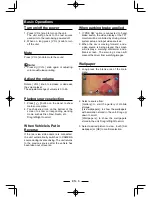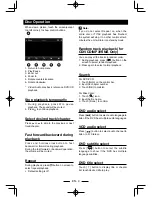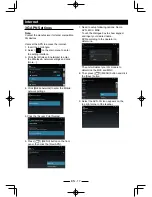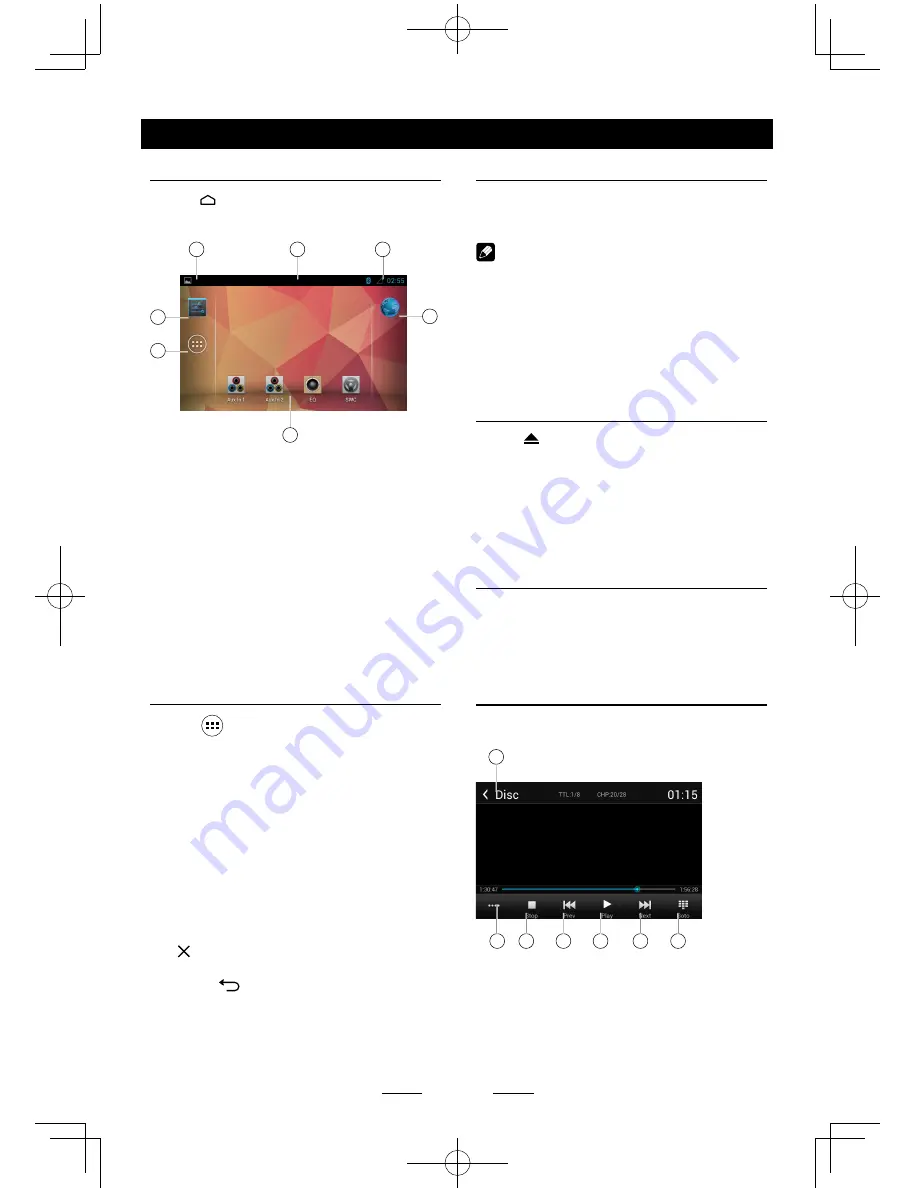
EN - 7
Main menu
Main Menu
Press
[ ] button on the panel to enter main
source menu.
1
4
6
5
7
2
3
1. Indicator of mobile storages.
2. Hold and drag down to show the
notifications.
3. Wireless signal and time indicator.
4. Enter settings menu
5. Show applications list.
6. Access web browser.
7. Car AV system source bar:
Touch and hold the center of the bar and
drag left/right to show more icons.
Touch desired icon to enter corresponding
mode.
Applications menu
Touch [
] to enter applications menu.
1. IN-CAR
Show the Car AV applications.
2. APPS
Show the Android applications installed.
3. WIDGETS
Show the widget applications.
In the list menu, drag left/right to scroll.
Touch and hold an icon for more than 2
seconds to add shortcut to the desktop. To
delete the shortcut, hold it and drag to the
[ ] on the bottom, and release after it
turns red.
Touch [
] button on the panel to exit.
Disc Operation
Insert a disc
Insert a disc into the slot, and the unit will
change to disc mode automatically.
Notes:
• Please confirm whether there is a disc in
the unit before you insert another one.
• The unit will exit current playing source and
enter DVD mode when one disc is inserted.
• The following disc formats are supported:
CD-R, CD-RW, DVD-R, DVD+R, DVD-RW,
DVD + RW .
Eject the disc
Press [ ] on the panel to eject the disc.
Notes:
• After ejecting the disc, the unit reverts to
another source automatically.
• If the disc is not removed from the unit
within 10 seconds, the disc will be reloaded
to prevent accidental damage.
Disc playback
When a disc is inserted, the display will
show “Loading...”. For MP3/WMA or a disc
with mixed files, reading time may exceed 1
minute.
DVD Playback Menu
During playback, touch the screen(except top
left corner) to show control buttons.
1
2
3
4
5
6
7
1. Return to home menu
2. Show more control buttons
3. Stop playback
4. Previous chapter
Fast backward (long press)
5. Play/Pause