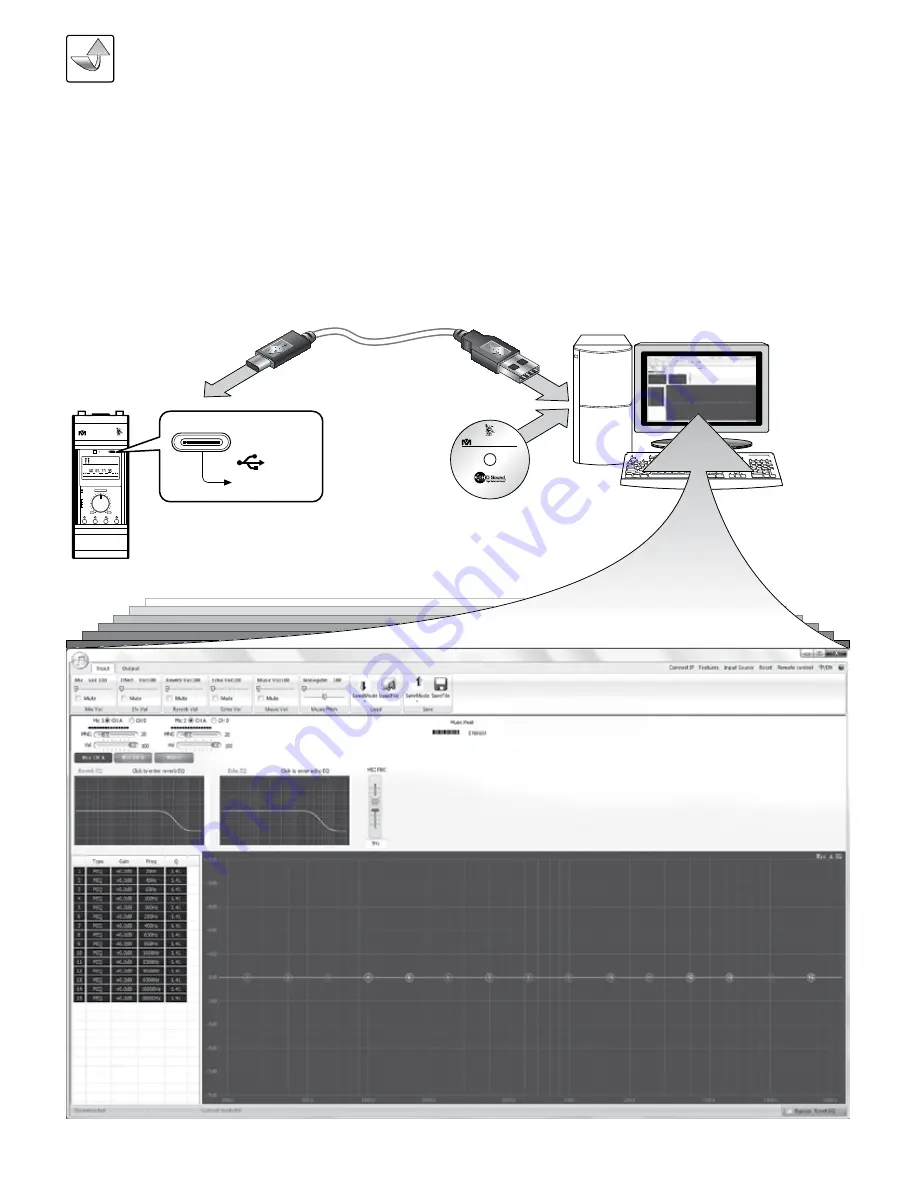
18
19
SOFTWARE INSTALLATION
To use the Effect Control Software Suite (Q-3), install and run
the software that comes with the Q-3/Q-6. Below is the
interface of the software:
USB TYPE-C CABLE
USB Type C
USB Type A
PRO
Effect Control Software Suite (Q-3)
PROGRAM
© 2
020
Bette
r Music B
uilder. All rights reserved
. Leg
al tr
ade
ma
rk.
Effect Control
Software Suite
Q-3/Q-6
w w w . B e t t e r M u s i c B u i l d e r . c o m
®
Better Music Builder
®
Passionate about Music
PC-SYSTEM CONTROL
PROFESSIONAL/COMMERCIAL USE
desired effect of the mixer located in another room. That
means while all the songs and equipments are stored inside
the equipment room, the user can use the computer in the
KTV room to control all the sound effects.
The amp Q-3/Q-6 was designed with professional karaoke
usage in mind. To give users more control over their amp, the
team at Better Music Builder
®
has created the “Effect Control
Software Suite (Q-3).” The software allows users from one
room to have the capability to access and control all the
EFFECT CONTROL SOFTWARE SUITE INSTRUCTIONS
software. Better Music Builder's Effect Control Software Suite
(Q-3) installed.
For Professional/Commercial use of the Better Music Builder
®
Effect Control Software Suite (Q-3), use the USB cable and
connect the Q-3/Q-6 to the computer (PC) with the installed
EFFECT CONTROL SOFTWARE SUITE INSTRUCTIONS
FRONT PANEL
VOLUME
FUNCTION
ECHO
REVERB
MIC
MUSIC
WIRELESS MICROPHONE
&
PRE-PROCESSOR
&
BLUETOOTH
&
AMPLIFIER
VOLUME
MIN
MAX
INPUT
PAIR MIC 2
PAIR MIC 1
BLUETOOTH
Better Music Builder
®
®
USB TYPE-C
iR
ALL-IN-ONE DIGITAL MIXING AMP
REVERB
MIC
ECHO
M1
CH:01
480.350MHz
CH:01
505.350MHz
MODE
Stereo
FORMAT
Bluetooth
INPUT
MUSIC
Analog Input and Digital Input
Built-In 2 Wireless Microphones
Q-3
Model
USB TYPE-C
to PC
ADJUSTING MODES (M1
/
M2
/
M3
/
M4) STATUS
After turning on the amp, the current Mode is M1 status that is
factory default setting. If need to change the modes status,
follow below steps.
STEP 1:
Open software,
then click F7 key on
keyboard. A Study Key
window will pop out.
STEP 2:
Put in password.
Password: Machine Key + The first number of Machine Key
Example: 206 2
Then click on “OK” to the next step.
STEP 3:
A “Machine Set” window will pop out. Adjust the
mode status in the “Power on mode” section.
STEP 4:
After click on “Apply”, a “Setting Valid” window will
pop out. Then it’s all set.
The next time you turn on the amp, the mode status will
change the way you set.
SAVE/OVERWRITE MODE SETTINGS
After adjust the setting in the software, click on “SaveMode”
and then save the setting in one of the modes
(M1/M2/M3/M4). Please Note: Saving in one of the
modes (M1/M2/M3/M4) will overwrite the factory default
setting.
FACTORY PRESET MODE SETTINGS
Q-3/Q-6 comes programmed with Four Preset Modes. The
Preset Modes may be adjusted to suit your personal listening
preferences. Here are preset Mode Settings:
M1: Karaoke Singing (Home Environment)
M2: Stage Singing (Venue Configurations)
M3: Live Speech/ Seminar/ Leture (No Music & No Effects)
M4: Music & Speech (No Effects)
M1
30
40
40
50
Mode
Volume
M4
0
0
40
65
M3
0
0
40
0
M2
20
50
40
65
ECHO
REVERB
MIC
MUSIC
2060451472
Page 18,19-Professional Commercial Use.pdf 1 11/4/2020 6:44:06 PM
Summary of Contents for Q Series
Page 27: ...27 MAINTENANCE NOTE ...

























