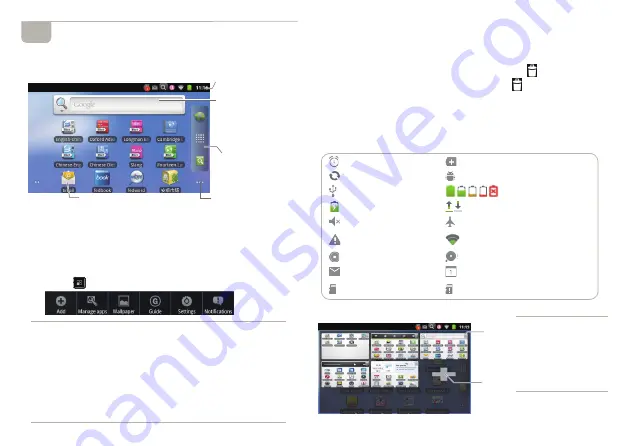
˙
Move & Delete
Long tap any applications on the home page, the icon of this
application would be enlarged. In this state you could drag it
to any position on the home page (each pages of the
home page is available). At the same time,
will display on
the home page. Drag the application to
, this application will
be deleted.
Status Bar
Display the time, battery quantity and notification sign (such as
input method, new mail, warning) etc.
˙
Sign
Page Shown
Home Page & Function List
Home page provides applications, you could add new items for your
home page.
Home Page
˙
View
You could slide page by page with the stylus on the home
page.
˙
Add & Customize
Press
at the home page to open the function list.
5
Add
Add mini tools, files to the home page. And you could
also customize your wallpaper of the home page.
Manage Apps
View the download status, storage position,
implementation of state etc.
Wallpaper
You could customize your wallpaper of the home
page.
Guide
View the operation guide of the device.
Setting
The shortcut to the device's settings.
Notifications
View the notifications of the device.
Alarm
More
Data synchronization
USB debugging
USB connection
Battery usage
Charging
Uploading/downloading
Silent mode
Airplane mode
Warning (mistake/
caution)
Connection & status of
Wifi
Play MP3
Full storage of SD card
Mail notification
Calendar event
Insert SD card
SD card has been
removed
a. Tap the page shown
to view the content
of each pages.
b. Long tap it to open
the page
management.
You could add or
delete pages.
Status Bar
Display the time, battery
quantity and so on,
Page Shown
You could page up and
down and long tap to edit
the home page.
Transparent Tool Bar
Browser, Function List,
Search Engine.
Mini Tools
Searchable items: Web,
Apps, Contacts, Music,
S e a r c h E n g i n e , S u p e r
Knowledge Tank.
Icons
Tap to open the application.
Delete
Page
Add
New
Page























