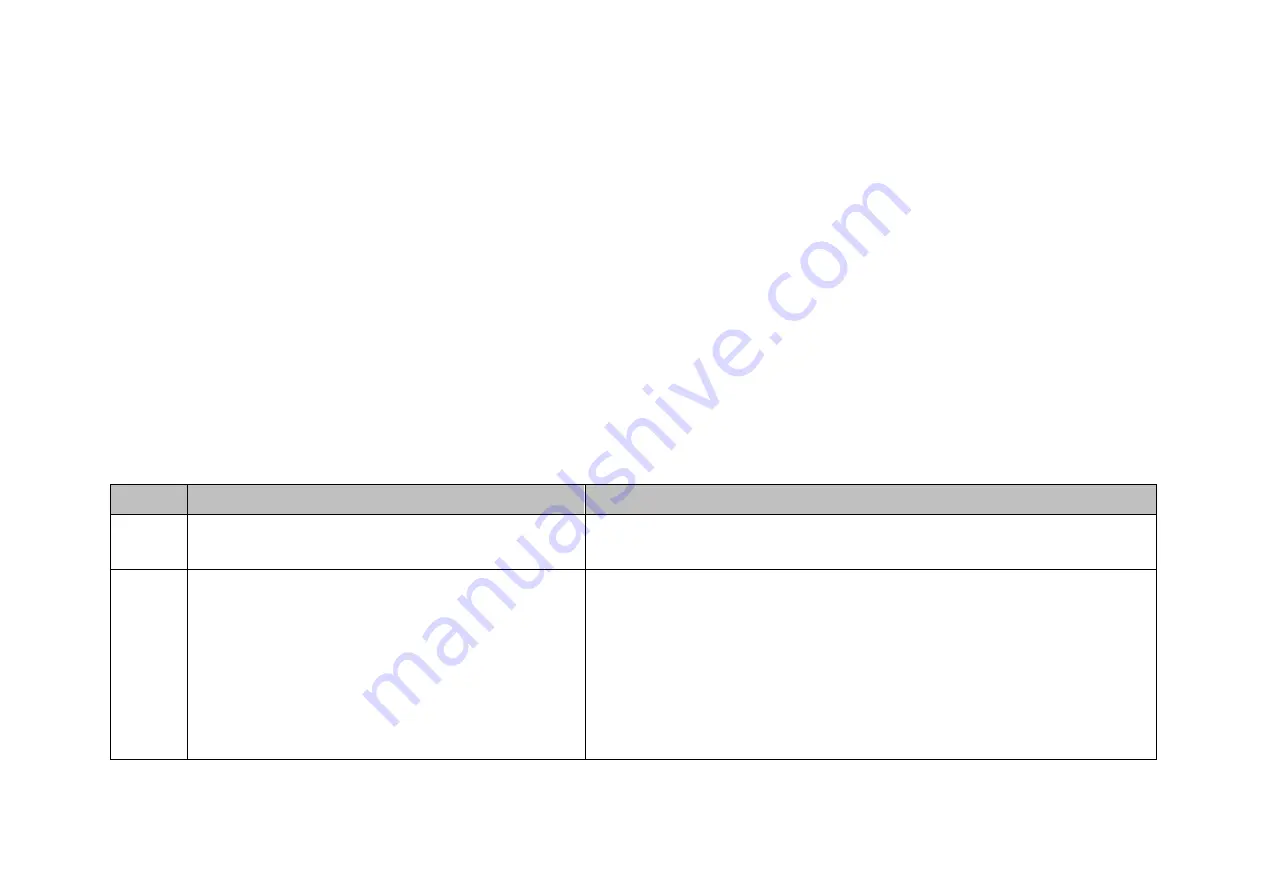
18 DOCSIS 1.0 Cable Modem User Guide Rev. 3.0
Chapter 6 Diagnostics
There are no user controls on your cable modem. To operate, simply apply power to the unit by inserting the AC Adapter into an AC power
outlet. Connecting the AC adapter to an AC protection circuit is always recommended.
6.1
LED Indicators
Your Cable Modem has five status LEDs for diagnostics. You can monitor the LEDs during installation and normal operation.
Table 3 details Cable Modem status LEDs and explain what each LED indicates. This table will also help you to diagnose problems and
recommend actions to resolve them.
Table 3. LED Indicators
Function
Definition
Action to be taken
Power
•
Dark for power off
•
Solid for power on
•
Test the outlet for presence of Electricity
•
NO ACTION NEEDED
Cable
•
Dark for no downstream RF carrier present or
power off
•
Flashing slowly for downstream RF carrier
present and ranging in process
•
Flashing fast for registration in process
•
Solid for the Cable Modem registered and ready to
transfer data
•
Check the coaxial cable is properly installed, check for TV reception and if
the TV splitter is properly installed. You may call your Cable Company
for help if you don’t have TV reception.
•
If flashing does not stop and you have a normal TV reception, please call
your cable company first. The cable network may not recognize your
modem MAC ID.
Summary of Contents for CMX300
Page 1: ...Smart One DOCSIS Cable Modem User s Manual Model Number CMX300...
Page 2: ......
Page 8: ......









































