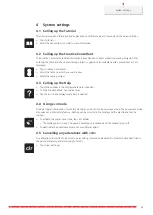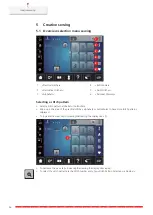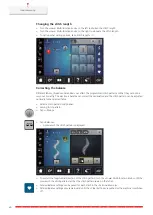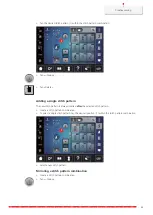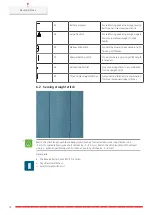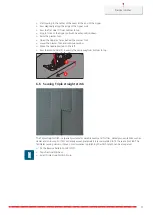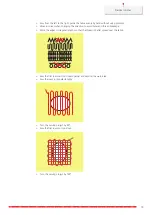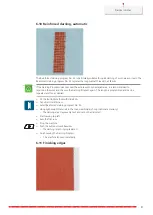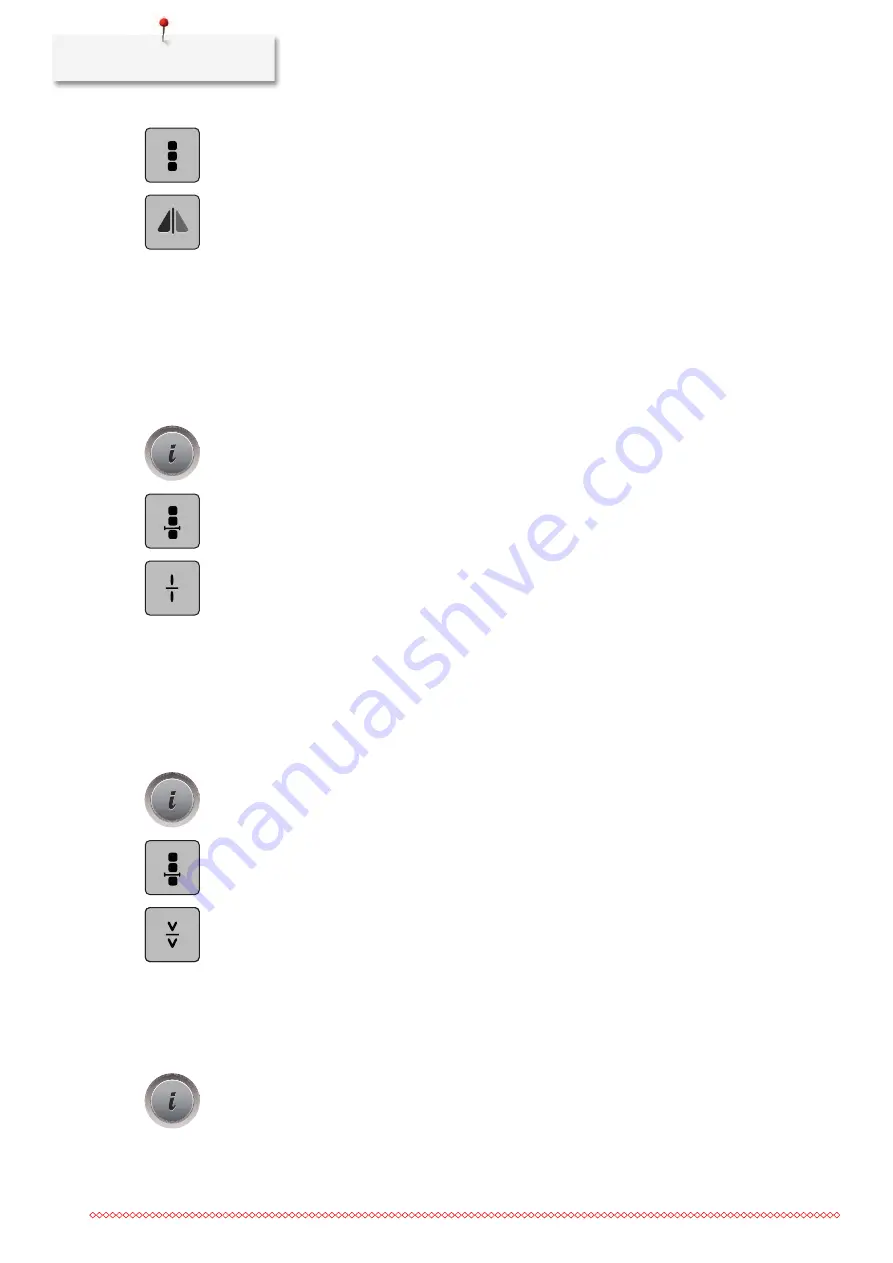
Creative sewing
66
> Tap «Edit Entire Combination».
> To mirror the whole stitch pattern combination from left to right, tap, «Mirror Image Left/Right».
> To reset the changes and revert to the default settings, tap «Mirror Image Left/Right».
Stitch pattern combination Subdivider 1
A stitch pattern combination can be subdivided into several sections. The subdivision is placed
beneath
the
cursor. Only this section is sewn where the cursor is placed. To sew the next section, the cursor must be
placed in the next section.
> Create a stitch pattern combination.
> Select the desired position within the stitch pattern combination where the stitch pattern combination is
to be subdivided.
> Tap «i-Dialog».
> Tap «Edit Combination at Cursor Position».
> Tap «Combination Subdivider (1)».
Stitch pattern combination Subdivider 2
A stitch pattern combination can be interrupted at various sections. The interruption is placed
beneath
the
cursor.
> Create a stitch pattern combination.
> Select the desired position within the stitch pattern combination where the stitch pattern combination is
to be interrupted.
> Tap «i-Dialog».
> Tap «Edit Combination at Cursor Position».
> Tap «Combination Subdivider (2)».
> Sew the first section and then reposition the fabric.
Securing a stitch pattern combination
> Create a stitch pattern combination.
> Select the desired position within the stitch pattern combination where the stitch pattern combination is
to be secured.
> Tap «i-Dialog».