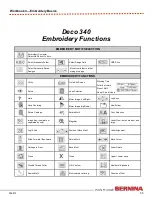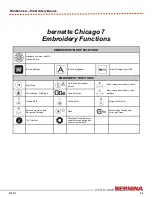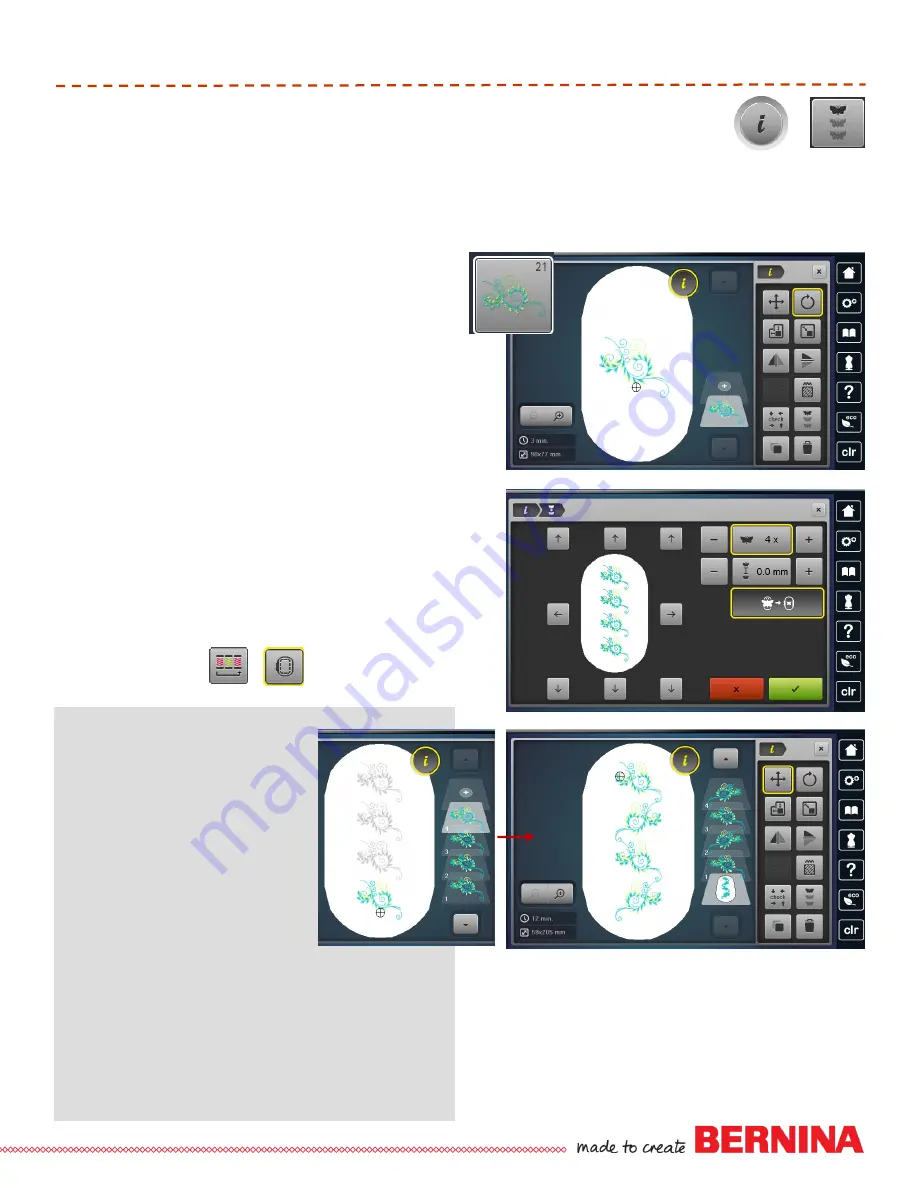
40
052815
Workbook 4—Embroidery Basics
Endless Embroidery
Endless Embroidery helps you line up embroidery designs in a vertical orientation and indicates the most
precise placement for borders and rehooping with the use of registration marks. With Endless Embroidery,
you are successful every time.
BERNINA 780, 790, 880 only
Notes: Endless Embroidery
The embroidery motif is duplicated
as many times as possible to fill the
selected hoop size.
The lower reference points are the
default. Side and upper reference
points can be added.
The number of motifs can be
increased or reduced via the Stitch
Width knob or the + or - icons. The
space between each motif can be
Increased or decreased via the
Stitch Length knob or the + or - icons. Display is in
mm.
Should more motifs be entered manually than will fit in
the hoop, the hoop appears in red. Select Fit to Hoop
to automatically adjust the size of the motifs so they all
fit in the hoop.
Touch the field in the center to reset of any of these
functions to reset.
BERNINA 780, 790, 880
In the Embroidery Menu, select the Built-in De-
signs Folder.
B 780
: Select Folder 1, Design 11
B 790:
Select Folder 11, Design 21
B 880
: Select Folder 8, Subfolder 1, Design 8
Select the Hoop Icon and the Oval Hoop; Close.
Select “i” and Rotate Motif; 15
.
Select Endless Embroidery.
Set the Design Repeat to 4 and select Fit to Hoop.
Deselect the Registration Marks.
Select Green Check to confirm.
Select the 2nd motif and Mirror Image Left/Right.
Select the 4th motif and Mirror Image Left/Right.
Close the Embroidery Editing Screen. Select the
Embroidery Stitch-out (needle) icon to stitch-out.
Select the Color Resequence and Basting Box
Around the Hoop.
Stitch.